Create A Scenario
Assign rules and restrictions that determine when shipping methods will be displayed at checkout.
Contents:
- How It Works
- Add A Scenario
- General Settings
- Conditions
- Optional Settings (product filters)
Scenarios give you the ability to use conditions to control which shipping methods are displayed to your customers at checkout. Scenarios can also be used to apply product filters that determine which products are included in the final rate calculation.
How It Works
Scenarios are the foundation of Intuitive Shipping.
A Scenario is a set of conditions that controls when shipping rates appear at checkout. With over 40 condition types available, you have complete control over how and when rates are shown.
To use Intuitive Shipping, you need at least one Scenario, even if you’re not applying any rules or restrictions. That’s because shipping methods are created and managed within Scenarios. If no conditions are needed, just create a new Scenario, skip the condition settings, save it, and add your shipping methods.
Scenarios also let you use product filters to control which products are included in rate calculations. By default, these filters follow the Scenario’s conditions, but you can adjust them as needed.
Add A Scenario
To create a new Scenario:
1. Click Shipping on the sidebar menu, then select Scenarios from the drop-down list.

2. Click the Create scenario button.

General Settings
1. Enter a Scenario title.


Scenario titles are not visible to customers.
2. Set the Scenario status.

You have three (3) settings to choose from:
- Off - the Scenario will be ignored, and shipping methods assigned to it will not display rates, even in Sandbox mode.
- Test - shipping methods assigned to the Scenario will be displayed at checkout when conditions are satisfied, only when using ‘Intuitive’ on the checkout page (see below).
- On - shipping methods assigned to the Scenario will be displayed at checkout when conditions are satisfied. This is the default setting.
When using the 'Test' setting:
- For Shopify - enter ‘Intuitive’ as either the customer’s first or last name.
- For BigCommerce or Shopify B2B - enter ‘Intuitive’ in the optional address field for ‘Apartment/ Suite/ Building’.
 While in Sandbox mode, the 'On' setting behaves the same as 'Test' until a billing plan is selected. Learn more about how to test your Intuitive Shipping setup.
While in Sandbox mode, the 'On' setting behaves the same as 'Test' until a billing plan is selected. Learn more about how to test your Intuitive Shipping setup.
On the Scenarios list page, coloured indicators will be displayed beside each Scenario title based on the selected status setting.
- 🟢 - On
- 🟡 - Test
- 🔴 - Off

Conditions
Conditions are rules that determine when shipping methods assigned to the Scenario are displayed at checkout. They are not required.
1. Select whether or not to set condition restrictions.

You have two (2) settings to choose from:
- No restrictions - conditions are not required. Shipping methods assigned to the Scenario will always be displayed at checkout. This is the default setting.
- Set restrictions - conditions are required. Shipping methods assigned to the Scenario will only be displayed at checkout when the assigned conditions are satisfied.
If you choose 'No restrictions', skip ahead to Optional Settings.
To set restrictions (adding conditions):
2. Select the Condition match setting.

You have three (3) settings to choose from:
- All conditions - all of the conditions being added in the following steps must be satisfied for shipping methods assigned to the Scenario to be displayed at checkout. This is the default setting.
- Any condition - at least one of the conditions being added in the following steps must be satisfied for shipping methods assigned to the Scenario to be displayed at checkout.
- No conditions - none of the conditions being added in the following steps must be satisfied for shipping methods assigned to the Scenario to be displayed at checkout.
3. Select a condition type.

Condition types are grouped into categories:
Product Conditions
Product conditions control when shipping methods assigned to the Scenario are displayed at checkout based on the products in the cart.
Conditions that look for a numerical value, such as quantity, price and volume, apply to each unique product in the cart.

Condition types may vary depending on your eCommerce platform.
- Product tag (Shopify only) - shipping methods will be displayed based on the tag assigned to the product in Shopify. Product tags are managed in your Shopify product settings.
- Product vendor (Shopify only) - shipping methods will be displayed based on the vendor assigned to the product in Shopify.
- Product title - shipping methods will be displayed based on the title (name) assigned to the product.
- Product SKU - shipping methods will be displayed based on the SKU assigned to the product.
- Product collection (Shopify only) - shipping methods will be displayed based on the collection the product is assigned to in Shopify.
- Product category (BigCommerce only) - shipping methods will be displayed based on the category the product is assigned to in BigCommerce.
- Product type (Shopify only) - shipping methods will be displayed based on the assigned product type Shopify.
- Product property (Shopify only) - shipping methods will be displayed based on the properties assigned to the product. Third-party apps for Shopify let you assign various properties (or attributes) to products; enter both the property key and property value.
- Product quantity - shipping methods will be displayed based on the combined quantity of each unique product in the cart.
- Product price - shipping methods will be displayed based on the price of each unique product in the cart.
- Product total - shipping methods will be displayed based on the product sub-total for each unique product in the cart.
- Product weight - shipping methods will be displayed based on the combined weight of each unique product in the cart.
- Product volume - shipping methods will be displayed based on the combined dimensional volume of each unique product in the cart.
- Product length - shipping methods will be displayed based on the combined length of each unique product in the cart.
- Product width - shipping methods will be displayed based on the combined width of each unique product in the cart.
- Product height - shipping methods will be displayed based on the combined height of each unique product in the cart.
- Product packing method - shipping methods will be displayed based on the packing method assigned to the product in Intuitive Shipping.
- Product free shipping - shipping methods will be displayed based on the free shipping eligibility assigned to the products in Intuitive Shipping.
- Product has custom shipping - shipping methods will be displayed based on whether the products have been assigned custom shipping costs in Intuitive Shipping.
- Product has pieces - shipping methods will be displayed based on whether products have additional pieces assigned to them in Intuitive Shipping.
 For dimension-based conditions like volume, length, width, and height to work with Shopify, you must assign product dimensions in your Intuitive Shipping product settings.
For dimension-based conditions like volume, length, width, and height to work with Shopify, you must assign product dimensions in your Intuitive Shipping product settings.
Customer Conditions
Customer conditions control when shipping methods assigned to the Scenario are displayed at checkout based on the available customer information.
Customer conditions can use information added by the customer during checkout, such as city and email address, or details assigned to your customer’s profile, such as customer tags if your eCommerce platform supports them.
- Customer tag (Shopify only) - shipping methods will be displayed based on the tag assigned to the customer in Shopify. Custom tags are managed in your Shopify customer profile settings.
- Customer group (BigCommerce only) - shipping methods will be displayed based on the customer's assigned group in BigCommerce.
- Postal/ zip code - shipping methods will be displayed based on the postal or ZIP code entered by the customer at checkout.
- Street address - shipping methods will be displayed based on the street address entered by the customer at checkout.
- City - shipping methods will be displayed based on the city name entered by the customer at checkout.
- Post office box - shipping methods will be displayed based on whether the customer has a PO Box in their address.
- Company (Shopify only) - shipping methods will be displayed based on the company name entered by the customer at checkout.
- Customer name (Shopify only) - shipping methods will be displayed based on the first and last names entered by the customer at checkout.
- Email (Shopify only) - shipping methods will be displayed based on the email address assigned to the customer in Shopify.
- Previous Order Count (Shopify only) - shipping methods will be displayed based on the customer's total number of previous orders.
- Previous Order Total (Shopify only) - shipping methods will be displayed based on the customer's combined previous order value.
 For Previous order count and Previous order total conditions to work, customers must have an existing profile in your Shopify Customer settings.
For Previous order count and Previous order total conditions to work, customers must have an existing profile in your Shopify Customer settings.
Cart Conditions
Cart conditions control when shipping methods assigned to the Scenario are displayed at checkout based on the combined contents of the cart.
- Cart quantity - shipping methods will be displayed based on the combined quantity of all items in the cart.
- Cart total - shipping methods will be displayed based on the combined (pre-tax) product sub-total of all items in the cart.
- Cart weight - shipping methods will be displayed based on the combined weight of all items in the cart.
- Cart volume - shipping methods will be displayed based on the combined dimensional volume of all items in the cart.
- Cart length - shipping methods will be displayed based on the combined length of all items in the cart.
- Cart width - shipping methods will be displayed based on the combined width of all items in the cart.
- Cart height - shipping methods will be displayed based on the combined height of all items in the cart.
 For dimension-based conditions like volume, length, width, and height to work with Shopify, you must assign product dimensions in your Intuitive Shipping product settings.
For dimension-based conditions like volume, length, width, and height to work with Shopify, you must assign product dimensions in your Intuitive Shipping product settings.
Filtered Cart Conditions
Filtered cart conditions control when shipping methods in a Scenario are shown at checkout based on product filter settings and - typically - product conditions. They’re useful when you want to calculate shipping rates based on combined values for specific products, no matter what else is in the cart.
For example, to offer free shipping when a customer orders at least 5 fragile items, you would add two conditions:
-
A product condition where the product tag equals ‘fragile’
-
A filtered cart condition where the quantity is greater than or equal to 5
You’ll also need to ensure that Product filters (under Optional Settings) is set to 'Match product conditions' to ensure only products tagged ‘fragile’ are included in the rate calculation.

'Match product conditions' is the default setting for Product filters.
In the example above, free shipping would only be offered if the order includes at least 5 items tagged ‘fragile’ - even if there are more than 5 total items in the cart.
Free shipping would not apply to fragile items if:
-
The product condition ‘product tag equals fragile’ is missing. In that case, the filtered cart condition acts like a standard cart condition - applying to the entire cart.
-
The product condition is included, but the product filters setting is set to ‘No filters’ instead of 'Match product conditions'.
Alternatively, you can use filtered cart conditions with manual product filters instead of product conditions. For example, if you choose ‘Set product filter’ in the Optional Settings section and apply a filter for products tagged ‘fragile’, a product condition isn’t required - the filtered cart condition will apply directly to the product filter.
Keep in mind, filtered cart conditions can create issues if not configured correctly. If you’re using them with a product condition, make sure the Product filter setting is set to ‘Match product conditions’. If it’s set to ‘No filters’ or ‘Set product filters’, calculation errors may occur.

Condition types may vary depending on your eCommerce platform.
- Filtered cart quantity - shipping methods will be displayed based on the combined quantity of items in the cart that satisfy the product conditions (or product filters) in the same Scenario.
- Filtered cart total - shipping methods will be displayed based on the sub-total of items in the cart that satisfy the product conditions (or product filters) in the same Scenario.
- Filtered cart weight - shipping methods will be displayed based on the combined weight of items in the cart that satisfy the product conditions (or product filters) in the same Scenario.
- Filtered cart volume - shipping methods will be displayed based on the combined volume of items in the cart that satisfy the product conditions (or product filters) in the same Scenario.
- Filtered cart length - shipping methods will be displayed based on the combined length of items in the cart that satisfy the product conditions (or product filters) in the same Scenario.
- Filtered cart width - shipping methods will be displayed based on the combined width of items in the cart that satisfy the product conditions (or product filters) in the same Scenario.
- Filtered cart height - shipping methods will be displayed based on the combined height of items in the cart that satisfy the product conditions (or product filters) in the same Scenario.
 For dimension-based conditions like volume, length, width, and height to work with Shopify, you must assign product dimensions in your Intuitive Shipping product settings.
For dimension-based conditions like volume, length, width, and height to work with Shopify, you must assign product dimensions in your Intuitive Shipping product settings.
Delivery Conditions
Delivery conditions control when shipping methods assigned to the Scenario are displayed at checkout based on the customer's delivery preference.
Except where noted, delivery conditions are intended for use with third-party delivery app integrations like Store Pickup + Delivery and GiftShip.
- Delivery distance - shipping methods will be displayed based on the distance between your store location and the customer’s address. Delivery distance requires a Google API account, but does not require a third-party integration with Store Pickup + Delivery or Giftship.
- Delivery day of the week (Shopify only) - shipping methods will be displayed based on the delivery day of the week selected by the customer at checkout.
- Delivery date (Shopify only) - shipping methods will be displayed based on the delivery date selected by the customer at checkout.
-
Delivery time (Shopify only) - shipping methods will be displayed based on the delivery time of day selected by the customer at checkout.
- Delivery type (Shopify only) - shipping methods will be displayed based on the delivery type selected by the customer at checkout, such as ‘shipping’, ‘local delivery’, or ‘store pickup’.
- Days to Delivery (Shopify only) - shipping methods will be displayed based on the number of days between the delivery date and the order date.

Learn more about creating and connecting a Google API account.
Same Day Conditions
Same day conditions control when shipping methods assigned to the Scenario are displayed at checkout based on the current day, date or time at the moment shipping is calculated by Intuitive Shipping.

Same day conditions do not require any third-party integrations or accounts.
- Current day of the week - shipping methods will be displayed based on the day of the week at the time of checkout.
- Current date - shipping methods will be displayed based on the date at the time of checkout.
- Current time - shipping methods will be displayed based on the time of day at the moment of checkout.
Condition Groups
Condition groups control when shipping methods assigned to the Scenario are displayed at checkout based on the selected group.
Conditions groups are created in a different location within the app and cannot be created from this Scenario page. Once created, however, they are listed at the bottom of the conditions type drop-down list.


Learn how to create a condition group.
After selecting a condition type:
4. Select a condition logic.

You have up to eight (8) settings to choose from. The list of available options depends on the condition type selected in the previous step.
- Equals - the value at checkout must exactly match the condition value you enter in the next step.
- Does not equal - the value at checkout must not match the condition value you enter in the next step.
- Contains - the value at checkout must contain the condition value you enter in the next step.
- Does not contain - the value at checkout must not contain the condition value you enter in the next step.
- Greater than - the value at checkout must be more than the condition value you enter in the next step.
- Greater than or equals - the value at checkout must be more than or the same as the condition value you enter in the next step.
- Less than - the value at checkout must be less than the condition value you enter in the next step.
- Less than or equals - the value at checkout must be less than or the same as the condition value you enter in the next step.
- Starts with - The value at checkout must begin with the condition value you enter in the next step.
- Ends with - The value at checkout must end with the condition value you enter in the next step.
5. Enter the condition value. Certain condition types require manual enter, such as text or number values like ‘fragile’ or ’12’. Other condition types require you to select one or more applicable options from a list, such as 'Current day of the week'.

To add more conditions:
6. Click the Add another condition button, then repeat the previous steps for each additional condition.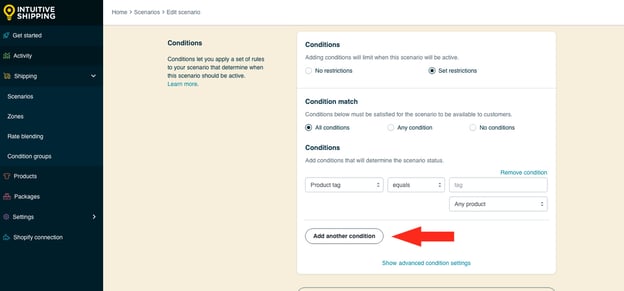
 Be sure that additional conditions in the Scenario don’t conflict with or override each other, as this can lead to errors at checkout.
Be sure that additional conditions in the Scenario don’t conflict with or override each other, as this can lead to errors at checkout.
When assigning product conditions, an additional setting field is displayed below the value field. If you haven't added any product conditions to the Scenario, the field will not be displayed.
If you don't have any product conditions, skip ahead to learn how to remove conditions.
For product condition types:
7. Select the product setting.

You have three (3) settings to choose from:
- Any product - at least one product in the cart must satisfy the product condition. This is the default setting.
- All products - all products in the cart must satisfy the product condition.
- No products - none of the products in the cart must satisfy the product condition.
For example, if your product condition requires the product tag to equal ‘fragile’ and you select ‘All products’, every item in the cart must have the ‘fragile’ tag for the condition to be met. If even one product doesn’t have the tag, the condition will fail, and the shipping methods tied to the Scenario won’t appear at checkout.
However, if you select ‘Any product’, only one item in the cart needs to have the tag for the condition to pass.
Finally, if you select 'No products', there cannot be any products in the cart tagged 'fragile' for the condition to be satisfied.
To remove any condition:
8. Click Remove condition above the value field.
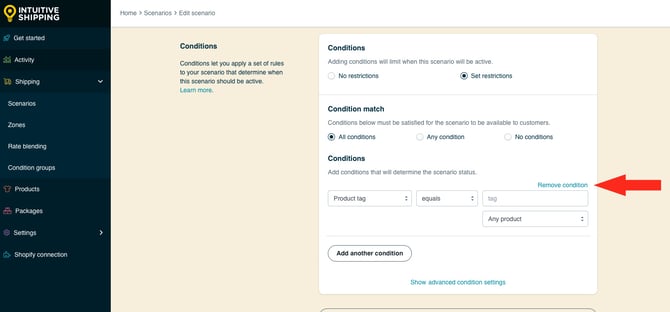
An additional setting is available for advanced condition restrictions. If you have products with custom shipping prices, Intuitive Shipping can exclude or include those products in the conditions check. If you do not have products with custom shipping prices, this advanced setting is not required.

Learn more about custom shipping prices in product shipping settings.
If you do not have products with custom shipping prices, skip ahead to Optional Settings.
For products with custom shipping prices:
9. Click Show advanced condition settings.

10. Select whether products with custom shipping prices should be included or excluded in the conditions check.

You have two (2) settings to choose from:
- Include in conditions - all products with custom shipping prices are included in the condition check. For example, if your Scenario has a cart condition that states 'Quantity is greater than or equals 10', products with custom shipping prices will count towards the minimum of 10. This is the default setting.
- Exclude from conditions - products with custom shipping prices are excluded from the condition check. Using the same example, products with custom shipping prices will not count towards the minimum of 10.
Optional Settings
Each Scenario includes optional product filter settings that let you control which products are included in the shipping method calculation. In most cases, product filtering will automatically match the product conditions - this is the default setting, so you don’t need to make changes unless you want to apply custom filters.
For example, if you have two product conditions:
-
Product tag must equal ‘fragile’
-
Product weight must be less than or equal to '5' lbs
When the default product filter setting is ‘match product conditions’, the shipping method will only calculate rates based on fragile products that weigh 5 lbs or less - even if the cart contains other items.
There are times, however, when unique product filters - or no filters - are required. To show product filtering settings:
1. Click Show optional settings.

 Product filters don't prevent shipping methods from being displayed at checkout. To control when shipping methods appear based on the products in the cart, use product conditions.
Product filters don't prevent shipping methods from being displayed at checkout. To control when shipping methods appear based on the products in the cart, use product conditions.
2. Choose how product filters should be applied.

You have three (3) settings to choose from:
- No filters - when performing rate calculations, shipping methods assigned to the Scenario will include every product in the cart, regardless of the product condition settings.
- Set product filters - when performing rate calculations, shipping methods assigned to the Scenario will only include products that meet the product filter settings below.
- Match product conditions - when performing rate calculations, shipping methods assigned to the Scenario will only include products that meet the product conditions . This is the default setting.
 If there are no product conditions - or no conditions at all - ‘Match product conditions’ and ‘No filters’ settings behave the same way. Every product in the cart will be included in the shipping calculation.
If there are no product conditions - or no conditions at all - ‘Match product conditions’ and ‘No filters’ settings behave the same way. Every product in the cart will be included in the shipping calculation.
3. Select the Filter match setting.

You have three (3) settings to choose from:
- All filters - products must satisfy every filter being applied in the following steps to be included in the rate calculation.
- Any filter - products must satisfy at least one of the product filters being applied in the following steps to be included in the rate calculation.
- No filters - products must satisfy none of the product filters being applied in the following steps to be included in the rate calculation.
4. Select a product filter type.


Product filter types may vary depending on your eCommerce platform.
- Tag (Shopify only) - products will be filtered by the tag assigned to them in Shopify.
- Vendor (Shopify only) - products will be filtered by the vendor assigned to them in Shopify.
- Title - products will be filtered by the title (name) assigned to them.
- SKU - products will be filtered by the SKU assigned to them.
- Collection (Shopify only) - products will be filtered by the collection they are assigned to in Shopify.
- Type (Shopify only) – products will be filtered by the Type they are assigned to in Shopify.
- Category (BigCommerce only) - products will be filtered by the category they are assigned to in BigCommerce.
- Fulfillment service (Shopify only) - products will be filtered by the fulfillment service they are assigned to in Shopify. Fulfillment services is an legacy Shopify feature that may not be available on your store.
- Property (Shopify only) - products will be filtered by the product property attribute assigned to them. Third-party apps let you assign various properties (or attributes) to products; enter both the property key and property value.
- Quantity - products will be filtered by the quantity of each unique product in the cart.
- Price - products will be filtered by the price of each unique product in the cart.
- Total - products will be filtered by the sub-total of each unique product in the cart.
- Weight - products will be filtered by the combined weight of each unique product in the cart.
- Volume - products will be filtered by the combined volume of each unique product in the cart.
- Length - products will be filtered by the combined length of each unique product in the cart.
- Width - products will be filtered by the combined width of each unique product in the cart.
- Height - products will be filtered by the combined length of each unique product in the cart.
- Packing method - products will be filtered by the packing method assigned to them in Intuitive Shipping.
- Free shipping - products will be filtered by the free shipping eligibility assigned to them in Intuitive Shipping.
- Has custom shipping - products will be filtered by whether they have custom shipping costs assigned to them in Intuitive Shipping.
- Has pieces - products will be filtered by whether they have additional pieces assigned to them in Intuitive Shipping.
 For dimension-based filters like volume, length, width, and height to work with Shopify, you must assign product dimensions in your Intuitive Shipping product settings.
For dimension-based filters like volume, length, width, and height to work with Shopify, you must assign product dimensions in your Intuitive Shipping product settings.
5. Select a product filter logic.

You have up to eight (8) settings to choose from. The list of available options depends on the product filter type selected in the previous step.
- Equals - the product value at checkout must exactly match the filter value you enter in the next step.
- Does not equal - the product value at checkout must not match the filter value you enter in the next step.
- Contains - the product value at checkout must contain the filter value you enter in the next step.
- Does not contain - the product value at checkout must not contain the filter value you enter in the next step.
- Greater than - the product value at checkout must be more than the filter value you enter in the next step.
- Greater than or equals - the product value at checkout must be more than or equal to the filter value you enter in the next step.
- Less than - the product value at checkout must be less than the filter value you enter in the next step.
- Less than or equals - the product value at checkout must be less than or equal to the filter value you enter in the next step.
- Starts with - the product value at checkout must begin with the filter value you enter in the next step.
- Ends with - the product value at checkout must end with the filter value your enter in the next step.
6. Enter the product filter value. Certain product filter types require manual enter, such as text or number values like ‘fragile’ or ’12’. Other filter types require you to select one or more applicable options from a list, such as 'qualifies for free shipping'.

To add more product filters:
7. Click the Add another filter button, then repeat steps 4-6 for each additional product filter.

To remove any product filter:
8. Click Remove filter above the filter value.

An additional setting is available for advanced product filtering. If you have products with custom shipping prices, Intuitive Shipping can exclude or include those products in the rate calculation. If you do not have products with custom shipping prices, this advanced setting is not required.

Learn more about custom shipping prices in product shipping settings.
If you do not have products with custom shipping prices, skip ahead to Save Your Settings.
For products with custom shipping prices:
9. Click Show advanced product filter settings.

10. Select whether products with custom shipping prices should be included or excluded in the rate calculation.

You have two (2) settings to choose from:
- Include in calculation - all products with custom shipping prices are included in the rate calculation. For example, when using a quantity-based shipping method, products with custom shipping prices will count towards the quantity that determines the cost. Similarly, when using a weight-based shipping method, products with custom shipping prices will count towards the total weight that determines the cost. This is the default setting.
- Exclude from calculation - all products with custom shipping prices are excluded from the rate calculation. Using the same examples, products with custom shipping prices will not count towards the value that determines the cost.
When using parcel service, freight service or integration service shipping methods that calculate carrier rates, products with custom shipping prices can be included in or excluded from the rate calculation, depending on the selected setting.
For example, if you choose 'Exclude from calculation,' products with custom shipping prices will not count toward the total weight used in the carrier's rate calculation.
Save Your Settings
1. Click the Save button to save your new Scenario.

 New Scenarios must be saved before a shipping method can be added. Scenarios must have at least one shipping method assigned to them for conditions work.
New Scenarios must be saved before a shipping method can be added. Scenarios must have at least one shipping method assigned to them for conditions work.
What's Next:
- Create a custom service shipping method (custom rates, free shipping)
- Create a parcel service shipping method (carrier rates)
Can we lend a hand? Let us help you get up and running faster and with greater confidence. Book a complimentary Onboarding session!
