Test Your Setup
Mitigate unexpected rate calculation issues by testing your Intuitive Shipping configuration prior to activating.
Contents:
Accurate shipping rates at checkout are essential, so it’s important to thoroughly test your Intuitive Shipping setup before activating a billing plan and going live. This ensures that all shipping methods are working correctly. It’s equally important to test again whenever you add new Scenarios, create new shipping methods, or make significant changes to your setup.
When you install Intuitive Shipping, you’ll automatically start in Sandbox mode, which is completely free to use and doesn’t count toward your free trial. Your free trial only begins once you activate a billing plan.
In Sandbox mode, you can take as much time as you need to complete your setup. Once you’ve finished setting up zones, Scenarios, shipping methods, and other components - like packages, locations, or blended rates - you can test everything without making Intuitive Shipping rates visible to customers.
How It Works
A number of elements in Intuitive Shipping have a ‘status' setting, such as zones, scenarios, shipping methods, and advanced blending rules. These elements can typically be set to:
- Off
- Test
- On


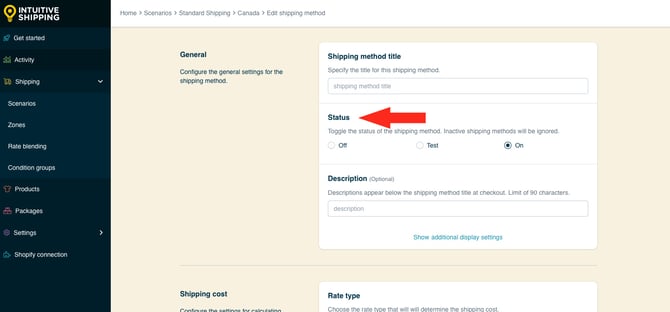

'Off' means the element is completely ignored and won’t be included in rate calculations - even during testing. For example, if you have two vendor-based Scenarios - one for a local vendor and one for an overseas vendor - and the overseas Scenario is set to Off, only the shipping methods from the local vendor Scenario will appear at checkout, even if the conditions for the overseas Scenario are met.
'Test' means it will factor into rate calculations, but will only work when using 'Intuitive' on the checkout page.
- For Shopify - enter ‘Intuitive’ as either the customer’s first or last name.
- For BigCommerce or Shopify B2B - enter ‘Intuitive’ in the optional address field for ‘Apartment/ Suite/ Building’.
Using the same example, if you set the ‘overseas’ Scenario to Test, shipping methods from both the ‘local’ and ‘overseas’ Scenarios would appear at checkout only when using the 'Intuitive' bypass. Customers wouldn’t see rates from the ‘overseas’ Scenario during a regular checkout.
'On' means the element is fully functional.
 While in Sandbox mode, the 'On' setting behaves the same as 'Test' until a billing plan is selected. Learn more about how to test your Intuitive Shipping setup.
While in Sandbox mode, the 'On' setting behaves the same as 'Test' until a billing plan is selected. Learn more about how to test your Intuitive Shipping setup.
When you install Intuitive Shipping, status settings are typically set to On by default - even in Sandbox mode. This way, once you activate a billing plan, your setup is ready to go live and visible to customers without needing to adjust each status manually.
Even if a status is set to On, customers won’t see any shipping rates from Intuitive Shipping until you activate your free trial by selecting a billing plan. While in Sandbox mode, the only way to view Intuitive Shipping rates at checkout is by using the Intuitive bypass method - either by entering it in the customer name or secondary address fields.
Test Your Setup
Here's how to test your Intuitive Shipping setup:
1. Click your store name at the top right of the app header, then select Shopify storefront or BigCommerce storefront from the drop-down menu. This will open your store’s main page in a new browser tab.

2. Add some products to the cart, then proceed to the checkout page.
3. If you’re using Shopify, enter the name 'Intuitive' in either the customer first or last name field (it doesn't matter which one you choose).
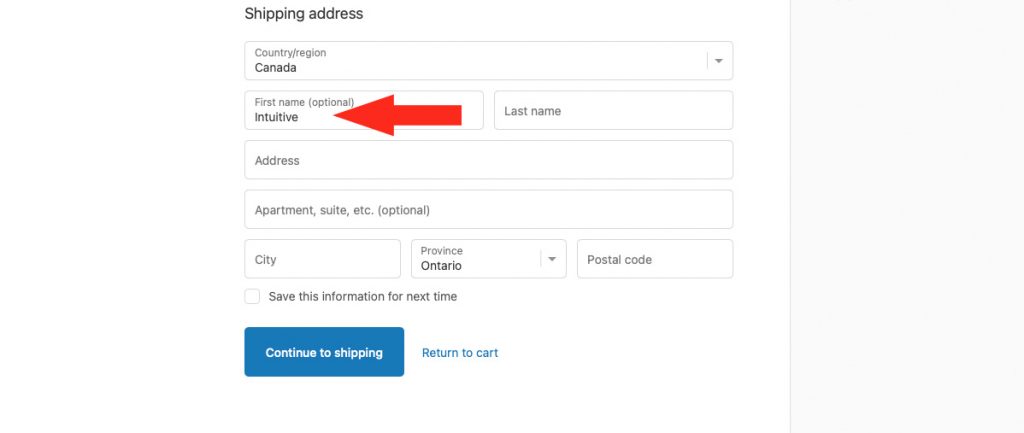
4. If you’re using BigCommerce or Shopify B2B, enter 'Intuitive' in the optional address field.
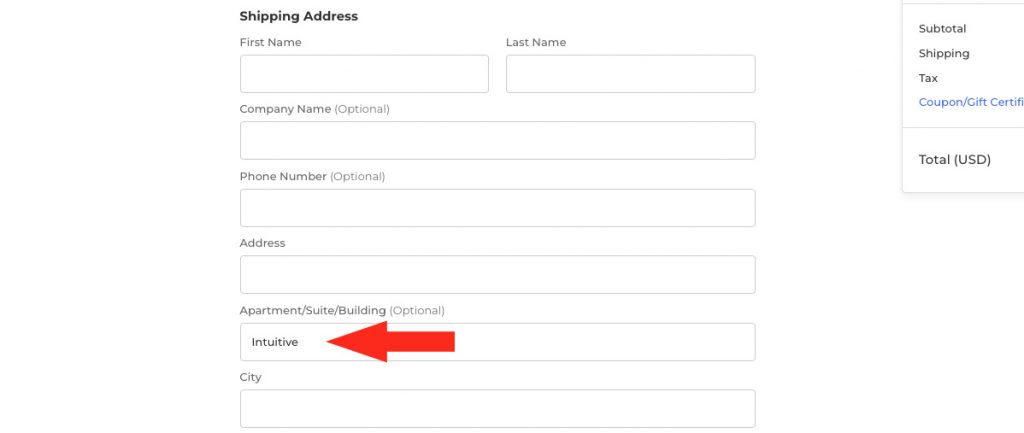
This bypass method will allow rates from Intuitive Shipping to appear the way your customers will see them once you activate your account.
5. Complete the Shipping address form on the checkout page by adding a test address.
 A real address is not required for testing - as long as the postal or zip code is valid for the province, state, region, or country you’re testing in.
A real address is not required for testing - as long as the postal or zip code is valid for the province, state, region, or country you’re testing in.
If you're currently getting shipping rates from another provider while Intuitive Shipping is being tested, rates from that provider will be displayed along with your test rates from Intuitive Shipping.
This is normal.
While you’re in Sandbox mode and using the 'Intuitive' bypass method, only you can see the rates calculated by Intuitive Shipping. Customers will continue to see rates from your eCommerce platform - or from a third-party rate provider, if you’re using one - until you activate Intuitive Shipping and start your free trial.
Testing Customer Account-Specific Rates
Intuitive Shipping is commonly used for customer-specific rates, such as:
- Wholesale
- Loyalty shipping tiers
- Subscription-based
If you’re using Intuitive Shipping to create these types of shipping rates, you’ll need to set up a test version of a Customer Account. Include 'Intuitive' in the first or last name, or in the secondary address field - depending on what your eCommerce platform supports - and assign any necessary customer tags, such as 'wholesale', to the test account.
Carrier-Calculated Shipping (Shopify Only)
Whether you’re testing new Scenarios or updates to existing ones, you’ll need to make sure that Shopify’s third-party carrier-calculated shipping feature is enabled on your account. If it’s not enabled, Intuitive Shipping rates won’t appear at checkout - even in Sandbox mode - and you’ll banner on the Intuitive Shipping 'Get Started' page prompting you to connect.

The third-party carrier-calculated shipping feature is not required to install or set up Intuitive Shipping. However, you'll need the feature enabled to test rates.
In rare cases, you may be prompted to connect the carrier-calculated shipping rates feature if it was previously enabled, but has been accidentally disabled.
To confirm the status of carrier-calculated shipping:
1. Click your store name at the far right of the app header, then select Shopify admin or BigCommerce admin from the drop-down menu. This will open your store’s main page in a new browser tab.

2. Click Settings on the admin sidebar menu in Shopify.

3. Click Shipping and delivery in the Settings sidebar menu.

4. Scroll down to 'Carrier accounts'. If you're prompted to 'Use your own rates...', it means the feature is already enabled. If you're prompted to 'Enable third-party calculated rates' (or something similar, and have the option to upgrade your plan, it means the feature is not enabled on your Shopify account.

 The carrier-calculated shipping feature is a Shopify requirement for any third-party rate calculator, including Intuitive Shipping, as it allows Shopify to connect our system to your checkout page.
The carrier-calculated shipping feature is a Shopify requirement for any third-party rate calculator, including Intuitive Shipping, as it allows Shopify to connect our system to your checkout page.
Lite, Starter and Basic Plans
As of January 1, 2023, Shopify no longer supports the third-party carrier-calculated shipping rates feature as a paid add-on for the following plans:
- Lite
- Starter (no longer available; replaced 'Lite')
- Basic
If you’re on any of those plans and want to use Intuitive Shipping, you’ll need to upgrade to at least the ‘Grow’ plan (formerly known as the 'Shopify' plan) and contact Shopify's support team to have the feature enabled.
If you were already on a ‘Lite’, ‘Starter’, or ‘Basic’ plan - and had the carrier-calculated shipping rates feature enabled - prior to January 1, 2023, it was grandfathered in - meaning you can use Intuitive Shipping with those plans. However, upgrading to a higher plan may remove the 'grandfathered' status, so if you choose to downgrade later, the feature may no longer be available and Intuitive Shipping will not be able to display rates at checkout.

Contact Shopify's support team for more information.
Grow Plan
If you’re on the ‘Grow’ plan (previously called the ‘Shopify’ plan), or if you’re upgrading to it from a lower-tier plan like ‘Lite’, ‘Basic’, or ‘Starter’, the third-party carrier-calculated shipping rates feature can be added to your Shopify account for $20.00 USD per month. If you switch to an annual subscription, Shopify will include the feature at no extra cost - and you’ll also receive a 10% discount on your Grow plan.
Switching your 'Grow' plan to annual billing does not automatically enable the feature. You’ll still need to contact Shopify's support team to request activation.
Advanced and Plus Plans
If you are on the ‘Advanced’ or 'Plus' plans, third-party carrier-calculated shipping rates is included and enabled. No further action is required to use this feature with Intuitive Shipping.
Clear the Cache (Shopify only)
When testing new or updated Scenarios or shipping methods on your Shopify store, you may need to clear Shopify’s checkout cache to see the most recent rate changes from Intuitive Shipping.
For example, if you’ve just updated your rate settings and want to immediatly run a new test checkout, slightly change the street address before re-running the test.
- Original test address - '123 Main St.'
- Change it to something different like - '124 Main St.'
You don’t need to change the customer's name or postal/zip code - doing so may affect rate calculations if you’re using customer-based or location-based conditions.
If you need to reuse the exact same address from a previous test, you’ll need to change the cart contents instead. You can either:
-
Increase or decrease the quantity of any item, or
-
Add or remove a product
As long as the type or quantity of items in the cart is different, the cache will be cleared.
Contact Intuitive Shipping Support
If testing isn't going as well as you'd hoped, or if you just want some reassurance that everything is configured propertly, let us lend a hand!
- Submit a ticket from the app's 'Support' page
- Start a chat with one of our helpful support team members (when available)
- Book an Onboarding session and we'll walk you through everything!

Learn more about contacting us for setup and testing assistance.
Ready To Go?
Once you’re done testing and satisfied with your setup, you’ll need to select a billing plan to activate your free trial and start displaying Intuitive Shipping rates to customers at checkout.
Before going live, check the status settings throughout the app to ensure that all necessary elements - such as zones, Scenarios, shipping methods, blending rules, and packages - are set to On. If any of these are set to Off or Test, they won’t be included in rate calculations during customer orders.
If you’ve been using rates from your eCommerce platform or another third-party provider, you’ll need to remove or disable those rates before going live with Intuitive Shipping. Our system can’t override rates from other providers at checkout.
Hide Intuitive Shipping From Customers
Once billing is enabled and your Intuitive Shipping account is active, you can still hide rates coming from Intuitive Shipping whenever needed. There are two ways to do this, depending on your specific requirements:
Disable Specific Elements:
You can turn off specific elements like Scenarios or shipping methods. This is useful if you want to isolated and review shipping methods or Scenarios that aren’t working as expected, or if you’re making changes and want to confirm everything is accurate before those changes go live.
Hide All Rates from Intuitive Shipping:
If you want to test your entire setup without manually adjusting the status of each Scenario or shipping method, set Intuitive Shipping to Test mode in the general settings. When the general settings are set to 'Test', customers won’t see any rates from Intuitive Shipping.
While rates are hidden from Intuitive Shipping, ensure customers can still check out by temporarily adding a shipping rate to your eCommerce platform’s shipping and delivery settings. Once you’re ready to turn Intuitive Shipping back on, remember to remove that temporary rate - otherwise, customers could see both sets of rates at checkout.
1. Click Settings on the sidebar menu, then select General settings from the drop-down list.

2. Set the status to Test.

3. Scroll to the bottom, then click the Save button to save your Status settings.

4. Follow the steps above in Test Your Setup - being sure to use the ‘Intuitive’ bypass method. This will allow you to override the 'Test' status and see rates from Intuitive Shipping.
5. When testing is completed, return to 'General Settings' and return the status to 'On'. This will permit customers to see rates from Intuitive Shipping again.

If you added a temporary rate to Shopify or BigCommerce, allowing customers to check out while Intuitive Shipping was in 'Test' mode, be sure to remove it again to prevent customers from seeing rates from multiple sources.
As an alternative to setting the status to 'Test', you can set it to 'Off' instead. This will completely disable all Scenarios and shipping methods in Intuitive Shipping, preventing rates from being visible to anyone - even if you use Intuitive as the customer’s first or last name.

 The General Settings 'Off' status does not suspend billing. It only prevents shipping rates from being calculated by Intuitive Shipping.
The General Settings 'Off' status does not suspend billing. It only prevents shipping rates from being calculated by Intuitive Shipping.
Learn more:
Can we lend a hand? Let us help you get up and running faster and with greater confidence. Book a complimentary Onboarding session!
