Create A Custom Service Shipping Method
Set up a flat rate, a rates table, or offer free shipping at checkout.
Contents:
A custom service shipping method lets you set up paid shipping options using either a single flat rate or a table of pre-set rates. If desired, you can enable a threshold to offer free shipping when an order exceeds a certain limit, and charge paid rates when it doesn’t. Alternatively, you can create a dedicated free shipping method to always offer free shipping when the Scenario conditions are met.
How It Works
Shipping methods control how rates are calculated and displayed to your customers at checkout. For rates to be presented on the checkout page, a shipping method must be assigned to at least one Scenario and associated with at least one zone.
When selecting a custom service shipping method, you can choose between custom shipping rates (paid rates) or free shipping.
- Custom shipping rates: Set a single flat rate for all orders that meet the specified Scenario conditions or create a table of rates based on factors like quantity, weight, total cost, or dimensional volume.
- Free shipping: Offer no-charge shipping for all orders or any orders that meet certain criteria, such as a minimum order total or a maximum weight.
If you select Free shipping and apply a threshold, customers whose orders don’t meet the minimum or maximum requirement will be unable to check out. You may wish to set up a fallback shipping method that offers a paid option when the threshold isn’t met.
 Free shipping thresholds can also be applied to custom shipping rates (paid flat rates and table rates) if you want to offer paid and free shipping within the same shipping method.
Free shipping thresholds can also be applied to custom shipping rates (paid flat rates and table rates) if you want to offer paid and free shipping within the same shipping method.
Add A Shipping Method
 To complete this setup, you must have at least one Scenario. Shipping methods can only be created from within a Scenario. We also recommend having at least one custom zone. Each shipping method must be assigned to a zone.
To complete this setup, you must have at least one Scenario. Shipping methods can only be created from within a Scenario. We also recommend having at least one custom zone. Each shipping method must be assigned to a zone.
To add a shipping method:
1. Click Shipping on the sidebar menu, then select Scenarios from the drop-down list.

2. Click Edit in line with the Scenario where you want to assign your shipping method.

3. Scroll down to 'Shipping rates and services', then click the Create shipping method button.

Custom Shipping Rates
This section will guide you through setting up either a single flat shipping rate or a table of predefined paid rates. If you’d like to offer free shipping based on a threshold - such as ‘free over $100’ or ‘free under 50 lbs’ - while still charging for orders that don’t qualify, you can easily include that in your paid shipping setup by continuing with the steps below.
For free shipping only, skip ahead to select Free Shipping.
The 'Select a service type' popup opens with 'Custom services' already expanded and 'Custom shipping rates' option pre-selected.
1. Leave 'Custom shipping rates' selected.

2. Click the Next button at the bottom of the pop-up.

3. Select a Zone. If you have a lot of zones, type the zone name into the search field to narrow the list.

4. Click the Configure shipping button.

General
1. Enter a shipping method title.


Shipping method titles are visible to customers at checkout.
2. Set the shipping method status.
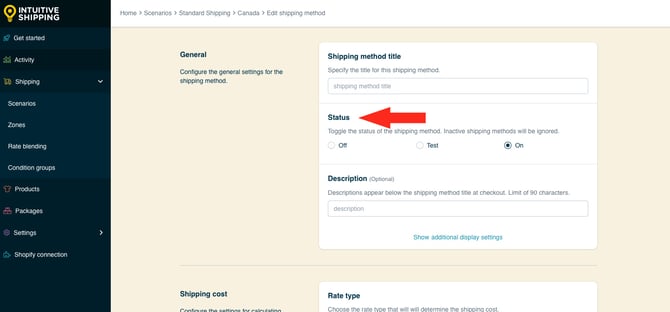
You have three (3) settings to choose from:
- Off - when Scenario conditions are met, the shipping method will be ignored and will not display rates, even in Sandbox mode.
- Test - when Scenario conditions are met, the shipping method will be displayed at checkout only when using ‘Intuitive’ on the checkout page (see below).
- On - when Scenario conditions are met, the shipping method will be displayed at checkout. This is the default setting.
When using the 'Test' setting:
- For Shopify - enter ‘Intuitive’ as either the customer’s first or last name.
- For BigCommerce or Shopify B2B - enter ‘Intuitive’ in the optional address field for ‘Apartment/ Suite/ Building’.
 While in Sandbox mode, the 'On' setting behaves the same as 'Test' until a billing plan is selected. Learn more about how to test your Intuitive Shipping setup.
While in Sandbox mode, the 'On' setting behaves the same as 'Test' until a billing plan is selected. Learn more about how to test your Intuitive Shipping setup.
3. If desired, enter a description. We recommend limiting your description to 90 characters or less to ensure it displays properly on the checkout page.

Descriptions are displayed below the shipping method title at checkout.

Additional Display Settings
Additional display settings are available for custom delivery times and service codes.
- Delivery times are displayed at checkout and help manage expectations for customers.
- Service codes are not displayed to customers, but get pushed to your fulfilment service, if applicable, once a checkout is successfully completed.
If you don't require custom delivery times or service codes, skip ahead to Shipping Cost.
If you require delivery times and service codes:
1. Click Show additional display settings.

2. Enter a custom delivery time in days.

- Min delivery time - the lower limit of the delivery time range.
- Max delivery time - the upper limit of the delivery time range.
Number of days: Enter a number in either 'Min' or 'Max and leave the other field blank. For example, to display delivery time as '3 business days', enter '3' in 'Min' and leave the 'Max' field blank (or vice versa).
Range of days: Enter different numbers in each field. For example, to display delivery time as '3 to 5 business days', enter '3' in 'Min' and enter '5' in 'Max'.
Delivery times are displayed below the shipping method title at checkout.

3. Enter a service code, such as ‘GRD’.


Service codes are not visible to customers.
Shipping Cost
1. Select a rate type to determine how custom rates will be calculated based on the contents of the customer's cart.

You have four (4) settings to choose from:
- Quantity - the shipping rate is calculated based on the number of items in the cart. This is the default setting.
- Weight - the shipping rate is calculated based on the combined weight of the items in the cart.
- Total - the shipping rate is calculated based on the combined sub-totals of the products in the cart.
- Dimensional volume - the shipping rate is calculated based on the combined dimensional volume of the items in the cart.
If you are setting up a single, flat rate and it has no limit - meaning the same flat rate applies to anything in the cart - the rate type is irrelevant and can be left on the default setting. This is because a single flat rate with no limit will always display the same cost, regardless of the rate type.
 For dimensional volume to work with Shopify, you must assign product dimensions in your Intuitive Shipping product settings.
For dimensional volume to work with Shopify, you must assign product dimensions in your Intuitive Shipping product settings.
2. Select a rate grouping.

You have two (2) settings to choose from:
- Combine products - the shipping rate is calculated based on a combination of all products that pass product filtering in the Scenario.
- Separate products - the shipping rate is calculated based on each unique product that passes product filtering in the Scenario.
 Any product or variant with a unique Product ID is considered a unique product. Learn more about product filtering in Scenarios.
Any product or variant with a unique Product ID is considered a unique product. Learn more about product filtering in Scenarios.
Let's say you set up 3 rate rows:
- Rate #1 - up to 2 items costs $10.00 to ship
- Rate #2 - up to 5 items costs $25.00 to ship
- Rate #3 - any number of items greater than 5 costs $50.00
A customer orders various quantities of 3 different products:
- Medium blue t-shirt x 2
- Medium yellow t-shirt x 3
- Black ball cap x 6
Combine products: The customer will be charged $50.00 for shipping at checkout. This charge is based on a total of 11 items (2 blue shirts + 3 yellow shirts + 6 ball caps). Since the shipping rate for any order with more than 5 items (Rate #3) is $50.00, this rate applies.
Separate products: The customer will be charged $85.00 for shipping at checkout. This charge is based on calculating the shipping cost for each of the three product types (blue shirts, yellow shirts, and black ball caps) separately and then adding them together.
- $10.00 for 2 blue shirts (Rate #1)
- $25.00 for 3 yellow shirts (Rate #2)
- $50.00 for 6 black caps (Rate #3)
- $10.00 + $25.00 + $50.00 = $85.00
3. Enter a shipping rate.

There are three (3) fields per rate row:
- a - Up to
- b - Cost
- c - Per unit
Only a and b are required. The 'Per unit' field is optional.
a. Enter the 'Up to' (upper limit) amount for the cost in this rate row. The unit of measure for 'up to' is based on the rate type that was selected in Step 1 of the Shipping Cost section. For example, if you selected Quantity as the rate type, the 'up to' limit is based on the number of items in the cart. Whereas, if you selected Weight as the rate type, the 'up to' limit is based on the combined weight of the items in the cart, using the unit of measure selected in your general settings.

Flat rates (single rate row): Customer orders that exceed the 'up to' limit will not get a shipping rate. If your flat rate has no limit - meaning the entire cart gets the same flat rate at checkout - enter the ~ (tilde) symbol as the 'up to' limit. In Intuitive Shipping, the ~ symbol indicates 'no limit'.

Rate tables (multiple rate rows): Enter the upper limit for the first (highest) cost on the rate table, such as '10'. The cost entered in the next step will only apply to cart values up to and including this value.

b. Enter the cost of shipping for this rate row. This is the shipping cost the customer will see at checkout if their cart is within the limit set in the previous step. Enter the number with or without decimals, such as '10' or '10.00'.
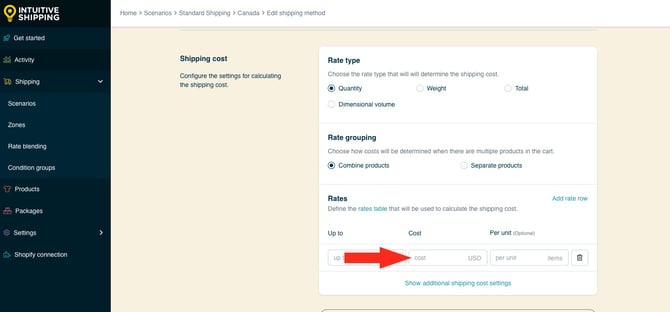
- Flat rates (single rate row): Enter the flat cost.
- Rate tables (multiple rate rows): Enter the cost that applies to the 'up to' limit of this row.
 The currency displayed beside the cost (e.g. 'USD') is based on your eCommerce platform's currency settings and cannot be changed within Intuitive Shipping. Currency symbols, such as '$' are not permitted in the cost field.
The currency displayed beside the cost (e.g. 'USD') is based on your eCommerce platform's currency settings and cannot be changed within Intuitive Shipping. Currency symbols, such as '$' are not permitted in the cost field.
c. (Optional) Enter the per unit value for the cost entered in the Step 3.b. The cost will be applied on a per-unit basis.

Let's say you have a quantity-based rate row configuration:
- Up to - no limit (~)
- Cost - $2.00
- Per unit - 1
Alternatively, let's say you have a weight-based rate row configuration:
- Up to - no limit (~)
- Cost - $5.00
- Per unit - 10
A customer ordering 34 lbs of product will be charged $20.00 for shipping at checkout. This rate is based on a charge of $5.00 for 10 lbs, another $5.00 for 20 lbs, another $5.00 for 30 lbs, and an additional $5.00 for the remaining 4 lbs.
Combine the 'Up to' limit with the 'Per unit' setting: By combining these two settings, you can charge customers incremental shipping costs while preventing those who exceed the limit from getting a shipping cost.
Let's say you have a single, weight-based rate row configuration:
- Up to = 150 lbs
- Cost = $5.00
- Per unit = 10
If a customer orders 120 lbs of product, they will be charged $60.00 for shipping at checkout. This rate is based on a charge of $5.00 for every 10 lbs, up to 120 lbs. However, if a customer orders 155 lbs, they will not get a shipping cost because the total weight exceeds the allowable limit.

Leave 'Per unit blank if you do not require a per-unit cost.
If you are setting up a flat rate (single rate row), skip ahead to Additional Shipping Cost Settings.
To add more rows to a rate table:
4. Click Add rate row, then repeat the above Steps 3.a. - 3.c. for 'Up to', 'Cost' and, if necessary, 'Per unit'.

When setting up a rate table, configure the rates in ascending order, starting with the lowest 'up to' limit and progressing to the highest.

If you do not have a predefined upper limit for the last rate row cost - and you're not using the cart splitting function (see Additional Shipping Costs below) - we recommend setting the final 'up to' limit to ~ (tilde), which means ‘no limit.’ Using the example in the screenshot below:
- A customer ordering between 1 and 5 items will be charged $30.00 for shipping at checkout.
- A customer ordering between 6 and 25 items will be charged $10.00 for shipping at checkout.
- A customer ordering 26 or more items will be charged $5.00 for shipping at checkout.

If the $5.00 rate row had a defined 'up to' limit of 50 items instead of no limit (~), a customer ordering more than 50 items would not get any cost at checkout.
Free Shipping with Rate Tables
If you want to offer customers a free shipping rate, you can add a rate row with a zero cost (e.g. $0.00). This is useful when your requirement for free shipping is the same as the rate type.
Let's say your rate table is calculated by quantity, so shipping costs are based on the number of items in the cart. However, you want to offer free shipping on orders with more than 25 items. Using the example in the screenshot below:
- A customer ordering between 1 and 5 items will be charged $30.00 for shipping at checkout.
- A customer ordering between 6 and 25 items will be charged $10.00 for shipping at checkout.
- A customer ordering 26 or more items will get free shipping at checkout.

If your requirement for free shipping is different than the rate type - for example, if your rate table is calculated by weight, but you want to offer free shipping if the pre-tax cart total exceeds $250.00 - you can use a free shipping threshold to achieve this.
Additional Shipping Cost Settings
Additional settings are available for cart splitting and rate table blending.
- Cart splitting can be used with a single row or multiple rate rows and allows you to charge extra when the highest 'up to' limit is exceeded, rather than preventing the customer from checking out.
- Rates table blending can only be used with multiple rate rows only and allows you to charge compounding rates as each 'up to' limit on the table is exceeded. This is useful when you need to combine costs for larger orders, but a "per unit" cost setup isn't suitable because the costs are not simple multiples of each other.
If you do not need cart splitting or rates table blending, skip ahead to Optional Settings.
To set up cart splitting or rate table blending:
1. Click Show additional shipping cost settings.
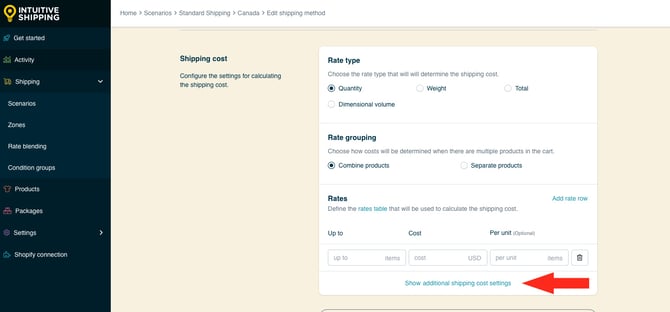
2. Choose if the cart should be split when the last 'up to' limit is exceeded.

You have two (2) options to choose from:
- Do not return a rate - if the 'up to' limit of the last (or only) rate row is exceeded, no cost will be shown to the customer at checkout. This is the default setting.
- Split cart into multiple calculations - if the 'up to' limit of the last rate row (or only rate row) is exceeded, the cart will be split, and the costs will be combined.
Let's say you have three rate rows based on a 'Quantity' rate type:
- Up to 5 items costs $10.00
- Up to 15 items costs $20.00
- Up to 25 items costs $40.00
Do not return a rate: A customer ordering 28 items will not get a shipping cost at checkout because 28 exceeds the 'up to' limit of the last rate row (25).

Split cart into multiple calculations: The same customer ordering 28 items will be charged $50.00 for shipping at checkout.
- The first 25 items are calculated using the highest 'up to' limit of $40.00.
- The remaining 3 items are calculated separately and fall within the 5-item 'up to' limit, adding an additional $10.00 to the final cost.

 If the last (or only) rate row includes the ~ (tilde) symbol, meaning "no limit," cart splitting will not work because the limit can never be exceeded.
If the last (or only) rate row includes the ~ (tilde) symbol, meaning "no limit," cart splitting will not work because the limit can never be exceeded.
If you’re setting up a flat rate (single rate row), the next setting does not apply. Skip ahead to Optional Settings.
3. Select a rates table blending mode. This setting applies only to rate tables with multiple rate rows.

You have two (2) options to choose from:
- Return the highest applicable rate row - only the highest applicable cost is used to calculate the rate. This is the default setting.
- Add all applicable rate rows - the highest applicable cost and all lower costs are added together.
Let's say you have three rate rows based on a 'Weight' rate type:
- Up to 10 lbs = $20.00
- Up to 25 lbs = $50.00
- Up to 50 lbs = $80.00
Return the highest applicable rate row:
- A customer ordering 18 lbs of products will be charged $50.00 for shipping at checkout because 18 lbs exceeds the 'up to' limit of the first row, but is within the limit of the second row.
- A customer ordering 48 lbs will be charged $80.00 because 48 lbs exceeds the 'up to' limit of the second row, but is within the limit of the third row.

Add all applicable rate rows:
- A customer ordering 18 lbs will be charged $70.00. This rate is based on $50.00 as the highest applicable cost, plus $20.00 as the only lower cost.
- A customer ordering 48 lbs will be charged $150.00. This rate is based on $80.00 as the highest applicable cost, plus $50.00 and $20.00 as the lower costs.

Combining Cart Splitting with Rate Table Blending: By default, these are set to ‘Do not return a rate’ and ‘Return the highest rate row’ respectively.
You can set Cart splitting to ‘split cart into multiple calculations’ and Rate table blending to ‘add all applicable rate rows’ at the same time. While this may work in certain situations, we generally recommend leaving one of these settings in its default position to help avoid confusing or overly complex shipping costs.
Optional Settings
Optional settings for cost adjustments, free shipping, custom shipping blending and rate blending give you further control of your custom shipping rates at checkout. These settings are not required.
- Cost adjustments let you fully customize the final cost presented at checkout, regardless of the original rate calculation.
- Free shipping allows you to set a threshold for when free shipping is applicable on carts that would otherwise be charged for shipping.
- Custom shipping blending gives you the option to blend rates from the shipping method with product-specific shipping costs.
- Rate blending lets you combine rates from one shipping method with other shipping methods using simple or advanced blending.
If you do not need to adjust the final cost, offer a free shipping threshold, or blend custom shipping costs or rates from other shipping methods with this shipping method, skip ahead to Save Your Settings.
To configure optional settings:
1. Click Show optional settings.

Cost Adjustments
Customize how shipping costs appear at checkout by making final adjustments to the rate calculation. These adjustments are applied in the order they're listed in the app:
- Cost limits
- Shipping credits
- Mark ups
- Handling
- Insurance
- Discounts
- Rounding
To add cost limits:
1. Enter a minimum and/or maximum amount. This setting is useful if you want customers to pay a minimum shipping cost if the actual rate is too low or a maximum shipping cost if the actual rate is too high.

You have two (2) settings to choose from:
- Min shipping cost - if the calculated shipping cost is lower than the amount you enter here, it will be increased to meet the minimum cost.
- Max shipping cost - if the calculated shipping cost is higher than the amount you enter here, it will be decreased to meet the maximum cost.
For example:
- If the minimum shipping cost entered here is $8.00 and the calculated rate is $6.50, the final cost will be adjusted up to $8.00.
- If the maximum shipping cost entered here is $100.00 and the calculated rate is $125.00, the final cost will be adjusted down to $100.00.
 Both a minimum and maximum shipping cost can be applied to the same shipping method.
Both a minimum and maximum shipping cost can be applied to the same shipping method.
To add a shipping credit:
2. Enter a flat or percentage amount. This setting is useful if you want to offer customers a credit based on a pre-determined amount or a percentage of the calculated rate.

You have two (2) settings to choose from:
- Flat - the amount you enter here will be subtracted from the calculated rate after any cost limit adjustments.
- Percentage - the percentage you enter here will be applied to the calculated rate, then subtracted from it after any cost limit adjustments.
For example, if the flat amount here is $8.00 and the calculated rate is $10.50, the final cost will be reduced to $2.50.
- $10.50 - $8.00 = $2.50
If the percentage here is 10% and the calculated rate is $10.50, the final cost will be reduced to $9.45.
- 10% of $10.50 = $1.05
- $10.50 - $1.05 = $9.45
 Both a flat amount and percentage amount can be applied to the same shipping method. The flat amount is credited first, followed by the percentage amount.
Both a flat amount and percentage amount can be applied to the same shipping method. The flat amount is credited first, followed by the percentage amount.
Let's say the flat amount here is $8.00 and the percentage amount is 10%, here's how the adjustment works. When the calculated shipping cost is $10.50, the final shipping cost will be reduced to $2.25.
- $10.50 - $8.00 = $2.50
- 10% of $2.50 = $0.25
- $2.50 - $0.25 = $2.25
To add a mark up:
3. Enter a flat or percentage amount. This setting is useful if you want mark up the calculated rate based on a pre-determined amount or a percentage of the calculated rate.

You have two (2) settings to choose from:
- Flat - the amount you enter here will be added to the calculated rate after any cost limit adjustments and shipping credits.
- Percentage - the percentage you enter here will be applied to the calculated rate, then added to it after any cost limit adjustments and shipping credits.
For example, if the flat amount here is $3.00 and the calculated rate is $20.50, the final cost will be increased to $23.50.
- $20.50 + $3.00 = $23.50
If the percentage here is 5% and the calculated rate is $20.50, the final cost will be increased to $11.53.
- 5% of $20.50 = $1.03
- $10.50 + $1.03 = $11.53
 Both a flat amount and percentage amount can be applied to the same shipping method. The flat amount is added first, followed by the percentage amount.
Both a flat amount and percentage amount can be applied to the same shipping method. The flat amount is added first, followed by the percentage amount.
Let's say the flat amount here is $3.00 and the percentage amount is 5%, here's how the adjustment works. When the calculated shipping cost is $10.50, the final shipping cost will be increased to $14.18.
- $10.50 + $3.00 = $13.50
- 5% of $13.50 = $0.68
- $13.50 + $0.68 = $14.18
To add a handling fee:
4. Enter a flat or percentage amount. This setting is useful if you want to add handling fees based on a pre-determined amount or a percentage of the calculated rate.

You have two (2) settings to choose from:
- Flat - the amount you enter here will be added to the calculated rate after any cost limit adjustments, shipping credits and mark ups.
- Percentage - the percentage you enter here will be applied to the calculated rate, then added to it after any cost limit adjustments, shipping credits and mark ups.
For example, if the flat amount here is $12.00 and the calculated rate is $30.25, the final cost will be increased to $42.25.
- $30.25 + $12.00 = $42.25
If the percentage here is 15% and the calculated rate is $30.25, the final cost will be increased to $34.79.
- 15% of $30.25 = $4.54
- $30.25 + $4.54 = $34.79
 Both a flat amount and percentage amount can be applied to the same shipping method. The flat amount is added first, followed by the percentage amount.
Both a flat amount and percentage amount can be applied to the same shipping method. The flat amount is added first, followed by the percentage amount.
Let's say the flat amount here is $12.00 and the percentage amount is 15%, here's how the adjustment works. When the calculated shipping cost is $30.25, the final shipping cost will be increased to $48.59.
- $30.25 + $12.00 = $42.25
- 15% of $42.25 = $6.34
- $42.25 + $6.34 = $48.59
To add insurance:
5. Enter a flat or percentage amount. This setting is useful if you want to add insurance fees based on a pre-determined amount or a percentage of the pre-tax cart total.

You have two (2) settings to choose from:
- Flat - the amount you enter here will be added to the calculated rate after any cost limit adjustments, shipping credits, mark ups and handling fees.
- Percentage - the percentage you enter here will be applied to the pre-tax cart total, then added to the calculated rate after any cost limit adjustments, shipping credits, mark ups and handling fees.
For example, if the flat amount here is $8.00 and the calculated rate is $10.50, the final cost will be increased to $18.50.
- $10.50 + $8.00 = $18.50
If the percentage here is 10%, the calculated rate is $10.50 and the pre-tax cart total is $50.00, the final cost will be increased to $15.50.
- 10% of $50.00 (the cart total) = $5.00
- $10.50 + $5.00 = $15.50
 Both a flat amount and percentage amount can be applied to the same shipping method. The flat amount is added first, followed by the percentage amount.
Both a flat amount and percentage amount can be applied to the same shipping method. The flat amount is added first, followed by the percentage amount.
Let's say the flat amount here is $8.00 and the percentage amount is 10%, here's how the adjustment works. When the calculated shipping cost is $10.50 and the pre-tax cart total is $50.00, the final shipping cost will be increased to $23.50.
-
$10.50 + $8.00 = $18.50
-
10% of $50.00 (the cart total) = $5.00
-
$18.50 + $5.00 = $23.50
6. Enter a flat or percentage amount. This setting is useful if you want to discount the final shipping cost based on a pre-determined amount or a percentage of the pre-tax cart total.

You have two (2) settings to choose from:
- Flat - the amount here will be subtracted from the calculated rate after any cost limit adjustments, shipping credits, mark ups, handling fees and insurance.
- Percentage - the percentage entered here will be applied to the pre-tax cart total, then subtracted from the calculated rate after any cost limit adjustments, shipping credits, mark ups, handling fees and insurance.
Flat: If the amount entered here is $5.00 and the calculated rate is $20.00, the final cost will be reduced to $15.00.
- $20.00 - $5.00 = $15.00
Percentage: If the percentage entered here is 5%, the calculated rate is $20.00 and the pre-tax cart total is $51.50, the final cost will be reduced to $14.85.
- 10% of $51.50 (the cart total) = $5.15
- $20.00 - $5.15 = $14.85
 Both a flat amount and percentage amount can be applied to the same shipping method. The flat amount is discounted first, followed by the percentage amount.
Both a flat amount and percentage amount can be applied to the same shipping method. The flat amount is discounted first, followed by the percentage amount.If the flat amount entered here is $5.00 and the percentage amount is 5%, here's how the adjustment works: When the calculated shipping cost is $20.00 and the pre-tax cart total is $51.50, the final shipping cost will be increased to $9.85.
- $20.00 - $5.00 = $15.00
- 10% of $51.50 (the cart total) = $5.15
- $15.00 - $5.15 = $9.85
7. Select a rounding setting.

You have two (2) settings to choose from:
- Do not apply rounding - the final shipping cost, after all other cost adjustments, will be displayed exactly as calculated. This is the default setting.
- Round final shipping cost – the final shipping cost, after all other cost adjustments, will be rounded up or down, depending on the settings selected in the following two steps.
If you are not applying rounding, skip ahead to Free Shipping threshold.
If you selected ‘Round final shipping cost’ in the previous step:
8. Choose the rounding direction.

You have three (3) settings to choose from:
- Up/down - the final shipping cost will be rounded either up or down to the nearest increment selected in the next step, whichever is closer.
- Up - the final shipping cost will always be rounded up to nearest the increment selected in the next step.
- Down - the final shipping cost will always be rounded down to the nearest increment selected in the next step.
9. Choose the increment amount to round the shipping cost.

You have four (4) settings to choose from:
- 0.50 - the final shipping cost will be rounded up or down to the nearest 0.50 of your base currency. If the final shipping cost is $18.80, the cost will be rounded down to $18.50 or up to $19.00, depending on the setting selected in the previous step.
- 1.00 - the final shipping cost will be rounded up or down to the nearest 1.00 of your base currency. If the final shipping cost is $23.20, the cost will be rounded down to $23.00 or up to $24.00, depending on the setting selected in the previous step.
- 5.00 - the final shipping cost will be rounded up or down to the nearest 5.00 of your base currency. If the final shipping cost is $33.00, the cost will be rounded down to $30.00 or up to $35.00, depending on the setting selected in the previous step.
- 10.00 - the final shipping cost will be rounded up or down to the nearest 10.00 of your base currency. If the final shipping cost is $22.38, the cost will be rounded down to $20.00 or up to $30.00, depending on the setting selected in the previous step.
Free Shipping (Threshold)
You can offer free shipping to customers whose orders exceed certain minimum or maximum thresholds. This is useful when your requirement for free shipping is based on something other than your chosen rate calculation type.
Let's say your rate table is calculated by weight, so shipping costs get higher as cart weight increases. However, you still want to offer free shipping on orders totaling more than $200.00, regardless of weight. In this case, use the Free Shipping threshold setting.
If you don't want a free shipping threshold for your paid rates, or you've already added a zero-cost (0.00) shipping rate row to your rate table, skip ahead to Custom Shipping Blending.
To set up a free shipping condition:
1. Select Set a free shipping threshold.

2. Select a free shipping threshold type.

You have three (3) settings to choose from:
- Total - free shipping will activate based on the combined value of items in the cart.
- Quantity - free shipping will activate based on the combined number of items in the cart.
- Weight - free shipping will activate based on the combined weight of items in the cart.
3. Select the free shipping threshold logic.

You have six (6) settings to choose from:
- Greater than - free shipping will activate when the combined cart value is more than the value entered in the next step.
- Greater than or equals - free shipping will activate when the combined cart value is more than or the same as the value entered in the next step.
- Less than - free shipping will activate when the combined cart value is lower than the value entered in the next step.
- Less than or equals - free shipping will activate when the combined cart value is lower than or the same as the value entered in the next step.
- Equals - free shipping will activate when the combined cart value is exactly the same as the value entered in the next step.
- Does not equal - free shipping will activate when the combined cart value is anything except the value entered in the next step.
4. Enter the free shipping threshold value. Free shipping will activate when the cart value exceeds the value entered here, based on the settings in the previous two steps.

 The unit of measure for the threshold value is based on the free shipping threshold type selected.
The unit of measure for the threshold value is based on the free shipping threshold type selected.
- If the selected threshold type is 'total', the unit of measure for the value will be based on the default currency in your eCommerce platform.
- If the selected threshold type is 'quantity', the unit of measure for the value is based on the number of items in the cart.
- If the selected threshold type is 'weight', the unit of measure for the value is based on the weight unit selected in your Intuitive Shipping general settings.
Additional Free Shipping Display Settings
Additional display settings are available for a title, description, delivery time and service code when the free shipping threshold is met. This allows you override the shipping method's general display settings only when free shipping is activated.
If unique display settings aren't required when free shipping is activated, skip ahead to Custom Shipping Blending.
To configure display settings for free shipping:
1. Click Show optional display settings.

2. Enter a free shipping title. When a free shipping threshold is enabled, the title entered here will override the title entered in General if free shipping is activated.

3. Enter a free shipping description. When a free shipping threshold is enabled, the description entered here will override the description entered in General if free shipping is activated.

4. Enter a free shipping delivery time. When a free shipping threshold is enabled, the delivery time entered here will override the delivery time entered in General if free shipping is activated.

5. Enter a free shipping service code, like 'FREE'. The service code is pushed to your fulfillment service (if applicable) when a customer successfully completes their checkout. When a free shipping threshold is enabled, the service code entered here will override the service code entered in General if free shipping is activated.

Custom Shipping Blending
If you have products with custom shipping costs, Intuitive Shipping will blend those product-specific shipping rates with the rates from the shipping method.

Learn how to set up custom shipping costs in product shipping settings.
For example, if a customer’s cart includes a product with a $100.00 custom shipping cost - meaning it always costs $100.00 to ship that product, no matter what else is in the order - and the shipping method calculates $25.00 to ship the other products in the cart - the total shipping charge at checkout will be $125.00.
Alternatively, you can opt out of blending and choose to display either the custom shipping costs or the rates from this shipping method - whichever works best for your setup.
If you don’t have products with custom shipping costs, these settings are ignored regardless of how they’re set. Skip ahead to Rate Blending.
To configure custom shipping blending:
1. Select a custom shipping blending option.

You have two (2) options to choose from:
- Do not blend - custom shipping costs are ignored by the shipping method.
- Blend custom shipping costs - custom shipping costs are blended with the shipping rates calculated by the shipping method. This is the default setting.
If you choose the 'Do not blend' setting, skip ahead to Rate Blending.
Do not blend: This is useful if you want to charge custom shipping costs only when a customer orders those products, but you want to use rates from the shipping method when the order includes other items as well.
Let's say a customer orders multiple products:
- One product has a custom shipping cost of $100.00
- The other items do not have custom shipping costs and qualify for rates from the shipping method
If the shipping method calculates a rate of $50.00 for the 'other' items, the customer will only be charged $50.00 for shipping at checkout. However, if they remove the 'other' items from their cart, leaving only the product with a custom shipping cost, they'll be charged $100.00 for shipping at checkout.
Blend custom shipping costs: This is useful if you want to add the custom shipping costs and the rates from the shipping method together.
Using the same example above, the customer would be charged:
- $100.00, if they only order the product with custom shipping costs
- $150.00, if they order that product, plus other items that have a 'standard' $50.00 flat rate.
2. Select a blending mode.

You have two (2) settings to choose from:
- Add to final shipping cost - custom shipping costs are added to the rate calculated by the shipping method. This is the default setting.
- Replace shipping cost - custom shipping costs replace the rate calculated by the shipping method.
Add to final shipping cost: If a customer orders multiple products, including one with a $100.00 custom shipping cost, and the shipping method calculates a flat rate of $50.00, the customer will be charged $150.00 for shipping at checkout.
Replace shipping cost: The customer will only be charged $100.00 for shipping at checkout, because the 'custom shipping price' replaces the $50.00 rate from the shipping method.
Additional Custom Shipping Blending Settings
Additional custom shipping blending settings are available for a filtering, mark ups and discounts.
- Filtering lets you decide if you want products with custom shipping costs included in or excluded from the rate calculation.
- Mark ups give you the option to increase the amount of the custom shipping costs before they're blended with the shipping method.
- Discounts give you the option to reduce the amount of custom shipping costs before they're blended with the the shipping method.
If you don’t need to filter or apply cost adjustments to products with custom shipping costs, skip ahead to Rate Blending.
To make additional adjustments to custom shipping blending:
1. Click Show additional custom shipping blend settings.

2. Select a filter products option.

You have two (2) settings to choose from:
- Include in shipping calculation - products with custom shipping costs will be included in the rate calculation. For weight-based or volume-based rates, the product weight or dimensions will be included in the rate calculation.
- Exclude from shipping calculation - products with custom shipping costs will be excluded from the rate calculation. For weight-based or volume-based rates, the product weight or dimensions will be ignored by the rate calculation. This is the default setting.
For example, if you’re using weight-based rates, you can choose whether or not the weight of products with custom shipping costs counts toward the “up to” limits in your rate table.
 This setting does not affect custom shipping blending settings. It simply determines if products with custom shipping costs factor into the ‘up to’ limits of your rate rows.
This setting does not affect custom shipping blending settings. It simply determines if products with custom shipping costs factor into the ‘up to’ limits of your rate rows.
3. Add a mark up to the custom shipping costs.

You have two (2) settings to choose from:
- Flat - the amount entered enter here will be added to the combined custom shipping costs when those products are included in the order. The adjusted total will be blended with the shipping method, based on the Blending mode you selected above.
- Percentage - the percentage entered enter here will be applied to, then added to the combined custom shipping costs when those products are included in the order. The adjusted total will be blended with the shipping method, based on the Blending mode you selected above.
Let's say a customer orders various products, including two products that have custom shipping costs of $50.00 and $30.00 respectively.
Flat: If the amount here is $10.00, the combined custom shipping cost becomes $90.00.
- $50.00 + $30.00 = $80.00 (combined custom shipping costs)
- $80.00 + $10.00 = $90.00 (combined custom costs plus the flat mark-up)
- $90.00 is blended with the rate calculated by the shipping method
- If the calculated rate is $15.00, the customer is charged $105.00 for shipping at checkout
Percentage: If the percentage entered here is 10%, the combined custom shipping cost becomes $88.00.
- $50.00 + $30.00 = $80.00 (combined custom shipping costs)
- $8.00 (10% of the combined custom costs)
- $80.00 + $8.00 = $88.00 (combined custom costs plus the % mark-up)
- $88.00 is blended with the rate calculated by the shipping method
- If the calculated rate is $15.00, the customer is charged $103.00 for shipping at checkout
 Both a flat amount and percentage amount can be applied to the same shipping method. The flat amount is added first, followed by the percentage amount.
Both a flat amount and percentage amount can be applied to the same shipping method. The flat amount is added first, followed by the percentage amount.
If the flat amount here is $10.00 and the percentage amount is 5%, here's how the adjustment works:
- $50.00 + $30.00 = $80.00 (combined custom shipping prices)
- $80.00 + $10.00 = $90.00 (combined custom costs plus the flat mark-up)
- $4.50 (5% of the combined custom costs)
- $90.00 + $4.50 = $94.50 (combined custom costs plus the % mark-up)
- $94.50 is blended with the rate calculated by the shipping method
- If the calculated rate is $15.00, the customer is charged $109.50 for shipping at checkout
4. Add a discount to the custom shipping costs.

You have two (2) settings to choose from:
- Flat - the amount entered enter here will be subtracted from the combined custom shipping costs when those products are included in the order. The adjusted total will be blended with the shipping method, based on the Blending mode you selected above.
- Percentage - the percentage entered enter here will be applied to, then subtracted from the combined custom shipping costs when those products are included in the order. The adjusted total will be blended with the shipping method, based on the Blending mode you selected above.
Let's say a customer orders various products, including two products that have custom shipping costs of $50.00 and $30.00 respectively.
Flat: If the amount here is $5.00, the combined custom shipping cost becomes $75.00.
- $50.00 + $30.00 = $80.00 (combined custom shipping costs)
- $80.00 - $5.00 = $75.00 (combined custom costs less the flat mark-up)
- $75.00 is blended with the rate calculated by the shipping method
- If the calculated rate is $15.00, the customer is charged $90.00 for shipping at checkout
Percentage: If the percentage here is 5%, the combined custom shipping price becomes $76.00.
- $50.00 + $30.00 = $80.00 (combined custom shipping costs)
- $4.00 (5% of the combined custom costs)
- $80.00 - $4.00 = $76.00 (combined custom costs less the % mark-up)
- $76.00 is blended with the rate calculated by the shipping method
- If the calculated rate is $15.00, the customer is charged $91.00
 Both a flat amount and percentage amount can be applied to the same shipping method. The flat amount is added first, followed by the percentage amount.
Both a flat amount and percentage amount can be applied to the same shipping method. The flat amount is added first, followed by the percentage amount.
If the flat amount here is $5.00 and the percentage is 5%, here's how the adjustment works:
- $50.00 + $30.00 = $80.00 (combined custom shipping costs)
- $80.00 - $5.00 = $75.00 (combined custom costs less the flat mark-up)
- $4.25 (5% of the combined custom costs)
- $75.00 - $4.25 = $70.75
- $70.75 is blended with the rate calculated by the shipping method
- If the calculated rate is $15.00, the customer is charged $85.75 for shipping at checkout
Rate Blending
Rates from different shipping methods can be blended together - whether they’re part of the same Scenario or come from separate ones. This can be achieved by:
- Selecting simple blending or advanced blending in General Settings.
- Enabling the rate blending setting (described in this section) in at least two shipping methods.
- Setting up blending rules.

Learn more about blending rules and how to create them.
Let's say you have multiple product-based shipping rates. One product type uses a custom $10 flat rate and another gets live rates from a carrier. When the live rate calculates $27.50, rate blending can combine it with the flat rate so the customer is charged $37.50 when both product types are in the same order.
You can also use rate blending to:
- add optional shipping upsells or fees, like 'white glove delivery'.
- offer expedited service options, like '2-Day' and 'Overnight', even when rates are coming from multiple shipping methods.
If you don't need blending rules, leave rate blending set to the default ‘Do not blend’, and skip ahead to Save Your Settings.
To blend rates from the shipping method with other rates:
1. Select Blend with other rates.

Simple Blending vs. Advanced Blending
By default, Intuitive Shipping is set to simple rate blending. If you apply the 'Blend with other rates' setting in the previous step to more than one shipping method, those rates - when activated at checkout - will be blended together according to your simple blending settings.
Advanced rate blending gives you greater control, allows for customization, and lets you create multiple blending rules using blending group tags.
If you're not sure which blending method your account is currently using, check the statement below the optional rate blending setting:
- 'Your account is currently setup to use simple rate blending.'

- 'Your account is currently setup to use advanced rate blending.'

To switch between simple and advanced rate blending, click on Account settings. Changes will be applied after you save your shipping method.
If you’re using simple blending, skip ahead to Save Your Settings.
If you're using advanced blending:
2. Add a Blending group tag. All shipping methods with the same blending group tag, regardless of the type of shipping method, will be blended together based on the rate blending rules.

 Blending group tags can only be assigned when advanced rate blending is selected in General Settings. Tags are not case sensitive and can be a letter or word. We recommend something simple, like the letter 'A'.
Blending group tags can only be assigned when advanced rate blending is selected in General Settings. Tags are not case sensitive and can be a letter or word. We recommend something simple, like the letter 'A'.

Blending group tags cannot contain spaces or special characters.
Save Your Settings
1. Click the Save button to save your custom service shipping method.

Free Shipping
This section continues from the last step (Step 3) in 'Add a Shipping Method' - clicking the ‘Create shipping method’ button - and walks you through how to set up a free shipping service.
As with custom shipping methods with paid rates, a free shipping method will activate when any order meets the parent Scenario's conditions. But you can add a threshold - like a minimum order total or a weight maximum - to control when it’s available. This is helpful if you want to offer free shipping with a few limits in place.
When a free shipping method includes a threshold, customers whose orders don’t meet the requirement will be unable to check out. You may wish to set up a fallback shipping method that offers a paid option when the threshold isn’t met.
1. Select Free shipping.

2. Click the Next button at the bottom of the pop-up.

3. Select a Zone. If you have a lot of zones, type the zone name into the search field to narrow the list.

4. Click the Configure shipping button.

General
1. Enter a shipping method title.


Shipping method titles are visible to customers at checkout.
2. Set the shipping method status.

You have three (3) settings to choose from:
- Off - when Scenario conditions are met, the shipping method will be ignored and will not display rates, even in Sandbox mode.
- Test - when Scenario conditions are met, the shipping method will be displayed at checkout only when using ‘Intuitive’ on the checkout page (see below).
- On - when Scenario conditions are met, the shipping method will be displayed at checkout. This is the default setting.
When using the 'Test' setting:
- For Shopify - enter ‘Intuitive’ as either the customer’s first or last name.
- For BigCommerce and Shopify B2B - enter ‘Intuitive’ in the optional address field for ‘Apartment/ Suite/ Building’.
 While in Sandbox mode, the 'On' setting behaves the same as 'Test' until a billing plan is selected. Learn more about how to test your Intuitive Shipping setup.
While in Sandbox mode, the 'On' setting behaves the same as 'Test' until a billing plan is selected. Learn more about how to test your Intuitive Shipping setup.
3. If desired, enter a description. We recommend limiting your description to 90 characters or less to ensure it displays properly on the checkout page.

Descriptions are displayed below the shipping method title at checkout.

Additional Display Settings
Additional display settings are available for custom delivery times and service codes.
- Delivery times are displayed at checkout and help manage expectations for customers.
- Service codes are not displayed to customers, but get pushed to your fulfilment service, if applicable) once a checkout is successfully completed.
If you don't require custom delivery times or service codes, skip ahead to Free Shipping Threshold.
If you require delivery times and service codes:
1. Click Show additional display settings.

2. Enter a custom delivery time in days.

- Min delivery time - the lower limit of the delivery time range.
- Max delivery time - the upper limit of the delivery time range.
Number of days: Enter a number in either 'Min' or 'Max and leave the other field blank. For example, to display delivery time as '3 business days', enter '3' in 'Min' and leave the 'Max' field blank (or vice versa).
Range of days: Enter different numbers in each field. For example, to display delivery time as '3 to 5 business days', enter '3' in 'Min' and enter '5' in 'Max'.
Delivery times are displayed below the shipping method title at checkout.

3. Enter a service code, such as ‘GRD’.


Service codes are not visible to customers.
Free Shipping Threshold
A free shipping method applies to any order that meets the parent Scenario’s conditions. However, you can limit when free shipping is available by setting a threshold. When a threshold is enabled, customers whose orders don’t meet the requirement won’t be able to check out - even if their order meets the Scenario’s other conditions. This might be the outcome you want. If so, we recommend mentioning any free shipping limits on your store’s shipping page to help manage customer expectations.
Alternatively, you can set up a fallback shipping method with paid rates for customers whose orders don’t qualify for free shipping.
If your free shipping method doesn't require a threshold, skip ahead to Optional Settings.
To limit when free shipping is offered:
1. Choose Set a free shipping threshold.

2. Select a free shipping threshold type.

You have three (3) settings to choose from:
- Total - free shipping will activate based on the combined value of items in the cart.
- Quantity - free shipping will activate based on the combined number of items in the cart.
- Weight - free shipping will activate based on the combined weight of items in the cart.
3. Select the free shipping threshold logic.

You have six (6) settings to choose from:
- Greater than - free shipping will activate when the combined cart value is more than the value entered in the next step.
- Greater than or equals - free shipping will activate when the combined cart value is more than or the same as the value entered in the next step.
- Less than - free shipping will activate when the combined cart value is lower than the value entered in the next step.
- Less than or equals - free shipping will activate when the combined cart value is lower than or the same as the value entered in the next step.
- Equals - free shipping will activate when the combined cart value is exactly the same as the value entered in the next step.
- Does not equal - free shipping will activate when the combined cart value is anything except the value entered in the next step.
4. Enter the free shipping threshold value. Free shipping will activate when the cart value exceeds the value entered here, based on the settings in the previous two steps.

 The unit of measure for the threshold value is based on the free shipping threshold type selected.
The unit of measure for the threshold value is based on the free shipping threshold type selected.
- If the selected threshold type is 'total', the unit of measure for the value will be based on the default currency in your eCommerce platform.
- If the selected threshold type is 'quantity', the unit of measure for the value is based on the number of items in the cart.
- If the selected threshold type is 'weight', the unit of measure for the value is based on the weight unit selected in your Intuitive Shipping general settings.
Optional Settings
Optional settings for custom shipping blending and rate blending give you further control of your custom shipping rates at checkout. These settings are not required.
- Custom shipping blending gives you the option to blend rates from the shipping method with product-specific shipping costs.
- Rate blending lets you combine rates from one shipping method with other shipping methods using simple or advanced blending.
If you do not need to blend custom shipping costs or rates from other shipping methods with these rates, skip ahead to Save Your Settings.
To configure optional settings:
1. Click Show optional settings.

Custom Shipping Blending
If you have products with custom shipping costs, Intuitive Shipping will blend those product-specific rates with your free shipping method.

Learn how to set up custom shipping prices in product shipping settings.
For example, if a customer’s cart includes a product with a $100.00 custom shipping cost - meaning it always costs $100.00 to ship that product, no matter what else is in the order - and other products activate the free shipping method - the total shipping charge at checkout will be $100.00.
Alternatively, you can opt out of blending and choose to display either the custom shipping costs or the rates from this shipping method - whichever works best for your setup.
If you don’t have products with custom shipping costs, these settings are ignored regardless of how they’re set. Skip ahead to Rate Blending.
1. Select a custom shipping blending option.

You have two (2) options to choose from:
- Do not blend - custom shipping costs are ignored by the free shipping method.
- Blend custom shipping costs - custom shipping costs are blended with the free shipping method. This is the default setting.
If you choose the 'Do not blend' setting, skip ahead to Rate Blending.
Do not blend: This is useful if you want to charge custom shipping costs when a customer orders only products with those custom costs, but offer free shipping when the order includes other items as well. Let's say a customer orders multiple products:
- One product has a custom shipping cost of $100.00
- The other items do not have custom shipping costs
The customer will not be charged for shipping at checkout. However, if they remove the 'other' items from their cart, leaving only the product with a custom shipping cost, they'll be charged $100.00 for shipping at checkout.
Blend custom shipping costs: This is useful if you always want to add custom shipping costs to free shipping whenever those items are in the cart. Using the same example above, the customer will be charged $100.00 for shipping at checkout as long as they order the product with a $100 custom shipping cost.
2. Select a blending mode.

You have two (2) settings to choose from:
- Add to final shipping cost - custom shipping costs are added to free shipping. This is the default setting.
- Replace shipping cost - custom shipping prices replace free shipping.

For free shipping methods, either setting will result in the same final cost.
Additional Custom Shipping Blending Settings
Additional custom shipping blending settings are available for a filtering, mark ups and discounts.
- Filtering lets you decide if you want products with custom shipping costs included in or excluded from the threshold calculation. Filtering applies only when a threshold is used.
- Mark ups give you the option to increase the amount of the custom shipping costs before they're blended with free shipping.
- Discounts give you the option to reduce the amount of custom shipping costs before they're blended with free shipping.
If you don’t need to filter for thresholds or apply any cost adjustments to products with custom shipping costs, skip ahead to Rate Blending.
To make additional adjustments to custom shipping blending:
1. Click Show additional custom shipping blend settings.
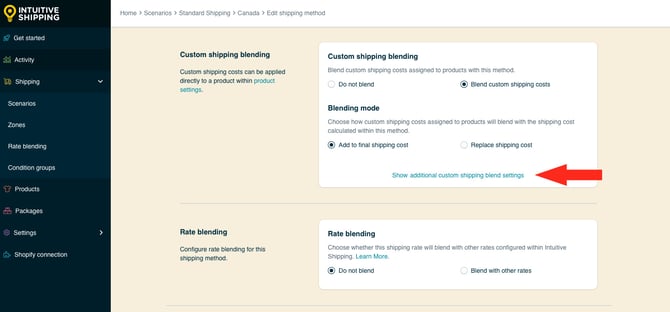
2. Select a filter products option.


The Filter products setting is only applicable if you are using a threshold.
You have two (2) settings to choose from:
- Include in shipping calculation - products with custom shipping costs will be included in the threshold calculation.
- Exclude from shipping calculation – products with custom shipping costs will be excluded from the threshold calculation. This is the default setting.
For example, if you’re using a weight-based threshold, you can choose whether or not the weight of products with custom shipping costs count towards the minimum or maximum weights that enable free shipping.
Let's say your free shipping method is set to activate only if the combined weight of the order is equal to or less than 150 pounds (lbs).
Include in shipping calculation: A customer order has:
- 30 lbs of products with custom shipping costs - included based on this setting
- Another 130 lbs of products without custom shipping costs - always included
- That's a total calculated combined weight of 160 lbs
The customer's order exceeds the 150 lb threshold and is therefore not eligible for free shipping.
Exclude from shipping calculation: Using the same example as above:
- 30 lbs of products with custom shipping costs - excluded based on this setting
- Another 130 lbs of products without custom shipping costs - always included
- That's a total calculated combined weight of 130 lbs (30 lbs is excluded)
The customer's order is within the 150 lb threshold and is therefore eligible for free shipping.
3. Add a mark up to the custom shipping costs.

You have two (2) settings to choose from:
- Flat - the amount entered enter here will be added to the combined custom shipping costs when those products are included in the order. The adjusted total will be blended with free shipping.
- Percentage - the percentage entered enter here will be applied to, then added to the combined custom shipping costs when those products are included in the order. The adjusted total will be blended with free shipping.
Let's say a customer orders various products, including two products that have custom shipping costs of $50.00 and $30.00 respectively.
Flat: If the amount here is $10.00, the combined custom shipping cost becomes $90.00.
- $50.00 + $30.00 = $80.00 (combined custom shipping costs)
- $80.00 + $10.00 = $90.00 (combined custom costs plus the flat mark-up)
- $90.00 is blended with/ replaces free shipping
- The customer is charged $90.00 for shipping at checkout
Percentage: If the percentage entered here is 10%, the combined custom shipping cost becomes $88.00.
- $50.00 + $30.00 = $80.00 (combined custom shipping costs)
- $8.00 (10% of the combined custom costs)
- $80.00 + $8.00 = $88.00 (combined custom costs plus the % mark-up)
- $88.00 is blended with/ replaces free shipping
- The customer is charged $88.00 for shipping at checkout
 Both a flat amount and percentage amount can be applied to the same shipping method. The flat amount is added first, followed by the percentage amount.
Both a flat amount and percentage amount can be applied to the same shipping method. The flat amount is added first, followed by the percentage amount.
If the flat amount entered here is $10.00 and the percentage amount is 5%, here's how the adjustment works:
- $50.00 + $30.00 = $80.00 (combined custom shipping prices)
- $80.00 + $10.00 = $90.00 (combined custom costs plus the flat mark-up)
- $4.50 (5% of the combined custom costs)
- $90.00 + $4.50 = $94.50 (combined custom costs plus the % mark-up)
- $94.50 is blended with/ replaces free shipping
- The customer is charged $94.50 for shipping at checkout
4. Add a discount to the custom shipping costs.

- Flat - the amount entered enter here will be subtracted from the combined custom shipping costs when those products are included in the order. The adjusted total will be blended with free shipping.
- Percentage - the percentage entered enter here will be applied to, then subtracted from the combined custom shipping costs when those products are included in the order. The adjusted total will be blended with free shipping.
Let's say a customer orders various products, including two products that have custom shipping prices of $50.00 and $30.00 respectively.
Flat: If the amount here is $5.00, the combined custom shipping price becomes $75.00
- $50.00 + $30.00 = $80.00 (combined custom shipping costs)
- $80.00 - $5.00 = $75.00 (combined custom costs less the flat mark-up)
- $75.00 is blended with/ replaces free shipping
- The customer is charged $75.00 for shipping at checkout
Percentage: If the percentage here is 5%, the combined custom shipping price becomes $76.00
- $50.00 + $30.00 = $80.00 (combined custom shipping costs)
- $4.00 (5% of the combined custom costs)
- $80.00 - $4.00 = $76.00 (combined custom costs less the % mark-up)
- $76.00 is blended with/ replaces free shipping
- The customer is charged $76.00 for shipping at checkout
 Both a flat amount and percentage amount can be applied to the same shipping method. The flat amount is added first, followed by the percentage amount.
Both a flat amount and percentage amount can be applied to the same shipping method. The flat amount is added first, followed by the percentage amount.
If the flat amount entered here is $5.00 and the percentage is 5%, here's how the adjustment works:
- $50.00 + $30.00 = $80.00 (combined custom shipping prices)
- $80.00 - $5.00 = $75.00 (combined custom costs less the flat mark-up)
- $4.25 (5% of the combined custom costs)
- $75.00 - $4.25 =$70.75
- $70.75 is blended with/ replaces free shipping
- The customer is charged $70.75 for shipping at checkout
Rate Blending
Rates from different shipping methods can be blended together - whether those shipping methods are assigned to the same Scenario or separate ones. This can be achieved by:
- Selecting simple blending or advanced blending in General Settings
- Setting up blending rules
- Enabling the rate blending setting (this section) in at least two shipping methods

Learn more about blending rules and how to create them.
Let's say you have multiple product-based shipping rates. One product type uses free shipping and another gets live rates from a carrier. When the live rate calculates $27.50, rate blending can combine it with free shipping so the customer is charged $27.50 when both product types are in the same order.
You can also use rate blending to:
- add general surcharges or fees, like "white glove service"
- offer expedited options, like '2-Day' and 'Overnight', even when rates are coming from multiple sources
If you don't have blending rules, leave rate blending set to the default ‘Do not blend’, and skip ahead to Save Your Settings.
To blend rates from this shipping method with rate from other methods:
1. Select Blend with other rates.

Simple Blending vs. Advanced Blending
By default, Intuitive Shipping is set to simple rate blending. If you apply the 'Blend with other rates' setting in the previous step to more than one shipping method, those rates - when activated at checkout - will be blended together according to your simple blending settings.
Advanced rate blending gives you much more control and lets you create multiple blending rules using blending group tags.

Learn more about simple blending to advanced blending.
If you're not sure which blending method your account is using, check the statement below the optional rate blending setting, which will read either:
- 'Your account is currently setup to use simple rate blending.'

- 'Your account is currently setup to use advanced rate blending.'

To switch between simple and advanced rate blending, click on Account settings. Changes to rate blending in account settings will be applied after you save your shipping method.
If you’re using simple blending, skip ahead to Save Your Settings.
If you're using advanced blending:
2. Add a Blending group tag. All shipping methods with the same blending group tag, regardless of the type of shipping method, will be blended together based on the rate blending rules.

 Blending group tags can only be assigned when advanced rate blending is selected in General Settings. Tags are not case sensitive and can be a letter or word. We recommend something simple, like the letter 'A'.
Blending group tags can only be assigned when advanced rate blending is selected in General Settings. Tags are not case sensitive and can be a letter or word. We recommend something simple, like the letter 'A'.

Blending group tags cannot contain spaces or special characters.
Save Your Settings
1. Click the Save button to save your custom service shipping method.

What's Next:
Optional:
- Create a parcel service shipping method (carrier rates)
- Create a blended rate
- Create a condition group
- Add a location
- Update product settings
- Update general settings
Can we lend a hand? Let us help you get up and running faster and with greater confidence. Book a complimentary Onboarding session!
