Select A Billing Plan
Once testing is completed, activate your free trial by selecting a billing plan.
Intuitive Shipping billing plans are based on the number of successfully completed orders per month. Every plan includes full feature access - nothing is locked behind a paywall.
How It Works
Each Intuitive Shipping billing plan includes an order limit. Since all plans provide access to the same features, we recommend choosing the plan that best fits your business needs. And you’re never locked in. If your business changes, your billing plan can change with it.
If you exceed your monthly order limit, additional costs are applied to each order that exceeds your plan limit. Service is never disrupted, and you can upgrade at any time to avoid further additional order costs.
Your monthly invoice will show your current plan and any additional order costs. On Shopify, these charges appear on your regular Shopify invoice.

Intuitive Shipping does not handle billing for Shopify.
On BigCommerce, charges will be invoiced to you directly from Intuitive Shipping.
What Counts As An Order
Only completed orders count toward your monthly billing plan. Abandoned carts, test calculations, in-store purchases, and most POS orders are excluded.
If you’re using Shopify POS Pro, any orders that require shipping will count. And if you’re using a third-party app to display local pickup options at checkout, those completed orders will also count, even without shipping, because Shopify sends all rate requests to Intuitive Shipping.
An order is considered complete once a customer finishes checkout and payment, and your eCommerce platform generates an order number or draft order.
Sandbox Mode
When you first install Intuitive Shipping, you're automatically put into Sandbox Mode, so you can configure your settings and test your setup before activating a billing plan.

The best part? Sandbox mode is completely free - for an unlimited time! Take all the time you need to get Intuitive Shipping configured just right.

Using Intuitive Shipping in Sandbox mode does not count towards your free trial.
Test Your Setup
Before selecting a billing plan to activate your free trial, we recommend testing your setup while you're still in Sandbox mode to ensure everything works as expected.
1. Make sure the status of all your Scenarios is set to ‘On’. While in Sandbox mode, you’ll need to use ‘Intuitive’ for rates to appear at checkout.

On the checkout page:
- Shopify - enter 'Intuitive' as the customer’s first or last name
- BigCommerce or Shopify B2B - enter Intuitive in the optional address field for suite and apartment numbers.
2. Test every Scenario and shipping method before activating.

Learn more about how to test your setup.
3. Remove rates from Shopify, BigCommerce or any other third-party rate calculators you’re currently using on your eCommerce platform. Be sure to do this just before activating Intuitive Shipping to ensure customers can still check out. If you delete rates from other providers but delay activating Intuitive Shipping, no rates will appear and customers will be unable to complete their checkout.

Learn more about removing rates from other sources.
Select A Billing Plan
When you’ve finished testing and are ready to make rates from Intuitive Shipping live to customers, it’s time to select a billing plan and activate your free trial.
1. Click Plans & billing on the sidebar menu.
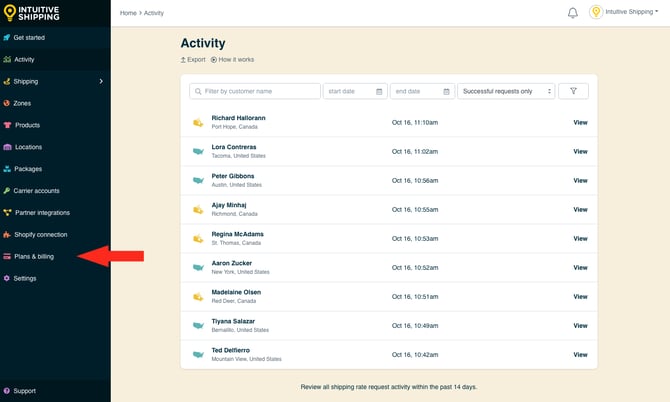
2. Review the plan features and find a plan that suits your business needs. You can change your plan at any time if you need to.

3. When prompted, click the Start free trial button to confirm you accept monthly billing charges from Intuitive Shipping. You will not be billed until your free trial ends.

Visit our FAQ page to learn more about billing.
Free Trial
Each Intuitive Shipping plan includes a free trial period that begins as soon as you select and confirm a billing plan. You can uninstall the app at any time during the trial period, and you won’t be invoiced if it’s uninstalled before the trial ends unless there are additional order costs.
Your free trial includes up to 10,000 orders, regardless of the plan you selected. Additional orders during the trial period will be billed at 4¢ ($0.04 USD) per order. After your trial period ends, you'll automatically be enrolled in the plan you selected.
To find out when your trial ends, go to the Plans & billing page and look for the banner at the top. The end date of your free trial will be displayed there.


Free trial is available for first-time activations.
Change Billing Plans
You can update your Intuitive Shipping billing plan at any time if your current plan no longer meets your needs.
1. Click Plans & billing on the sidebar menu.
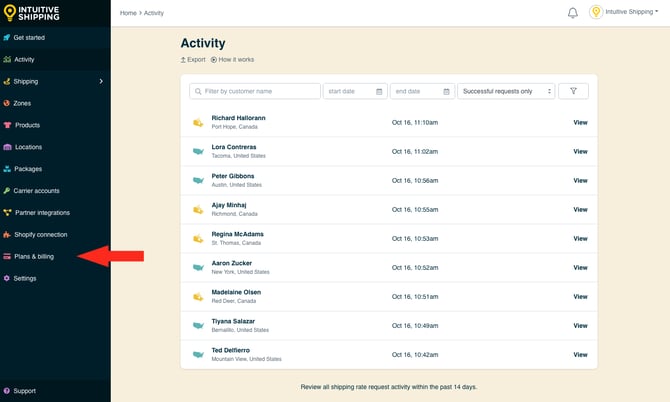
2. Select a different plan.

If you’ve exceeded your current plan’s order limit, upgrading will stop additional order costs from accruing, though any charges already incurred will still be invoiced.
You can also downgrade your plan if your current usage has not surpassed the order limit of the lower plan. For example, if you’re on the Business plan and want to switch to Growth, you can only do so if your monthly usage is below 500 orders.
After selecting a new plan, you may be redirected to your eCommerce platform and asked to approve the updated subscription. Follow the on-screen steps to confirm and accept the new monthly billing charges from Intuitive Shipping.
