Create Condition Groups With Product Conditions
Learn how to use condition groups with product filtering to ensure accurate calculations.
Contents:
When you add product conditions to Scenarios, they determine when a shipping method is displayed at checkout. Product filters, on the other hand, control how products factor into the rate calculation performed by the shipping method in the Scenario.
For example, if you want to provide free shipping only when a certain product is in the cart, you can use a product condition like a product tag to trigger it. If you need free shipping to apply only to that product while the rest of the order still gets regular paid shipping, product filters make that distinction possible.
You can also bundle multiple conditions together using condition groups. While powerful, condition groups can cause issues when they include product conditions because the default product filtering settings do not recognize product conditions inside a group. This can lead to rate calculation errors unless you manually adjust the product filtering settings, which is why we usually recommend avoiding condition groups with product conditions.
This guide explains how to use product conditions in condition groups effectively, since there are times when avoiding them would require completely rebuilding your setup.
How It Works
By default, product filters are set to ‘Match product conditions’, meaning if you add a condition like 'product tag equals fragile', only products tagged 'fragile' will be factored into the rate calculation performed by the assigned shipping method.
This is typically how it's intended to work, but if you’re using a condition group that includes a product condition, the default filter won’t recognize that condition.
Let’s say you have three product groups; each with unique shipping rates set to blend.
-
Frozen food
-
Non-perishables
-
Beverages
Normally, customers ordering a mix of these products will be charged a blended rate based on the combination.
Now you want to run a free shipping promotion for beverages only, with two sets of rules:
-
VIP customers anywhere in the state of Texas who spend more than $25.00 on beverages.
-
Any customers in Dallas, Texas who spend more than $75.00 on beverages.
Even if those requirements are met, free shipping should apply only to the beverage portion of the cart. Frozen and non-perishable food should still be charged regular shipping.
Adding multiple conditions to a single Scenario won’t work because Scenarios can only use All (all conditions must be met), Any (any one condition is enough), or None (no conditions must be met). For example, if you simply added these five conditions…
-
VIP customers equals 'true'
-
Product tag equals 'beverage'
-
Filtered product total is greater than $25.00
-
City equals Dallas
-
Filtered product total is greater than $75.00
…you’d run into conflicts.
With Condition match set to 'All', the customer would need to be VIP and in Dallas and spend more than $75.00 on beverages - thus excluding VIPs outside Dallas. With Condition match set to 'Any', the restrictions would break down, allowing almost anyone to trigger the promotion. Set to 'None', you’d invert the logic entirely and block the intended promotion.
To solve this, you need to set up two condition groups:
-
VIP + beverage total greater than $25.00
-
City = Dallas + beverage total greater than $75.00
Then, you must add them to a new Scenario for free shipping and manually adjust product filtering so that free shipping applies only to beverages. Without this step, free shipping would apply to the entire cart, no matter what's being ordered.
Existing Setup
For this example, we’re using an existing setup with three Scenarios:
- Scenario 1: Beverage - flat shipping rate of $12.00
- Scenario 2: Frozen Food - flat shipping rate of $18.00
- Scenario 3: Non-Perishables - flat shipping rate of $10.00
Each Scenario has a shipping method assigned to a zone for the state of Texas, and each Scenario's shipping method has simple rate blending enabled.
Typically, when any customer from Texas orders frozen food and beverage products together, they’re charged $30.00 for shipping at checkout ($18.00 + $12.00).

Learn more about creating a blended rate.
For this example, we’re setting up the promotion described earlier where VIP customers from anywhere in Texas who spend more than $25.00 on beverages, or any customers from Dallas who spend more than $75.00 on beverages, receive free shipping on the beverage portion of their order. That means if either customer type meets their threshold on beverages and also orders frozen food, they’ll only be charged $18.00 for shipping at checkout rather than $30.00.
Create The First Condition Group
The first condition group in this example will allow VIP customers ordering more than $25.00 on beverage products to get the free shipping promotion.
1. Click Shipping on the sidebar menu, then select Condition groups from the drop-down list.

2. Click the Create Condition Group button.

General Settings
1. Enter a condition group title like 'Beverage over 25.00 VIP'


Condition group titles are not visible to customers.
2. Set the condition group status to 'On'.

Conditions
1. Leave Condition match set to 'All conditions'.

2. Select a product condition type that helps identify the products included in the promotion. For this example, we're using 'Product tag'.

3. Select a condition logic. For this example, we're using 'equals'.

4. Enter or select a condition value. For this example, we're entering 'beverage' because we want to identify any products in the cart with this product tag.

 Product tags are managed in your eCommerce platform's product information settings. Tags are not case sensitive.
Product tags are managed in your eCommerce platform's product information settings. Tags are not case sensitive.
5. Leave the additional product setting set to 'Any product'. This means at least one product in the cart must satisfy the product condition within the group.

6. Click the Add another condition button.

7. Select a filtered cart condition as the second condition type. For this example, we’re using ‘Filtered cart total’.

8. Select a condition logic. For this example, we're using 'greater than'.

9. Enter or select a condition value. For this example, we're entering '25.00' ($25.00).

10. Click the Add another condition button.

11. Select a condition type that helps identify a customer group included in the promotion. For this example, we're using 'Customer tag' but you can choose another type of customer condition if preferred.

 Customer tag is only available for Shopify. If you're using BigCommerce, you can select Customer group or another customer condition type.
Customer tag is only available for Shopify. If you're using BigCommerce, you can select Customer group or another customer condition type.
12. Select a condition logic. For this example, we're using 'equals'.

13. Enter or select a condition value. For this example, we're entering 'VIP' because we want to identify customers with this tag.

 Customer tags are managed in your Shopify platform settings. Tags are not case sensitive.
Customer tags are managed in your Shopify platform settings. Tags are not case sensitive.
14. Click the Save button to save your first condition group.

Create The Second Condition Group
The second condition group will allow any customers from the city of Dallas ordering more than $75.00 on beverage products to get the free shipping promotion.
To simplify the process, you can create a duplicate of your first condition group, then make changes as needed.
1. After saving your first condition group, scroll to the top of the page, then click Duplicate below the condition group heading. This will create an exact copy of the first condition group.

2. Change the condition group title from ‘Copy of [the original title]’ to something else, like ‘Beverage over 75.00 Dallas’.

3. Leave the status set to ‘On’.

Conditions
1. Leave the first condition as-is. For this example, we're keeping the first condition as 'Product tag equals beverage', with the additional setting 'Any product'.

2. Leave the second condition type and condition logic as-is. For this example, we're keeping the second condition type and logic as 'Filtered cart total greater than'.

3. Change the condition value. For this example, we’re changing to ‘75.00’ ($75.00).
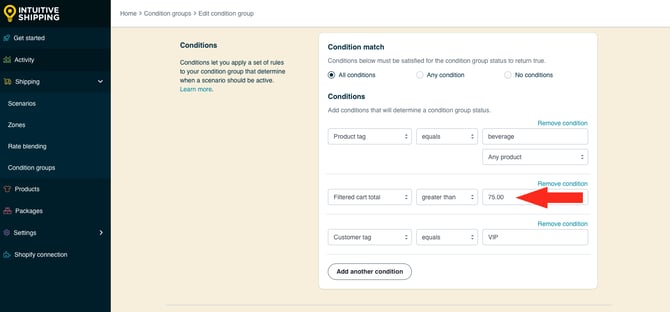
4. Change the third condition type and condition logic as needed. For this example, we’re changing to ‘City equals'

5. Enter or select a condition value. For this example, we're entering 'Dallas' because we want to identify customers that live in this city.


City conditions can include multiple cities separated by comma.
For example, if you want to include neighbouring cities, enter something like 'Dallas, Richardson, Irving'. If the city has multiple colloquial spellings - for example, 'Los Angeles', 'L.A.' and 'LA', or 'St. Paul', 'St Paul' and 'Saint Paul', we recommend adding all of them to the condition separated by comma. This will mitigate the risk of customers entering their city name with an incorrect format.
Please note: Creating a separate condition for each city will result in errors, since it requires the customer to have an address in each city similtaneously, which is impossible.
7. Click the Save button to save your second condition group.

You will now have two condition groups: one for your first set of promo conditions and another for your second set. For this example, we created one condition group for beverage products over $25.00 purchased by VIP customers, and another condition group for beverage products over $75.00 purchased by customers from Dallas.

These condition groups can now be added to a Scenario.
Create A Promotional Free Shipping Scenario
1. Click Shipping on the sidebar menu, then select Scenarios from the drop-down list.

2. Click the Create scenario button.

General Settings
1. Enter a Scenario title, like ‘Beverage Free Shipping Promo’.


Scenario titles are not visible to customers.
2. If you want the Scenario to be available right away, leave the Scenario status set to 'On'. If you want to test it first before making it public, set it to Test.

 While in Sandbox mode, the 'On' setting behaves the same as 'Test' until a billing plan is selected. Learn more about how to test your Intuitive Shipping setup.
While in Sandbox mode, the 'On' setting behaves the same as 'Test' until a billing plan is selected. Learn more about how to test your Intuitive Shipping setup.
Conditions
1. Select Set restrictions.

2. Set Condition match to ‘Any condition’. This is because we want either condition group to activate the promotional shipping method.

3. Select the first condition group you created earlier as the condition type. For this example, we’re selecting ‘Beverage over 25.00 VIP’ which includes a minimum threshold of $25.00 for beverage products ordered by VIP customers.


Condition groups appear at the very bottom of the condition type list.
4. Leave the condition logic set to ‘equals’ and the condition value set to 'true'. This means all the conditions within the condition group must be true. For this example, a customer tagged VIP must order more than $25.00 worth of Beverage products.

5. Click the Add another condition button.

6. Select the second condition group you created earlier as the condition type. For this example, we’re selecting ‘Beverage over 75.00 Dallas’ which includes a minimum threshold of $75.00 for customers whose address is in Dallas.

7. Leave the condition logic set to ‘equals’ and the condition value set to 'true'. This means all the conditions within the condition group must be true. For this example, a customer from the city of Dallas must order more than $75.00 worth of Beverage products.
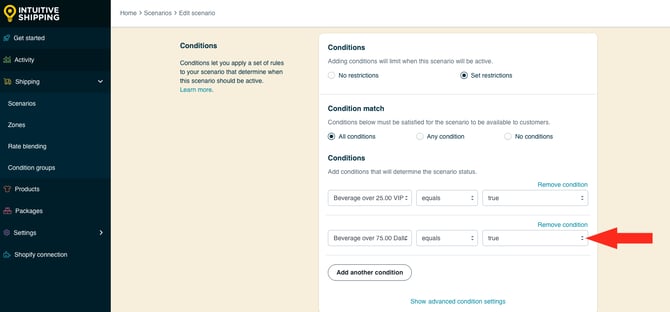
Product Filters
Earlier, we mentioned that product conditions inside condition groups aren’t recognized by product filters. This means the default filter setting of 'Match product conditions' won’t behave the same way it does with stand-alone product conditions. To resolve this, you’ll need to update the filter settings by manually adding a product filter.
Product filter settings are found in the Scenario's optional settings.
1. Click Optional settings.

2. Selecte ‘Set product filters’.

3. Leave Filter match set to ‘All filters’.

4. Select a product filter type. For this example, we’re using ‘Tag’ because that's how we're going to identify the products being filtered.

5. Select the product filter logic. For this example, we’re using ‘equals’.

6. Enter a product filter value. For this example, we’re entering ‘beverage’ because we only want products with this tag to be filtered through to the free shipping calculation.

Save Your Settings
1. Click the Save button to save your promotional free shipping Scenario.

 You must save the Scenario before you can add a shipping method. Each Scenario must have at least one shipping method assigned to at least one zone.
You must save the Scenario before you can add a shipping method. Each Scenario must have at least one shipping method assigned to at least one zone.
Add A Free Shipping Method
Free shipping will be displayed - or blended with paid shipping for other product types - when a customer order satisfies either of the two condition groups, and only the filtered products will be calculated as 'free'.
1. Click the Create shipping method button.

2. Select Free shipping from 'Custom services'.

3. Click the Next button at the bottom of the pop-up.

4. Select a zone. If you have a lot of zones, type the zone name into the search field to narrow the list. For this example, we're selecting Texas because that's where we're running the promo.


Learn more about zones.
5. Click the Configure shipping button.

General
1. Enter a shipping method title, such as ‘Free Shipping’. The title entered here will be visible to customers.

For this example, our existing setup is already configured to blend paid shipping costs for frozen food, non-perishables and beverage products when multiple products are in the cart. Depending on your rate blending settings, the shipping method title entered here may be overridden when multiple product types are ordered.

Learn more about simple rate blending settings.
2. Set the shipping method status to 'On'.

3. If desired, enter a description. We recommend limiting your description to 90 characters or less to ensure it displays properly on the checkout page.

Descriptions are displayed below the shipping method title at checkout.

Additional Display Settings
Additional display settings are available for custom delivery times and service codes.
- Delivery times are displayed at checkout and help manage expectations for customers.
- Service codes are not displayed to customers, but get pushed to your fulfilment service, if applicable, once a checkout is successfully completed.
To configure delivery times and service codes:
1. Click Show additional display settings, then configure the settings as needed.


Learn more about additional display settings.
Free Shipping Threshold
A free shipping method applies to any order that satisfies the parent Scenario’s conditions. Normally, you can use these settings to control availability of free shipping by setting a threshold. In this case, a threshold is not required because the condition groups in our Promotional Free Shipping Scenario already define thresholds (VIP customers spending over $25.00 or Dallas customers spending over $75.00), the free shipping method will only activate when either of those groups is met.
1. Leave Free shipping threshold set to ‘Always offer free shipping’.

Optional Settings
Optional settings for custom shipping blending and rate blending give you further control of your custom shipping rates at checkout.
- Custom shipping blending gives you the option to blend rates from the shipping method with product-specific shipping costs.
- Rate blending lets you combine rates from one shipping method with other shipping methods using simple or advanced blending.
Generally, both of these are optional. For this example, our existing setup uses rate blending, so we'll need to adjust rate blending settings.
1. Click Show optional settings.

Custom Shipping Blending
If you have products with custom shipping costs, Intuitive Shipping will blend those product-specific rates with your promotional free shipping method.
For example, if a customer’s cart includes a product with a $100.00 custom shipping cost - meaning it always costs $100.00 to ship that product, no matter what else is in the order - and other products activate the promotional free shipping method - the shipping charge at checkout will be $100.00.
Alternatively, you can opt out of blending custom costs and choose to display either the custom shipping costs or free shipping - whichever works best for your setup.
 Learn how to set up custom shipping prices in product shipping settings and how to configure custom shipping blending for free shipping methods.
Learn how to set up custom shipping prices in product shipping settings and how to configure custom shipping blending for free shipping methods.
Rate Blending
Rates from different shipping methods can be blended together - whether those shipping methods are assigned to the same Scenario or separate ones. This can be achieved by:
- Selecting simple blending or advanced blending in General Settings
- Setting up blending rules
- Enabling the rate blending setting (this section) in at least two shipping methods

Learn more about simple blending and advanced blending.
If your existing setup already includes rate blending, these settings are required. For this example, we're using simple blending with our existing setup.
1. Set Rate blending to ‘Blend with other rates’. For this example, when the Promotional free shipping method for our Beverage products is activated by the condition groups in the Scenario, it will be blended with our paid shipping rates for frozen food and/or non-perishables.

Based on our example setup, let's say a customer from Dallas orders less than $75.00 of beverage products along with any amount of frozen food and any amount of non-perishables, they'll be charged $40.00 for shipping at checkout:
- $12.00 for beverages (standard flat rate under the 'Dallas' threshold)
- $10.00 for frozen food (standard flat rate)
- $18.00 for non-perishables (standard flat rate)
If they order greater than $75.00 of beverages, they’ll be charged $28.00 for shipping at checkout:
-
$0.00 for beverages (free shipping over the 'Dallas' threshold)
-
$10.00 for frozen food (standard flat rate)
-
$18.00 for non-perishables (standard flat rate)
Save Your Settings
1. Click the Save button to save your promotional free shipping method.

Edit Your Existing Paid Scenario
Depending on your existing setup, you may need to make adjustments so the paid shipping rate for the product being promo'd doesn’t display when the condition groups are satisfied.
In this example setup, we’re offering promotional free shipping on beverage products when:
-
VIP customers from anywhere in Texas order more than $25.00 in beverage products
-
Any customers from Dallas order more than $75.00 in beverage products
We don’t want to disable the paid Beverage Scenario because it still needs to display or blend with other paid rates when the condition group thresholds are not met. However, if we leave the standard Beverage Scenario turned on, the paid shipping rate could blend with free shipping even when the thresholds are satisfied, effectively cancelling out the promotion.
To prevent this, we’re adding the same condition groups from the promo Beverage Scenario to the standard Beverage Scenario, but reversing the logic. This ensures the paid shipping method displays or blends only when the condition groups are not satisfied, while remaining hidden whenever the promotional free shipping is activated.
1. Click Shipping on the sidebar menu, then select Scenarios from the drop-down list.

2. Click Edit beside the original product Scenario with standard shipping rates. For this example, we’re editing ‘Beverage’.

3. Leave Condition match set to 'All conditions'.

4. Leave the existing product condition as-is. For this example, we're leaving the condition as 'Product tag equals beverage', with the additional setting 'Any product'.

5. Click the Add another condition button.

6. Select the first condition group you created earlier as the condition type. For this example, we’re selecting ‘Beverage over 75.00 Dallas’ which includes a minimum threshold of $75.00 for customers whose address is in Dallas.

7. Leave the condition logic set to ‘equals'.

8. Change the condition value to 'false'. This means the conditions within the group cannot be true.

9. Click the add another condition button.

10. Select the second condition group you created earlier as the condition type. For this example, we’re selecting ‘Beverage over 75.00 Dallas’ which includes a minimum threshold of $75.00 for beverage products ordered by customers living in Dallas.

11. Leave the condition logic set to ‘equals'.
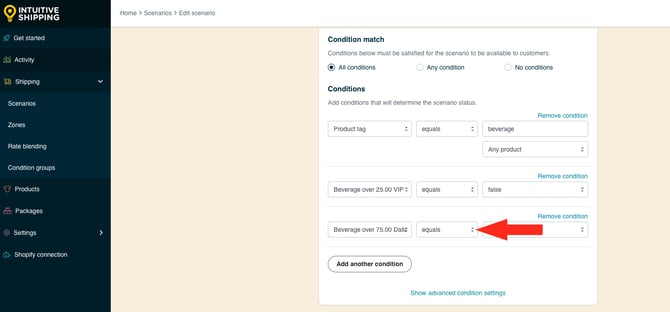
12. Change the condition value to 'false'. This means the conditions within the group cannot be true.
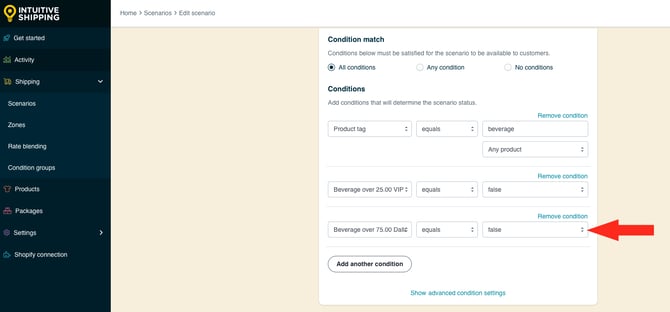
13. Click the Save button to save changes to your modified Scenario.

