Create A Subzone
Localize shipping restrictions by adding subzones to your parent zones using postal codes or ZIP codes.
Contents:
Intuitive Shipping subzones give you even greater control over the geographical areas where products can be shipped, allowing you to offer premium rates to rural and isolated customers, prevent shipping to prohibitive locations or offer exclusive shipping promotions to local and regional customers based on their postal code or ZIP code.
How It Works
Within each 'parent' zone, you can create subzones based on postal codes or ZIP codes. You can assign individual postal codes or prefixes separated by commas, create a range of postal codes, or combine both methods!
For example, if you want to offer local shipping to specific ZIP codes around Manhattan, you can you can edit your parent zone for New York State, then add a subzone with these ZIP code arrangements:
- Individual ZIP codes, separated by comma - 10001, 10005, 10012, 10029
- A range of ZIP codes using a colon : symbol - 10012:10025
- Combination of both methods - 10001, 10005, 10012:10025, 10029



When applying ranges to subzones, the first and last postal codes are included in the range - meaning, a set of ZIP codes entered as '10012:10029' covers every ZIP code from 10012 up to and including 10029.
To make subzone configuration even easier, you can use postal code prefixes.
For example, if you want to exclude shipping from rural areas of northern Ontario, Canada, you can create a parent zone for Ontario, then add a subzone with a range of postal codes using just the prefixes 'P0A:P9N'. This range can then be used to prevent shipping to every postal code from P0A 0A1 up to and including P9N 3W8.

Unlike parent zones, which can only include a country or region once, subzones can include the same postal codes or overlapping ranges.
For example, you cannot have two parent zones that include the state of California. If California has been added to one zone already, it will no longer be selectable for new zones.

However, you can create multiple subzones containing the same - or overlapping - postal codes or ZIP codes within a parent zone.
Let's say you operate a Los Angeles-based business that provides limited local deliveries to Malibu and Topanga. You can create a subzone within California just for Malibu and another subzone that includes both Malibu and Topanga. This is useful if some of your local shipping methods apply to just one area while other shipping methods cover multiple areas.
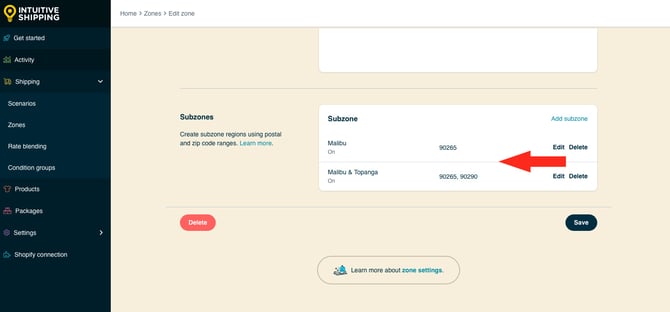
![]() Subzones must contain postal codes or ZIP codes that match the country or region assigned to the parent zone.
Subzones must contain postal codes or ZIP codes that match the country or region assigned to the parent zone.
For example, a subzone for Malibu with the ZIP code 90265 must be created in the parent zone that includes the state of California. A subzone with ZIP code 90265 assigned to a parent zone that does not include California will not work.
Similarly, adding UK postcodes to a subzone that doesn't include the UK will not work.
Add A Subzone
Subzones can only be created within a parent zone. If you haven’t created any zones yet, you’ll have to complete that step first.

Learn how to create a zone.
1. Click Shipping on the main menu, then select Zones from the drop-down list.

2. Click Edit next to the zone where you want to add a subzone.

3. Scroll down to the Subzones section, then click Add subzone.

4. Enter a subzone title. We recommend naming your subzone after the district it covers, like 'Midtown' or 'Highlands'.


Subzone titles are not visible to customers.
5. Set the subzone status.

You have three (3) settings to choose from:
-
Off - when shipping addresses fall within the subzone, it will be ignored, and shipping methods assigned to it will not display rates at checkout, even in Sandbox mode.
- Test - when shipping addresses fall within the subzone, shipping methods assigned to it will display rates at checkout only when using ‘Intuitive’ on the checkout page (see below).
- On - when shipping addresses fall within the subzone, shipping methods assigned to it will display rates at checkout. This is the default setting.
When using the 'Test' setting:
- For Shopify - enter ‘Intuitive’ as either the customer’s first or last name.
- For BigCommerce or Shopify B2B - enter ‘Intuitive’ in the optional address field for ‘Apartment/ Suite/ Building’.
 While in Sandbox mode, the 'On' setting behaves the same as 'Test' until a billing plan is selected. Learn more about how to test your Intuitive Shipping setup.
While in Sandbox mode, the 'On' setting behaves the same as 'Test' until a billing plan is selected. Learn more about how to test your Intuitive Shipping setup.
6. Enter the postal codes, postal code prefixes or postal code ranges to be included in your subzone. Be sure to use correct formatting.

7. Select the postal code type.

You have two (2) settings to choose from:
- Standard - any postal code or ZIP code that is not in the UK.
- United Kingdom - UK postcodes only.
 The UK uses a unique postcode format that requires Intuitive Shipping to perform a special lookup to verify the postcode is entered correctly.
The UK uses a unique postcode format that requires Intuitive Shipping to perform a special lookup to verify the postcode is entered correctly.
8. Click the Save button to save your subzone.

 Once saved, Subzones are automatically added to the parent zone. You are not required to save the parent zone as well - unless you made other changes to it.
Once saved, Subzones are automatically added to the parent zone. You are not required to save the parent zone as well - unless you made other changes to it.
9. Repeat the Steps 1-8 to add additional subzones to the parent zone.
Postal Code Formatting
Postal codes and ZIP codes must be entered in the correct format when added to a subzone. Improper formatting can cause errors, particularly when using a full postal code instead of a prefix.
Standard (Non-UK) Postal Codes and ZIP Codes
When you select the ‘Standard’ (default) postal code type, Intuitive Shipping does not verify formatting. If you drop a character or include an extra one, you can still save the subzone.
For example, if you're creating a subzone for Toronto that includes the postal code 'M5J2X2' and enter it as ‘M5J2X’, you’ll still be able to save the subzone. However, the incorrect format may cause rate calculation failures or errors at checkout.
Spaces are not required and are automatically removed when the subzone is saved.
If you enter ‘M5J 2X2’ with a space between the prefix and suffix, Intuitive Shipping will reformat it to ‘M5J2X2’. Similarly, any extra spaces before or after commas will be removed. If you enter ‘M1B , M5A’, the system will clean up the formatting by eliminating those excess spaces.
UK Postcodes
When you select the ‘United Kingdom’ postal code type, Intuitive Shipping performs a validation check to ensure that postcodes are correctly formatted before you can save the subzone.
For example, you can enter either the ‘EH1’ or ‘EH10’ prefix - or both - and Intuitive Shipping will recognize each one accurately. However, if you try to enter a full postcode like ‘EH11A’ instead of the correct ‘EH11AD’, you will be unable to save the subzone due to incorrect formatting.
Unlike the Standard postal code type, you cannot save subzones with postal codes from other countries when the ‘United Kingdom’ postal code type is selected.
If you tried saving a US ZIP code like ‘90210’ in a subzone set to 'United Kingdom', you would be unable to save. All postcodes must be valid UK formats, whether you’re entering just a prefix or a complete postcode.
Case Sensitivity and Special Characters
Regardless of which postal code type you select:
- Alpha characters are displayed in upper case, no matter your keyboard settings.
- Special characters like @ and % are not acceptable; subzones cannot be saved until they are removed.
