Create A Multi-Vendor Setup
Combine shipping costs from multiple vendors into a single, blended rate at checkout.
Contents:
One of the most common setups in Intuitive Shipping is a multi-vendor configuration. This guide shows you how to create a Scenario for each vendor and combine their shipping methods into one rate at checkout using rate blending. This setup is ideal for drop-shipping.
How It Works
To complete this setup, you’ll need one Scenario for each vendor.
In each vendor Scenario, create at least one shipping method and enable rate blending. When a customer orders products from multiple vendors, Intuitive Shipping combines the shipping costs into a single blended rate based on your blending settings. If they order from just one vendor, blending is ignored.
You can use either simple or advanced rate blending.
- Simple rate blending automatically combines shipping methods with blending enabled. You can make basic adjustments like customizing the title, rounding the final cost, or changing how costs blend (sum, average, cheapest, most expensive). Simple blending works best when all the blended shipping methods are part of your multi-vendor setup.
- Advanced rate blending lets you create specific blending rules for different combinations and offers more customization. It works well if you have other blending rules for different situations or need separate blending rules for your multi-vendor setup.
For this guide, we're using the ‘Product vendor’ condition type to restrict shipping for each vendor, which is available for Shopify only. If you’re using BigCommerce, use a different condition like ‘Product category’ or ‘Product SKU’ that can identify and restrict products by vendor.
Create A Vendor Scenario
1. Click Shipping on the sidebar menu, then select Scenarios from the drop-down list.

2. Click the Create scenario button.

General Settings
1. Enter a Scenario title. We recommend using the name of your vendor.


Scenario titles are not visible to customers.
2. If you want the Scenario to be available right away, leave the Scenario status set to 'On'. If you want to test it first before making it public, set it to 'Test'. Remember to set it to 'On' once you've completed testing.

 While in Sandbox mode, the 'On' setting behaves the same as 'Test' until a billing plan is selected. Learn more about how to test your Intuitive Shipping setup.
While in Sandbox mode, the 'On' setting behaves the same as 'Test' until a billing plan is selected. Learn more about how to test your Intuitive Shipping setup.
Conditions
1. Select Set restrictions.

2. Leave Condition match set to 'All conditions'.

3. Select the Product vendor condition type (Shopify only). If you're using BigCommerce, select an alternative condition type that can restrict products by their vendor, such as SKU or category.

4. Leave the condition logic set to equals.

5. Click the '+' symbol, then search for and select the vendor name as the condition value (Shopify only). If you're using BigCommerce, select or enter a value that represents the vendor's products.

 Vendor names are managed in your Shopify product information settings and synced with Intuitive Shipping.
Vendor names are managed in your Shopify product information settings and synced with Intuitive Shipping.
6. Leave the additional product setting below the condition value set to Any product. This is required for rate blending to function correctly.

Save Your Settings
1. Click the Save button to save your first vendor Scenario.

 You must save the Scenario before you can add a shipping method. Each Scenario must have at least one shipping method assigned to at least one zone.
You must save the Scenario before you can add a shipping method. Each Scenario must have at least one shipping method assigned to at least one zone.
Add A Vendor Shipping Method
In this example, we’ll set up a custom service shipping method with a rate table (multiple rate rows). If your vendor charges a flat rate for everything, you can follow the same steps and use a single rate row.
If your vendor uses a carrier supported by Intuitive Shipping, like FedEx or UPS, create a parcel service shipping method instead. When you reach the 'Rate Blending' section of that setup (in 'Optional Settings'), return to this guide to complete the blending steps.
1. Click the Create shipping method button to add a vendor shipping method.

Select A Custom Shipping Service
The 'Select a service type' popup opens with 'Custom services' already expanded and 'Custom shipping rates' option pre-selected.
1. Leave 'Custom shipping rates' selected.

2. Click the Next button at the bottom of the pop-up.

3. Select a Zone. If you have a lot of zones, type the zone name into the search field to narrow the list.


Learn more about zones.
4. Click the Configure shipping button.

General
1. Enter a shipping method title.


Shipping method titles are visible to customers.
2. Leave the shipping method status set to ‘On’.
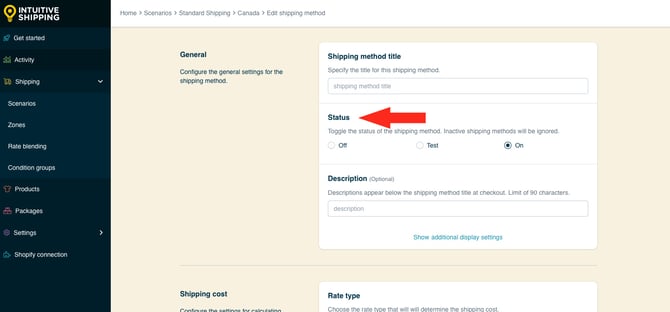
3. If desired, enter a description. We recommend limiting your description to 90 characters or less to ensure it displays properly on the checkout page.

Descriptions are displayed below the shipping method title at checkout.

Additional Display Settings
Additional display settings are available for custom delivery times and service codes.
- Delivery times are displayed at checkout and help manage expectations for customers.
- Service codes are not displayed to customers, but get pushed to your fulfilment service, if applicable) once a checkout is successfully completed.
If you don't require custom delivery times or service codes, skip ahead to Shipping Cost.
1. If desired, click Show additional display settings, then configure delivery time and service code settings as needed.

Shipping Cost
1. Select a rate type to determine how custom rates will be calculated based on the vendor products in the customer's cart.

You have four (4) settings to choose from:
- Quantity - the shipping rate is calculated based on the number of items in the cart. This is the default setting.
- Weight - the shipping rate is calculated based on the combined weight of the items in the cart.
- Total - the shipping rate is calculated based on the combined sub-totals of the products in the cart.
- Dimensional volume - the shipping rate is calculated based on the combined dimensional volume of the items in the cart.
In this example, we’re creating a table of pre-determined rates with multiple rate rows. If you are setting up a flat rate (single rate row) and it has no limit - meaning the same flat rate applies to anything in the cart - the rate type is irrelevant and can be left on the default setting. This is because a single-cost flat rate with no limit will always display the same cost, regardless of the rate type.
 For dimensional volume to work with Shopify, you must assign product dimensions in your Intuitive Shipping product settings.
For dimensional volume to work with Shopify, you must assign product dimensions in your Intuitive Shipping product settings.
2. Leave Rate grouping set to 'Combine products'.

3. Enter the up to amount for the lowest rate on your rate table. This is the limit for the cost entered in Step 4.

 The unit of measure for the 'up to' limit is based on the rate type selected in Step 1.
The unit of measure for the 'up to' limit is based on the rate type selected in Step 1.
For example, if you selected Quantity in Step 1, the 'up to' limit is based on the number of items in the cart.
For this example, we’re entering ’10’ (10 items) for our first rate row.
Flat rates (single rate row): If your flat rate has no limit - meaning the entire cart gets the same flat rate at checkout - enter the ~ (tilde) symbol as the 'up to' limit. In Intuitive Shipping, the ~ symbol indicates 'no limit'.

4. Enter the cost of shipping for this rate row. This is the shipping cost the customer will see at checkout if their cart is within the limit set in the previous step. Enter the number with or without decimals, such as '10' or '10.00'.
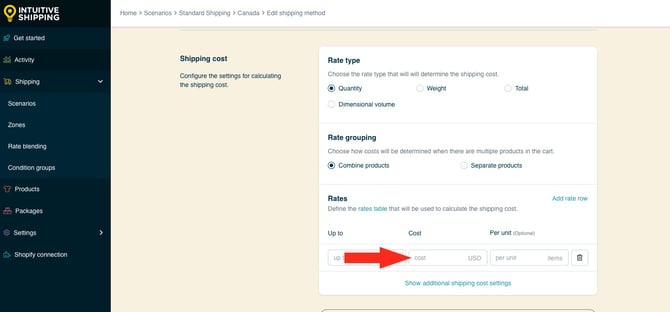
Flat rates (single rate row): Enter the flat cost.
5. Leave the Per unit field blank.

This setting is optional and usually not needed for this setup unless your vendor charges shipping per unit. For example, if shipping is $2.00 per item, enter a cost of ‘2’ and a per unit value of ‘1’. A customer ordering 8 items would pay $16.00 for shipping at checkout.
Flat rates (single rate row): Skip ahead to Additional Shipping Cost Settings.
6. Click Add rate row to add another shipping cost to your rate table, then repeat Steps 3 to 5 to set up each additional cost.

It doesn’t matter what order rates are entered. After saving the shipping method, rates are automatically sorted by ‘up to’ limit from lowest to highest.
If your vendor doesn’t have a maximum rate, enter the ~ (tilde) symbol - which means 'no limit' - as the 'up to' limit for your final rate row.

Using the example above, a customer ordering 52 items would be charged $5.00 for shipping. If you set the bottom rate row 'up to' limit to 50 instead of the ~ tilde symbol, the customer ordering 52 items would not see a rate from this shipping method at checkout.
Additional Shipping Cost Settings
Additional settings are available for cart splitting and rate table blending.
- Cart splitting can be used with a single row or multiple rate rows and allows you to charge extra when the highest 'up to' limit is exceeded, rather than preventing the customer from checking out.
- Rates table blending can only be used with multiple rate rows and allows you to charge compounding rates as each 'up to' limit on the table is exceeded. This is useful when you need to combine costs for larger orders, but a "per unit" cost setup isn't suitable because the costs are not simple multiples of each other.
Please note: If any of your rate rows use the ~ tilde symbol (no limit), cart splitting will not work since the highest 'up to' limit can never be exceeded. You must have defined limits for all rate rows for cart splitting to work as intended.
If you do not need cart splitting or rates table blending, skip ahead to Optional Settings.
To set up cart splitting or rate table blending:
1. Click Show additional shipping cost settings, then configure the additional settings as needed.
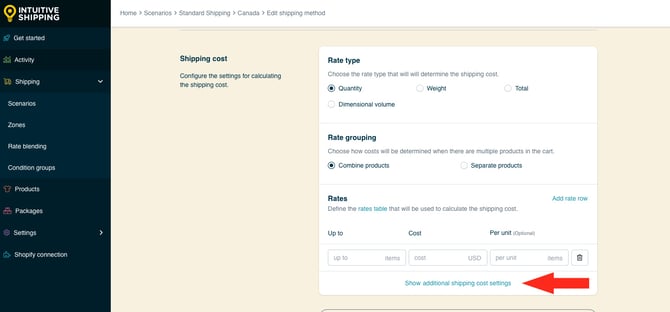
Optional Settings
Optional settings for cost adjustments, free shipping, custom shipping blending and rate blending give you further control of your custom shipping rates at checkout. Most of these settings can be adjusted only if desired, except for rate blending, which is required for this setup.
- Cost adjustments let you fully customize the final cost presented at checkout, regardless of the original rate calculation.
- Free shipping allows you to set a threshold for when free shipping is applicable on carts that would otherwise be charged for shipping.
- Custom shipping blending gives you the option to blend rates from the shipping method with product-specific shipping costs.
- Rate blending lets you combine rates from one shipping method with other shipping methods using simple or advanced blending.
Please note: Optional settings apply to the individual vendor shipping method. If you want to make final adjustments to the blended rate, you'll need to enable advanced blending and configure the optional settings in your blending rule. Don't worry! We'll explain how to do all that later in this guide.
To configure optional settings:
1. Click Show optional settings.

If you do not need to add cost adjustments, set a free shipping threshold or blend ‘per product’ shipping costs, skip ahead to Rate Blending.
2. If desired, apply cost adjustments, set a free shipping threshold and configure custom shipping blending - then scroll further down to Rate blending.
Rate Blending
Rate blending is required for this setup. It ensures that each of your vendor shipping rates is blended together as a single rate.
1. Select Blend with other rates.

Simple Blending vs. Advanced Blending
By default, Intuitive Shipping is set to simple rate blending. When you apply the 'Blend with other rates' setting from the previous step to more than one shipping method, those rates - when activated at checkout - will be blended together according to your simple blending settings.
Advanced rate blending gives you greater control, allows for customization, and lets you create multiple blending rules using blending group tags.
If you're not sure which blending method your account is currently using, check the statement below the optional rate blending setting:
- 'Your account is currently setup to use simple rate blending.'

- 'Your account is currently setup to use advanced rate blending.'

To switch between simple and advanced rate blending, click on Account settings. Changes will be applied after you save your shipping method.
If you’re using simple blending, skip ahead to Save Your Settings.
If you're using advanced blending:
2. Add a Blending group tag. All shipping methods with the same blending group tag, regardless of the type of shipping method, will be blended together based on the rate blending rules.

 Blending group tags can only be assigned when advanced rate blending is selected in General Settings. Tags are not case sensitive and can be a letter or word. We recommend something simple, like the letter 'A'.
Blending group tags can only be assigned when advanced rate blending is selected in General Settings. Tags are not case sensitive and can be a letter or word. We recommend something simple, like the letter 'A'.

Blending group tags cannot contain spaces or special characters.
Save Your Settings
1. Click the Save button to save your first vendor shipping method.

2. Scroll to the top, then click the back button. This will return you to the Scenario's edit page.

3. Scroll down to Shipping rates and services.
If you are using simple rate blending, you will see a ‘Blended’ tag next to your vendor shipping method.

If you are using advanced rate blending, you will see your custom blending group tag, such as the letter ‘A’, next to your vendor shipping method.

Create A Second Vendor Scenario
To simplify the process, you can create a duplicate of your original vendor Scenario, then make changes to suit your second vendor.
1. At the top of the first vendor Scenerio's edit page, click Duplicate below the Scenario heading. This will create an exact copy of the original Scenario, including the shipping method.

General Settings
1. Change the Scenario title from ‘Copy of [original title] to something else, like the name of your second vendor.


Scenario titles are not visible to customers.
2. If you want the Scenario to be available right away, leave the Scenario status set to 'On'. If you want to test it first before making it public, set it to Test.

 While in Sandbox mode, the 'On' setting behaves the same as 'Test' until a billing plan is selected. Learn more about how to test your Intuitive Shipping setup.
While in Sandbox mode, the 'On' setting behaves the same as 'Test' until a billing plan is selected. Learn more about how to test your Intuitive Shipping setup.
Conditions
1. In the condition value field, click the 'x' beside the vendor tag to remove the original vendor, then search for and select the next vendor name as the condition value. Be sure only your second vendor is displayed. If you're using BigCommerce, select or enter an alternative value that can restrict products by their vendor.

2. Leave all other settings as-is.
Save Your Settings
1. Click the Save button to save your second vendor Scenario. You must save changes to the duplicate Scenario before you can edit the shipping method.

Update The Vendor Shipping Method
The shipping method shown in the ‘Shipping rates and services’ section of your second (duplicate) Scenario is an exact copy of the original vendor shipping method created in the previous steps. This happens automatically when you duplicate a Scenario.

Ideally, your second vendor uses the same type of shipping method, requiring only minor adjustments. If your first vendor shipping method uses a flat rate and your second uses a rate table - or vice versa - you can still follow these steps because the shipping methods are essentially the same.
However, if your second vendor requires a different type of shipping method, you'll need to remove the shipping method that was duplicated with the Scenario and create a new one.
You cannot edit the duplicated shipping method if:
-
The vendors use different parcel service carriers - e.g. one uses FedEx and the other uses UPS.
-
One vendor uses a custom service shipping method with a flat rate or rate table and the other uses a parcel service, freight service, integrated service, local delivery or free shipping method.
If editing isn’t possible, delete the copied shipping method and create a new one for your second vendor.
In this example, we’ll edit the duplicated custom service shipping method with a rate table that was created in the original Scenario and make minor adjustments to the costs.
1. Click Edit beside the shipping method.

Shipping Cost
1. Scroll down to the Shipping cost section, then, if desired, update the Rate type.

If you are editing a flat rate (single rate row) or setting one up for your second vendor - and the flat rate's 'up to' limit is the '~' (tilde) symbol, meaning 'no limit', it doesn’t matter which rate type is selected because the cost will always be the same, regardless of what the customer orders.
2. Change the 'Up to' and 'Cost' fields for each of your rate rows as desired based on the rate table from your second vendor.

 The unit of measure for the 'up to' limit is based on the rate type selected in Step 1.
The unit of measure for the 'up to' limit is based on the rate type selected in Step 1.
3. To remove excess rate rows, click the trash can icon for the corresponding rate row.

4. To add more rate rows, click Add rate, then add values for both Up to and Cost.

It doesn’t matter which order rates are entered. After you save your shipping method, rates will automatically be sorted by ‘up to’ limit, from lowest to highest.
5. If desired, click Show additional shipping cost settings, then edit the defaults or custom settings copied from your original vendor shipping method.

Optional Settings
When you duplicated the original Scenario and shipping method, all optional settings, including the required rate blending settings, were copied over. These usually don’t need to be changed for your second vendor shipping method.
If needed, you can adjust things like cost adjustments, free shipping thresholds, or custom shipping blending. Just be sure the rate blending settings stay the same or that any changes you make don’t interfere with how rate blending works.
If your optional settings are the same for both vendors, skip ahead to Save Your Settings.
To edit optional settings for your second vendor shipping method:
1. Click Show optional settings.

2. If desired, edit any cost adjustments, free shipping and custom shipping blending settings copied from your original vendor shipping method to suit your second vendor shipping method.
Rate Blending
Rate blending is required for this setup. It ensures that each of your vendor's shipping costs are blended together when a customer orders products from more than one vendor.
We strongly recommend leaving rate blending settings configured as they were copied from the original shipping method.
If you're using advanced blending with custom blending group tags, such as the letter 'A', you may wish to add more blending group tags - for example, if you're blending an add-on cost like 'white glove setup' with your second vendor's shipping costs. However, ensure that you always inlcude the tag used by your original vendor shipping method.
Save Your Settings
1. Click the Save button to save your second vendor shipping method.

2. Scroll to the top, then click the back button. This will return you to the Scenario's edit page.
3. Scroll down to Shipping rates and services.
If you are using simple rate blending, you will see a ‘Blended’ tag next to your vendor shipping method.

If you are using advanced rate blending, you will see your custom blending group tag, such as the letter ‘A’, next to your vendor shipping method.

Create More Vendor Scenarios
You can create as many vendor Scenarios and shipping methods as you need for your multi-vendor setup.
1. Repeat all the steps in the Create A Second Vendor Scenario section to create additional vendor shipping methods.
Simple Blending Rate Settings
These steps show how to blend your vendor shipping methods using simple blending, which is enabled by default. They are optional for this setup.
If you just want to add the vendor shipping costs together when a customer orders products from multiple vendors, there’s nothing else to do. You’re ready! As long as each shipping method is set to ‘Blend with other rates’ and you see the ‘Blended’ tag beside each one, they’ll automatically be combined at checkout. That’s why it’s called simple blending!
However, if you want to change the display title, calculate the blended rate differently, or round the blended cost, you can adjust your simple rate blending settings by following the steps below.
If you are using advanced blending, skip ahead to Create A Blending Rule.
Here’s how to create a simple blended rate for your multi-vendor setup:
1. Click Shipping on the sidebar menu, then select Rate blending from the drop-down list.

A blue banner with ‘Simple blending mode active’ will be displayed at the top of the page.

If you don’t see the banner - and you're prompted to 'create rate blending rule' - it means advanced blending mode is currently enabled. Before continuing with the steps below, go to the app's General settings page, then update the rate blending mode.
Be sure to select Simple blending. Once you’ve switched to simple, return here and continue with the steps below.
General Settings
1. Enter a blended rate title or leave it set to the preloaded ‘Standard’ title. When rate blending is enabled and an order activates multiple shipping methods, the blended rate title entered here is displayed to customers at checkout in place of the individual shipping method titles. For consistency, you may wish to use the same title used by your individual vendor shipping methods.

2. Select a blending mode.

You have seven (7) settings to choose from:
- Add shipping method costs together - costs in all activated shipping methods with rate blending enabled will be added together and displayed as a single shipping cost at checkout. This is the default setting.
- Best value shipping method - the rate with the best overall value in all activated shipping methods with rate blending enabled will be displayed at checkout.
- Least expensive shipping method - the rate with the lowest cost in all activated shipping methods with rate blending enabled will be displayed at checkout.
- Most expensive shipping method - the rate with the highest cost in all activated shipping methods with rate blending enabled will be displayed at checkout.
- Average shipping method costs together - the average cost for all activated shipping methods with rate blending enabled will be displayed at checkout.
- Fastest delivery shipping method - the rate with the fastest delivery method in all activated shipping methods with rate blending enabled will be displayed at checkout.
- Slowest delivery shipping method - the rate with the slowest delivery method in all activated shipping methods with rate blending enabled will be displayed at checkout.

Best value considers both cost and delivery time to determine overall value.
Optional Settings
Optional cost adjustment settings for rounding give you further control of your blended rate at checkout. These settings are not required.
- Rounding allows you to present a clean, evenly rounded number at checkout when the actual blended rate results in an odd or unusual number. By default, rounding is set to 'Do not apply rounding'.
If you don't need to round the blended cost, skip ahead to save your simple blended rate.
To round the blended cost:
1. Click Show optional settings.

2. Select Round final shipping cost.

3. Choose the rounding direction.

You have three (3) settings to choose from:
- Up/down - the final shipping cost will be rounded either up or down to the nearest increment selected in the next step, whichever is closer.
- Up - the final shipping cost will always be rounded up to nearest the increment selected in the next step.
- Down - the final shipping cost will always be rounded down to the nearest increment selected in the next step.
4. Choose the increment amount to round the shipping cost.

You have four (4) settings to choose from:
- 0.50 - the final shipping cost will be rounded up or down to the nearest 0.50 of your base currency. If the final shipping cost is $18.80, the cost will be rounded down to $18.50 or up to $19.00, depending on the setting selected in the previous step.
- 1.00 - the final shipping cost will be rounded up or down to the nearest 1.00 of your base currency. If the final shipping cost is $23.20, the cost will be rounded down to $23.00 or up to $24.00, depending on the setting selected in the previous step.
- 5.00 - the final shipping cost will be rounded up or down to the nearest 5.00 of your base currency. If the final shipping cost is $33.00, the cost will be rounded down to $30.00 or up to $35.00, depending on the setting selected in the previous step.
- 10.00 - the final shipping cost will be rounded up or down to the nearest 10.00 of your base currency. If the final shipping cost is $22.38, the cost will be rounded down to $20.00 or up to $30.00, depending on the setting selected in the previous step.
Save Your Settings
1. Click the Save button to save your simple blended rate.

Create A Blending Rule
These steps show how to blend your vendor shipping methods using advanced blending. If you're using advanced blending, they are required for this multi-vendor setup.
With advanced blending, you must create a blending rule, even if all you want to do is sum rates together. Without a blending rule, blending will be ignored, even if it’s enabled in each shipping method. Each vendor shipping method will appear separately at checkout.
Here’s how to create an advanced blended rate:
1. Click Shipping on the sidebar menu, then select Rate blending from the drop-down list.

You will be prompted to 'create blending rule.

If you don't see the 'create rate blending rule' prompt - and see a blue banner with ‘Simple blending mode active’ displayed at the top of the page instead - it means simple blending mode is currently enabled. Before continuing with the steps below, go to the app's General settings page, then update the rate blending mode
2. Click Create rate blending rule.

General Settings
1. Enter a blended rate title. When rate blending is enabled and an order activates multiple shipping methods, the blended rate title entered here is displayed to customers at checkout in place of the individual shipping method titles. For consistency, you may wish to use the same title used by your individual vendor shipping methods.

2. Set the blending rule status.

You have three (3) settings to choose from:
- Off - shipping methods with rate blending enabled will not be blended, and will be displayed as individual shipping methods at checkout.
- Test - shipping methods with rate blending enabled will be blended only when using 'Intuitive' on the checkout page (see below). This is the default setting.
- On - shipping methods with rate blending enabled will be blended, and will be displayed as individual shipping methods at checkout.
When using the 'Test' setting:
- For Shopify - enter ‘Intuitive’ as either the customer’s first or last name.
- For BigCommerce or Shopify B2B - enter ‘Intuitive’ in the optional address field for ‘Apartment/ Suite/ Building’.
 While in Sandbox mode, the 'On' setting behaves the same as 'Test' until a billing plan is selected. Learn more about how to test your Intuitive Shipping setup.
While in Sandbox mode, the 'On' setting behaves the same as 'Test' until a billing plan is selected. Learn more about how to test your Intuitive Shipping setup.
Additional Display Settings
Additional display settings for blending titles, descriptions, delivery times and service codes let you control how blended rates are displayed at checkout when rules are activated.
- Delivery times can be set to show the either the slowest or fastest delivery time. Or, you can choose to set up a unique delivery time that only displays when blending is activated. By default, delivery time blending is set to 'use the slowest delivery time'.
-
Titles, descriptions and service codes are combined by default, or you can choose to replace them with unique values that only display when blending is enabled and activated at checkout. (Service codes are not displayed to customers).
For example, if one vendor only ships by ground and has a 'Ground shipping' title, while another always uses 2-day shipping and has an 'Expedited shipping' title, you can combine the titles from from each, so the blended rate title reads 'Ground shipping + Expedited shipping' at checkout. Or, you can choose to replace a combined title with a unique title that only displays when blending is activated.
The order in which combined shipping method titles, descriptions and service codes are displayed is determined by the alphabetical order of the Scenarios they are assigned to - not the shipping method titles.
For example:
- 'Ground Shipping' belongs to a Scenario called 'Alpha Vendor'
- 'Expedited shipping' belongs to a Scenario called 'Bravo Vendor'
- When combined, the shipping method title will be displayed as 'Ground shipping + Expedited shipping'. This is because the 'Alpha Vendor' Scenario , comes first alphabetically.
However, if the Scenario titles are renamed, it may change the order in which combined shipping method titles are displayed:
- 'Ground shipping' belongs to a Scenario called 'Local Vendor'
- 'Expedited shipping' belongs to a Scenario called 'International Vendor'
- When combined, the shipping method title will be displayed as 'Expedited shipping + Ground shipping'. This is because the 'International Vendor' Scenario comes first alphabetically.
The same display logic applies when combining descriptions and service codes.
If you don't want to customize display settings for your blending rule, skip ahead to select a blending mode.
To customize the blending rule title, description, delivery time or service code:
1. Click Show additional display settings.

2. Select a title blending setting.

You have three (3) settings to choose from:
- Use blended rate title - when rate blending is enabled and multiple shipping methods are activated, the title entered in General Settings is displayed to the customer at checkout.
- Combine shipping method titles - when rate blending is enabled and multiple shipping methods are activated, the individual shipping method titles are combined.
- Combine shipping method titles and display costs - when rate blending is enabled and multiple shipping methods are activated, the shipping method titles, along with their costs, are combined.
Use blended rate title: Let's say your blending rule is simply titled 'Shipping' and a custom order activates two shipping methods - one called 'Expedited Shipping' and another called 'Ground Shipping'.
- When blending is enabled, the shipping method title will be displayed as 'Shipping' (the title of your blending rule)
Combined shipping method titles: Using the same example:
- When blending is enabled, the shipping method title will be displayed as 'Expedited Shipping + Ground Shipping'
Combine shipping method titles and display costs: Using the same example again, let's say the cost of 'Expedited Shipping' is $25.00 and the cost of 'Ground Shipping' is $10.00.
- When blending is enabled, the shipping method title will be displayed as 'Expedited Shipping (25) + Ground Shipping (10)'
 Costs shown in combined titles are displayed in whole numbers as part of the shipping method title. The actual shipping cost amount is displayed as a single cost and does not show a line-item breakdown of the combined costs.
Costs shown in combined titles are displayed in whole numbers as part of the shipping method title. The actual shipping cost amount is displayed as a single cost and does not show a line-item breakdown of the combined costs.
3. Select a description blending setting.

You have two (2) settings to choose from:
- Combine descriptions - when rate blending is enabled and multiple shipping methods are activated, the individual shipping method descriptions are combined. This is the default setting.
- Custom description - when rate blending is enabled and multiple shipping methods are activated, the description entered in General Settings is displayed to the customer at checkout.
Combine descriptions: Let's say you have two shipping methods with blending enabled - one called 'Expedited Shipping' and another called 'Ground Shipping'.
- 'Standard Shipping' has the custom description, 'Standard items ship by air'
- 'Fragile Shipping' has the custom description, 'Fragile items ship by ground'
When blending is enabled, the shipping method description will be displayed as, 'Fragile items ship by ground + Standard items ship by air'.
Custom description: A unique description (entered in the next step) - such as 'All items ship by ground' - will be displayed to the customer at checkout. This is useful if you want a clear description that helps set expectations when multiple shipping methods are being blended.
If you selected Combine descriptions, skip ahead to select a delivery blending time.
4. Enter a custom description to be displayed when rate blending is enabled and multiple shipping methods are activated. We recommend limiting your description to 90 characters or less to ensure it displays properly on the checkout page.

5. Select a delivery blending time setting.

You have three (3) settings to choose from:
- Use the slowest delivery time - when rate blending is enabled, the slowest delivery time in the blended rate will be displayed at checkout.
- Use the fastest delivery time - when rate blending is enabled, the fastest delivery time in the blended rate will be displayed at checkout.
- Custom delivery time - when rate blending is enabled and multiple shipping methods are activated, the delivery time entered in the next step is displayed.
If you selected either slowest delivery time or fastest delivery time, skip ahead to service code blending.
6. Enter a custom delivery time in days.

- Min delivery time - the lower limit of the delivery time range.
- Max delivery time - the upper limit of the delivery time range.
Number of days: Enter a number in either 'Min' or 'Max and leave the other field blank. For example, to display delivery time as '3 business days', enter '3' in 'Min' and leave the 'Max' field blank (or vice versa).
Range of days: Enter different numbers in each field. For example, to display delivery time as '3 to 5 business days', enter '3' in 'Min' and enter '5' in 'Max'.
Delivery times are displayed below the shipping method title at checkout.

7. Select a service code blending setting.

You have two (2) settings to choose from:
- Combine service codes - when rate blending is enabled and multiple shipping methods are activated, the service codes from each shipping method will be combined and sent to your fulfillment service (if applicable).
- Custom service code - when rate blending is enabled and multiple shipping methods are activated, the service code entered in the next is sent to your fulfillment service (if applicable).
If you selected Combine service codes, skip ahead to select a blending mode.
8. Enter a custom service code.
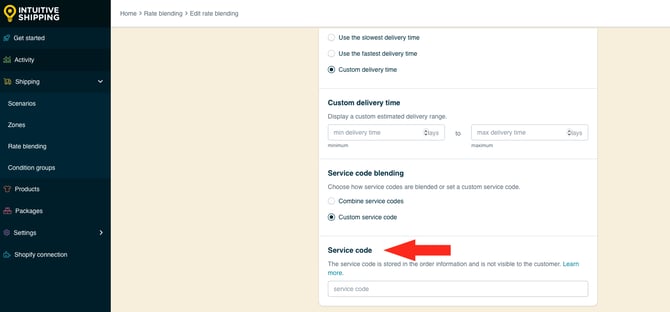

Service codes are not visible to customers.
9. Select a blending mode.

You have seven (7) settings to choose from:
- Add shipping method costs together - costs in all activated shipping methods with rate blending enabled will be added together and displayed as a single shipping cost at checkout. This is the default setting.
- Best value shipping method - the rate with the best overall value in all activated shipping methods with rate blending enabled will be displayed at checkout.
- Least expensive shipping method - the rate with the lowest cost in all activated shipping methods with rate blending enabled will be displayed at checkout.
- Most expensive shipping method - the rate with the highest cost in all activated shipping methods with rate blending enabled will be displayed at checkout.
- Average shipping method costs together - the average cost for all activated shipping methods with rate blending enabled will be displayed at checkout.
- Fastest delivery shipping method - the rate with the fastest delivery method in all activated shipping methods with rate blending enabled will be displayed at checkout.
- Slowest delivery shipping method - the rate with the slowest delivery method in all activated shipping methods with rate blending enabled will be displayed at checkout.

Best value considers both cost and delivery time to determine overall value.
10. Enter the blending group tag (or tags) that you added to your vendor shipping methods.

Intuitive Shipping uses a tagging system to identify which shipping methods are being blended with an advanced blending rule. Tags can be almost anything you choose, but we recommend keeping them simple and easy to remember - like the letter ‘A’. The tag ‘A’ is preloaded by default, but can be changed to the tag used by your vendor shipping methods.
To keep things simple, we recommend using the same tag for all shipping methods you want to blend together.
If you assigned different tags to each vendor's shipping method, you can include them in the same blended rate by entering multiple blending group tags, separated by commas.
 Blending group tags are not case sensitive. However, they cannot contain spaces or special characters.
Blending group tags are not case sensitive. However, they cannot contain spaces or special characters.
For example, if you want to use a blending group tag for Alpha Vendor, enter the tag as ‘alphavendor’ (no spaces), or simply 'alpha'.
Advanced Blending Settings
Advanced settings for blending conditions let you control how rates are displayed when some of the shipping methods in the blending rule do not return a rate. By default, all shipping methods in the blended rate must return a cost. That means, if any of the shipping methods don't return a rate, shipping will not be displayed at checkout.
If you don't need to adjust the blending condition, skip ahead to Optional Settings.
1. Click Show advanced blending settings.

2. Select which condition should be applied to the blending groups.

You have two (2) settings to choose from:
- All blending groups must receive a cost - all shipping methods with the blending group tag must return a calculated shipping cost.
- Any blending group must receive a cost – at least one shipping method with the blending group tag must return a calculated shipping cost.
All blending groups: Let's say you have three (3) product-based Scenarios and shipping methods:
- Scenario/Shipping method 1 gets calculated rates from FedEx
- Scenario/Shipping method 2 gets calculated rates from UPS
- Scenario/Shipping method 3 has a custom flat rate of $18.00
- All 3 shipping methods have blending group tag 'A'
When a customer order activates all three shipping methods, but UPS does not return a rate because of an error, the customer will not see a shipping cost at checkout.
Any blending group: Using the same example, Intuitive Shipping will blend the successful rate from FedEx with the flat rate, ignore the failed rate from UPS, and present the customer with a partially blended rate.
Optional Settings
Optional cost adjustment settings for cost limits, discounts, mark ups and rounding give you further control of your blended rates at checkout. These settings are not required.
- Cost limits can help prevent customers from paying too much or too little for shipping when the blended rate goes above or below a threshold.
- Discounts let you offer a reduced shipping cost when rates from mutiple shipping methods are blended together.
- Mark ups give you the ability to add a premium to blended costs, such as offsetting additional warehouse costs attributed to packing and shipping different products.
- Rounding allows you to present a clean, evenly rounded number at checkout when the actual blended rate results in an odd or unusual number. By default, rounding is set to 'Do not apply rounding'.
If you do not need to adjust these settings, skip ahead to Save Your Settings.
1. Click Show optional settings.

Cost Adjustments
Customize how shipping costs appear at checkout by making final adjustments to the carrier rate calculation. These adjustments are applied in the order they're listed in the app:
- Cost limits
- Shipping credits
- Mark ups
- Rounding
To add cost limits:
1. Enter a minimum and/or maximum amount. This setting is useful if you want customers to pay a minimum shipping cost if the actual blended rate is too low or a maximum shipping cost if the actual blended rate is too high.

You have two (2) settings to choose from:
- Min shipping cost - if the calculated blended shipping cost is lower than the amount you enter here, it will be increased to meet the minimum cost.
- Max shipping cost - if the calculated blended shipping cost is higher than the amount you enter here, it will be decreased to meet the maximum cost.
For example:
- If the minimum blended shipping cost entered here is $20.00 and the calculated rate is $14.58, the final cost will be adjusted up to $20.00.
- If the maximum blended shipping cost entered here is $150.00 and the calculated rate is $182.44, the final cost will be adjusted down to $150.00.
 Both a minimum and maximum shipping cost can be applied to the same blended rate.
Both a minimum and maximum shipping cost can be applied to the same blended rate.

You have two (2) settings to choose from:
- Flat - the amount here will be subtracted from the calculated blended rate after any cost limit adjustments.
- Percentage - the percentage entered here will be applied to the pre-tax cart total, then subtracted from the calculated blended rate after any cost limit adjustments.
Flat: If the amount entered here is $5.00 and the calculated rate is $21.12, the final blended cost will be reduced to $16.12.
- $21.12 - $5.00 = $16.12
Percentage: If the percentage entered here is 5%, the calculated blended rate is $21.12 and the pre-tax cart total is $51.50, the final cost will be reduced to $15.97.
- 10% of $51.50 (the cart total) = $5.15
- $21.12 - $5.15 = $15.97
 Both a flat amount and percentage amount can be applied to the same blended rate. The flat amount is discounted first, followed by the percentage amount.
Both a flat amount and percentage amount can be applied to the same blended rate. The flat amount is discounted first, followed by the percentage amount.
If the flat amount entered here is $5.00 and the percentage amount is 5%, here's how the adjustment works: When the calculated blended shipping cost is $21.12 and the pre-tax cart total is $51.50, the final shipping cost will be increased to $10.97.
- $21.12 - $5.00 = $16.12
- 10% of $51.50 (the cart total) = $5.15
- $16.12 - $5.15 = $10.97
To add a mark up:
3. Enter a flat or percentage amount. This setting is useful if you want mark up the calculated blended rate based on a pre-determined amount or a percentage of the blended rate.

You have two (2) settings to choose from:
- Flat - the amount you enter here will be added to the calculated blended rate after any cost limit adjustments and discounts.
- Percentage - the percentage you enter here will be applied to the calculated blended rate, then added to it after any cost limit adjustments and discounts.
For example, if the flat amount here is $3.00 and the calculated blended rate is $19.32, the final blended cost will be increased to $22.32.
- $19.32 + $3.00 = $22.32
If the percentage here is 5% and the calculated blended rate is $19.32, the final blended cost will be increased to $20.29.
- 5% of $19.32 = $0.97
- $19.32 + $0.97 = $20.29
 Both a flat amount and percentage amount can be applied to the same blended rate. The flat amount is added first, followed by the percentage amount.
Both a flat amount and percentage amount can be applied to the same blended rate. The flat amount is added first, followed by the percentage amount.
Let's say the flat amount here is $3.00 and the percentage amount is 5%, here's how the adjustment works. When the calculated blended shipping cost is $19.32, the final blended cost will be increased to $23.44.
- $19.32 + $3.00 = $22.32
- 5% of $22.32 = $1.12
- $22.32 + $1.12 = $23.44
4. Select a rounding setting.

You have two (2) settings to choose from:
- Do not apply rounding - the final blended shipping cost, after all other cost adjustments, will be displayed exactly as calculated. This is the default setting.
- Round final shipping cost – the final blended shipping cost, after all other cost adjustments, will be rounded up or down, depending on the settings selected in the following two steps.
If you are not applying rounding, skip ahead to save your settings.
If you selected ‘Round final shipping cost’ in the previous step:
5. Choose the rounding direction.

You have three (3) settings to choose from:
- Up/down - the final blended shipping cost will be rounded either up or down to the nearest increment selected in the next step, whichever is closer.
- Up - the final blended shipping cost will always be rounded up to nearest the increment selected in the next step.
- Down - the final blended shipping cost will always be rounded down to the nearest increment selected in the next step.
6. Choose the increment amount to round the shipping cost.

You have four (4) settings to choose from:
- 0.50 - the final blended shipping cost will be rounded up or down to the nearest 0.50 of your base currency. If the final blended cost is $18.80, the cost will be rounded down to $18.50 or up to $19.00, depending on the setting selected in the previous step.
- 1.00 - the final blended shipping cost will be rounded up or down to the nearest 1.00 of your base currency. If the final blended cost is $23.20, the cost will be rounded down to $23.00 or up to $24.00, depending on the setting selected in the previous step.
- 5.00 - the final blended shipping cost will be rounded up or down to the nearest 5.00 of your base currency. If the final blended cost is $33.00, the cost will be rounded down to $30.00 or up to $35.00, depending on the setting selected in the previous step.
- 10.00 - the final blended shipping cost will be rounded up or down to the nearest 10.00 of your base currency. If the final blended cost is $22.38, the cost will be rounded down to $20.00 or up to $30.00, depending on the setting selected in the previous step.
Save Your Settings
1. Click the Save button to save your blended rate.

