Create A Limited Run Or Promotional Shipping Method
Set up limited-time promotions that provide free or discounted shipping.
Contents:
Why not use shipping discounts as a promotional tool? With Intuitive Shipping, you can create free or discounted shipping options that run for a set period, such as seasonal events or holidays like Back to School or Black Friday. These promotional shipping methods can be activated manually or scheduled to run automatically during your chosen timeframe.
How It Works
You can easily offer free or discounted shipping during a seasonal promotion like Back to School or a high-traffic holiday period like Black Friday without needing to adjust your existing shipping costs.
If you don’t currently use Scenario conditions, or if your standard Scenario conditions remain the same throughout the year, simply add a free or discounted shipping method to your standard Scenario (or Scenarios). Then, use the shipping method 'status' setting to turn the promotional method on temporarily while turning your standard method off.
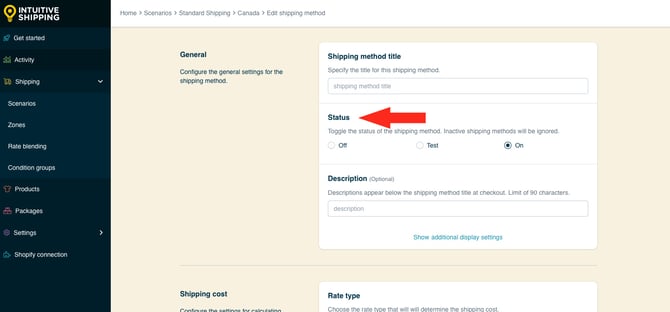
When your standard methods are set to 'Off', they will not activate at checkout, ensuring that only the promotional shipping method appears. This allows you to manually control the availability of either your standard or promotional shipping method.
If you’re concerned about forgetting to switch the status manually, you can create a new Scenario just for the promotional period and use ‘current date’ conditions to activate it automatically. To ensure your standard methods are hidden during the promotion, add opposing ‘current date’ conditions to them so they turn off at the start of the promotion and turn back on when it ends.
Create A Promotional Shipping Method
This guide will show you how to add a promotional free or discounted shipping method to your existing Scenario or Scenarios that can be manually turned on during the promotional period.
If you want to automate this process, skip ahead to learn how to create an automated promotional shipping method.
1. Click Shipping on the sidebar menu, then select Scenarios from the drop-down list.

2. Click Edit beside an existing Scenario where you want to assign a promotional shipping method.

Option 1 - Add A Free Shipping Method
To offer a discounted shipping instead of free shipping, skip ahead to option 2.
1. Scroll down to the Shipping rates and services section, then click the Create shipping method button. Leave your standard shipping method as-is for now.

Select A Free Shipping Service
1. Select Free shipping.

2. Click the Next button at the bottom of the pop-up.

3. Select the same zone you use for your standard shipping method. If you have a lot of zones, type the zone name into the search field to narrow the list.

4. Click the Configure shipping button.

General
1. Enter a shipping method title like 'Free Holiday Shipping'.


Shipping method titles are visible to customers at checkout.
2. Set the shipping method status to 'Off'.

 The free shipping method will not be displayed at checkout while the Status is set to 'Off'.
The free shipping method will not be displayed at checkout while the Status is set to 'Off'.
If you want to test your promotional free shipping method before the promotion begins, set the status to ‘Test’. The free shipping method will only be displayed when you use ‘Intuitive’ on the checkout page (see below). Be sure to set the status to ‘Off’ when you finish testing.
When using the 'Test' setting:
- For Shopify - enter ‘Intuitive’ as either the customer’s first or last name.
- For BigCommerce or Shopify B2B - enter ‘Intuitive’ in the optional address field for ‘Apartment/ Suite/ Building’.
 While in Sandbox mode, the 'On' setting behaves the same as 'Test' until a billing plan is selected. Learn more about how to test your Intuitive Shipping setup.
While in Sandbox mode, the 'On' setting behaves the same as 'Test' until a billing plan is selected. Learn more about how to test your Intuitive Shipping setup.
3. If desired, enter a description, such as ‘Free shipping during Black Friday Weekend’. We recommend limiting your description to 90 characters or less to ensure it displays properly on the checkout page.

Descriptions are displayed below the shipping method title at checkout.

Additional Display Settings
Additional display settings are available for custom delivery times and service codes.
- Delivery times are displayed at checkout and help manage expectations for customers.
- Service codes are not displayed to customers, but get pushed to your fulfilment service, if applicable, once a checkout is successfully completed.
If you don't require custom delivery times or service codes, skip ahead to Free Shipping Threshold.
If you require delivery times and service codes:
1. Click Show additional display settings, then adjust the settings as needed.


Learn more about additional display settings for free shipping methods.
Free Shipping Threshold
A free shipping method applies to any order that meets the parent Scenario’s conditions. However, you can limit when free shipping is available by setting a threshold. When a threshold is enabled, customers whose orders don’t meet the requirement won’t be able to check out - even if their order meets the Scenario’s other conditions. This might be the outcome you want for your limited free shipping promotion. If so, we recommend mentioning any free shipping limits on your store’s shipping page to help manage customer expectations.
Alternatively, you can set up a fallback shipping method with paid rates for customers whose orders don’t qualify for free shipping.
If your free shipping method doesn't require a threshold, skip ahead to Optional Settings.
To limit when free shipping is offered:
1. Choose Set a free shipping threshold, then adjust the threshold settings as needed.


Learn more about thresholds for free shipping methods.
Optional Settings
Optional settings for custom shipping blending and rate blending give you further control of your custom shipping rates at checkout. These settings are not required.
- Custom shipping blending gives you the option to blend rates from the shipping method with product-specific shipping costs.
- Rate blending lets you combine rates from one shipping method with other shipping methods using simple or advanced blending.
Rate blending is not required for this setup since free shipping is the only shipping rate that will be displayed at checkout.
If you do not need to blend custom shipping costs or rates from other shipping methods with these rates, skip ahead to Save Your Settings.
To configure custom shipping blending:
1. Click Show optional settings, then adjust the custom shipping blending settings as needed.


Learn more about custom shipping blending for free shipping methods.
Save Your Settings
1. Click the Save button to save your free shipping method.

Change The Shipping Method Status
When you’re ready to start your promotional free shipping period, update the status of both your standard shipping method and your promotional free shipping method.
1. Click Shipping on the sidebar menu, then select Scenarios from the drop-down list.

2. Click Edit beside the Scenario that includes your promotional shipping method.

3. Scroll down to Shipping rates and services, then click Edit beside the standard shipping method.

4. Set the shipping method status to 'Off'. This will prevent the standard shipping method from being displayed at checkout.

5. Scroll to the bottom, then click the Save button to save your settings.

6. Scroll back to the top of the page, then click the back button above the shipping method header. This will return you to the Scenario page.

7. Scroll to the bottom of the page, then click Edit beside the promotional free shipping method you created earlier in this setup.

8. Set the shipping method status to ‘On'. This will allow the promotional shipping method to be displayed at checkout.

9. Scroll to the bottom, then click the Save button to update your free shipping method.

10. When your promotional free shipping period is finished, repeat Steps 1 to 9, remembeing to:
- Set the 'Standard' shipping method status to 'On'.
- Set the promotional 'Free' shipping method status to 'Off'.
Consider leaving your promotional free shipping method in place with its status turned off. If you decide to run another limited-time promotion in the future, simply update any necessary details, such as the shipping method title and description, then update the statuses (on/off) when you are ready to run your next promotion.
Option 2 - Add A Discounted Shipping Method
If you don’t want to offer free shipping for your promotion and prefer to offer a discount on your existing shipping costs, you can quickly duplicate your standard shipping method and apply a discount to the duplicate version. Alternatively, you can create a new shipping method from scratch.
For this example, we’re creating a duplicate of an existing parcel service shipping method (real-time carrier rates), then using the cost adjustment settings to apply a discount.
If your standard shipping is configured as a custom service shipping method (flat rates, rate tables) or a local delivery shipping method (distance-based rates), Steps 1-7 below will show you how to create a duplicate - the process is the same for any type of shipping method. Once you've created a duplicate of your custom or local delivery shipping method, choose one of the following:
- Edit the rates in the Shipping cost section of the duplicate version by making them lower than your standard rates.
- Leave the rates as they are and apply cost adjustments in the Optional settings, similar to Steps 8 and 9 below (every type of shipping method has a cost adjustments section in Optional settings).
If your standard shipping is configured as a freight service shipping method (FedEx LTL) or an integrated service shipping method (ShipStation, Starshipit, EasyShip), which, similar to parcel service methods, use real-time carrier rates, you can follow all the steps below since the process is the same.
This guide continues from Step 2 of Create A Promotional Shipping Method.
1. Scroll down to the Shipping rates and services section, then click Edit beside your existing shipping method.

2. Click Duplicate under the shipping method header.

3. Select the same zone you use for your standard shipping method.

4. Click the Duplicate button.

5. Change the shipping method title from ‘Copy of [original title]’ to something that identifies it as a promotional shipping method, like ‘UPS Discounted’.

 If Title type is set to 'Service titles provided by carrier', the shipping method title entered here will not be displayed to customers.
If Title type is set to 'Service titles provided by carrier', the shipping method title entered here will not be displayed to customers.
6. Set the status to 'Off'.

 The free shipping method will not be displayed at checkout while the Status is set to 'Off'.
The free shipping method will not be displayed at checkout while the Status is set to 'Off'.
If you want to test your promotional discounted shipping method before the promotion begins, set the status to ‘Test’. The discounted shipping method will only be displayed when you use ‘Intuitive’ on the checkout page (see below). Be sure to set the status to ‘Off’ when you finish testing.
When using the 'Test' setting:
- For Shopify - enter ‘Intuitive’ as either the customer’s first or last name.
- For BigCommerce or Shopify B2B - enter ‘Intuitive’ in the optional address field for ‘Apartment/ Suite/ Building’.
 While in Sandbox mode, the 'On' setting behaves the same as 'Test' until a billing plan is selected. Learn more about how to test your Intuitive Shipping setup.
While in Sandbox mode, the 'On' setting behaves the same as 'Test' until a billing plan is selected. Learn more about how to test your Intuitive Shipping setup.
7. If desired, edit the description, such as ‘Discounted shipping during Black Friday Weekend’. We recommend limiting your description to 90 characters or less to ensure it displays properly on the checkout page.

8. Scroll to the bottom, then click Show optional settings.

9. Scroll down to Cost adjustments, then enter your promotional discount as either a shipping credit (based on the calculated shipping rate) or a discount (based on the cart total).


Shipping credit: Offer customers a reduced shipping rate based on a pre-determined amount or a percentage of the calculated shipping rate.
For example, if the flat amount here is $8.00 and the calculated rate is $22.49, the final cost will be reduced to $14.49.
- $22.49 - $8.00 = $14.49
If the percentage here is 10% and the calculated rate is $22.49, the final cost will be reduced to $20.24.
- 10% of $22.49 = $2.25
- $22.49 - $2.25 = $20.24
Discount: Offer customers a discount on the final shipping cost based on a pre-determined amount or a percentage of the pre-tax cart total.
Similar to the shipping credit, the flat amount is subtracted from the calculated rate - regardless of the cart total.
However, if the percentage entered here is 5%, the calculated rate is $21.12 and the pre-tax cart total is $51.50, the final cost will be reduced to $15.97.
-
- 10% of $51.50 (the cart total) = $5.15
- $21.12 (shipping cost) - $5.15 = $15.97
Whether you choose to offer a shipping credit on the calculated rate or a discount based on the cart total, you can apply both a flat amount and a percentage amount to the same shipping method. The flat amount is subtracted first, followed by the percentage amount.
Keep in mind, if you do this with a shipping credit, the percentage amount is applied to the adjusted shipping total after the flat amount has been subtracted.
For example, if the flat shipping credit is $8.00 and the percentage shipping credit is 10%, here's how the adjustment works: When the calculated shipping cost is $22.49, the final shipping cost will be reduced to $13.04.
- $22.49 (shipping cost) - $8.00 (flat amount) = $14.49
- 10% of $14.49 (adjusted shipping cost) = $1.45
- $14.49 - $1.45 = $13.04
Save Your Settings
1. Click the Save button to save your discounted shipping method.

Change The Shipping Method Status
When you’re ready to start your promotional discounted shipping period, update the status of both your standard shipping method and your discounted shipping method.
1. Click Shipping on the sidebar menu, then select Scenarios from the drop-down list.

2. Click Edit beside the Scenario that includes your promotional shipping method.

3. Scroll down to Shipping rates and services, then click Edit beside your standard shipping method.

4. Set the shipping method status to 'Off'. This will prevent the standard shipping method from being displayed at checkout.

5. Scroll to the bottom, then click the Save button to save your settings.

6. Scroll back to the top of the page, then click the back button above the shipping method header. This will return you to the Scenario page.

7. Scroll to the bottom of the page, then click Edit beside the promotional discounted shipping method you created earlier in this setup.

8. Set the shipping method status to ‘On'. This will allow the promotional shipping method to be displayed at checkout.

9. Scroll to the bottom, then click the Save button to update your discounted shipping method.

10. When your promotional discounted shipping period is finished, repeat Steps 1 to 9, remembeing to:
- Set the 'Standard' shipping method status to 'On'.
- Set the promotional discounted shipping method status to 'Off'.
Consider leaving your promotional discounted shipping method in place with its status turned off. If you decide to run another limited-time promotion in the future, simply update any necessary details, such as the shipping method title, description and discounts, then update the statuses (on/off) when you are ready to run your next promotion.
Create An Automated Promotional Shipping Method
This guide will show you how to create a promotional shipping method in a new Scenario that automatically activates on the start date of your promotion and deactivates on the end date using current date conditions.
To prevent your standard shipping method from appearing during the promotional period, we’ll also explain how to add opposing current date conditions to your standard Scenario (or Scenarios) at the end of this guide.
1. Click Shipping on the sidebar menu, then select Scenarios from the drop-down list.

2. Click the Create scenario button.

General Settings
1. Enter a Scenario title, like ‘Promotional Shipping’.


Scenario titles are not visible to customers.
2. Set the Scenario status to 'On' - since we’re using time-based 'current date' conditions, the shipping method in this Scenario will only be visible when the actual current date meets the conditions added in the next section.

Conditions
1. Select Set restrictions.

2. Leave Condition match set to ‘All conditions’.

3. Select Current date as the condition type.

4. Select greater than or equals as the condition logic. This means the promotional shipping method will begin at 12:00 midnight on the date selected in Step 5.

If preferred, you can select ‘greater than’, which means the promotional shipping method will begin at 12:00 midnight the day after the date selected in Step 5.
For example, if your condition stated, ‘Current date is greater than 2025-11-27’, the condition will take effect at 12:00 midnight on the 28th, whereas ‘greater than or equals‘ takes effect at midnight on the 27th.
5. Select the start date of the promotional shipping period as the condition value. For this example, we’re selecting November 27th, 2025, which means the shipping method assigned to this Scenario will only appear on or after this date.

6. Click the Add another condition button.

7. Select Current date as the condition type.

8. Select less than or equals as the condition logic.

If preferred, you can select ‘less than’, which means the promotional shipping method will end at midnight on the date selected in Step 9.
For example, if your condition stated, ‘Current date is less than 2025-11-30’, the condition will take effect at 12:00 midnight on November 30th, whereas ‘greater than or equals‘ takes effect at midnight on the 31st.
9. Select the end date of the promotional shipping period as the condition value. For this example, we’re selecting November 30th, 2025, which means the shipping method assigned to this Scenario will only appear from the date selected in Step 5 up to and including the date entered here.
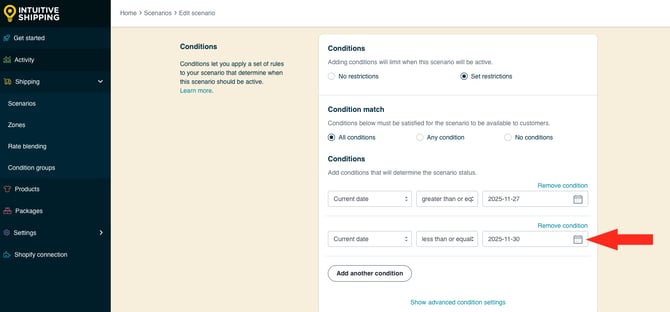
Save Your Settings
1. Click the Save button to save your Scenario.

 New Scenarios must be saved before a shipping method can be added. Scenarios must have at least one shipping method assigned to them for conditions work.
New Scenarios must be saved before a shipping method can be added. Scenarios must have at least one shipping method assigned to them for conditions work.
Option 1 - Add A Free Shipping Method
To add a free shipping method that will only be displayed between the dates referenced in your Scenario conditions, follow the steps above for adding an optional free shipping method - the steps are the same.
Option 2 - Add A Discounted Shipping Method
If you prefer to offer discounted shipping, you'll need to create a new shipping method that is similar to the one offered in your standard shipping Scenario, with a discount applied. The discount can be applied in different ways depending on the type shipping method.
If your standard shipping is configured as a custom service shipping method (flat rates, rate tables) or local delivery shipping method (distance-based rates), you can create the same type of shipping method here and enter lower costs in your 'Shipping cost' rate rows.
If your standard shipping is configured as a parcel service, freight service (FedEx LTL) or an integrated service shipping method (ShipStation, Starshipit, EasyShip), all of which use real-time carrier rates, you can create the same type of shipping method here and use the Cost adjustments in the 'Optional Settings' to apply a shipping credit (based on the calculated shipping cost) or a discount (based on the pre-tax cart total).
For this example, we’re creating a new parcel service shipping method that mirrors the settings of our existing UPS parcel service in the standard Scenario, then applying a discount using the cost adjustment settings.
1. Click the Create shipping method button.

Select A Parcel Service
1. Click the downward arrow beside ‘Parcel services’ to display a list of live rate carriers.

2. Select a carrier service from the list. Use the search bar at the top to search for specific carriers. For this example, we're selecting UPS OAuth since that's the carrier we have set up in our standard shipping Scenario.

 UPS OAuth requires a UPS account with new OAuth account credentials Learn more about UPS OAuth here.
UPS OAuth requires a UPS account with new OAuth account credentials Learn more about UPS OAuth here.
3. Click the Next button.

4. Select a Zone. If you have a lot of zones, type the zone name into the search field to narrow the list.

5. Click the Configure shipping button.

General
1. Enter a shipping method title like 'UPS Discounted'.

 Depending on the option you choose in the next step, this title may or may not be shown to customers at checkout.
Depending on the option you choose in the next step, this title may or may not be shown to customers at checkout.
2. Select the title type. For this example, we're selecting 'Service title provided by carrier'

You have two (2) settings to choose from:
- Service title provided by carrier - The service title (or titles) returned by the carrier during rate calculation will be the shipping method title(s) displayed at checkout. This is the default setting.
- Use the shipping method title - The shipping method title entered in the previous step will be displayed at checkout. If multiple carrier service options, all of the service titles provided by the carrier are replaced with the shipping method title.
Service title provided by carrier: If the carrier returns multiple titles, such as ‘Canada Post Expedited Parcel’ and ‘Canada Post Priority’, each unique title is displayed at checkout as it's provided by the carrier, regardless of the shipping method title entered in the previous step.
Use the shipping method title: If you entered 'Canada Post' as the shipping method title in the previous step, both carrier titles - 'Canada Post Expedited Parcel' and 'Canada Post Priority' will be displayed as 'Canada Post'
 In Shopify, if multiple shipping methods share an identical title, only the cheapest one appears at checkout. To offer multiple carrier service options from a single method, we strongly recommend using the carrier’s service titles.
In Shopify, if multiple shipping methods share an identical title, only the cheapest one appears at checkout. To offer multiple carrier service options from a single method, we strongly recommend using the carrier’s service titles.
3. Set the shipping method status to 'On'. Because of the 'current date' conditions we added to the Scenario, this shipping method won't display at checkout unless a customer orders within the date range selected for the conditions.

If you want to test your promotional discounted shipping method before the promotion begins, set the status to ‘Test’. After completing and saving this shipping method, return to the Scenario’s edit page and update the dates in your ‘current date’ conditions so you can test it immediately. Once testing is complete, change the condition dates back to match your promotional period.
The discounted shipping method will only be displayed when you use ‘Intuitive’ on the checkout page (see below). Be sure to set the status to ‘On’ once you finish testing and reset the 'current date' conditions.
When using the 'Test' setting:
- For Shopify - enter ‘Intuitive’ as either the customer’s first or last name.
- For BigCommerce or Shopify B2B - enter ‘Intuitive’ in the optional address field for ‘Apartment/ Suite/ Building’.
 While in Sandbox mode, the 'On' setting behaves the same as 'Test' until a billing plan is selected. Learn more about how to test your Intuitive Shipping setup.
While in Sandbox mode, the 'On' setting behaves the same as 'Test' until a billing plan is selected. Learn more about how to test your Intuitive Shipping setup.
4. If desired, enter a description like 'Discounted shipping during Black Friday Weekend'. We recommend limiting your description to 90 characters or less to ensure it displays properly on the checkout page.

Descriptions are displayed below the shipping method title at checkout.

Additional Display Settings
Additional display settings are available for custom delivery times, order processing time and service codes.
- Delivery times are displayed at checkout and help manage expectations for customers.
- Order processing time lets you add buffer time to start the fulfillment process, if the products can't be packaged, picked or completed the same day the order is received.
- Service codes are not displayed to customers, but get pushed to your fulfilment service, if applicable, once a checkout is successfully completed.
To configure delivery times, order processing times and service codes:
1. Click Show additional display settings, then configure the settings as needed.


Learn more about additional display settings for parcel service shipping methods.
Packages
You can control how the customer’s order is packaged by choosing a packing algorithm and assigning the packages you want this shipping method to use.
1. Select a packing algorithm. For consistency, we recommend selecting the same packing algorithm you use for your standard shipping method.

 Learn more about packing algorithms and packages - how to add and select them - for parcel service shipping methods.
Learn more about packing algorithms and packages - how to add and select them - for parcel service shipping methods.
Shipping Origin
Carrier rates can be calculated using the primary location set up in your eCommerce platform or a custom location saved in Intuitive Shipping. This is useful if you ship products from different retail or warehouse locations.
1. Select the ship from location for the discounted shipping method. For consistency, we recommend selecting the same ship from location used in your standard shipping method. However, if your 'holiday' or promotional shipping is done through a different store or warehouse, you have the option to select the most appropriate location.

You have two (2) settings to choose from:
- Dynamic origin location - carrier rates for the shipping method will be calculated based on the distance between the customer’s address and your primary eCommerce platform address. This is the default setting.
- Specify origin location - carrier rates for the shipping method will be calculated based on the saved address selected.
If you need a location that isn't listed, you can add it directly from the shipping method.
 Learn more about adding and selecting custom locations directly from parcel service shipping methods.
Learn more about adding and selecting custom locations directly from parcel service shipping methods.
Account
If you have an account with the carrier you selected for your parcel service shipping method, you can use it to access your discounted or negotiated rates. If you’ve already connected your carrier account to Intuitive Shipping, it will appear under 'Carrier accounts' as a selectable option.
Some carriers also offer standard retail rates, which are available to anyone without needing an account. If the selected carrier provides retail rates, a ‘Standard retail rates’ option will appear under 'Carrier accounts' and be selected by default. If the carrier doesn’t offer retail rates, no option will be shown.
 If the carrier requires an account and no ‘Standard retail rates’ option is available, you will be unable to save the shipping method unless a valid carrier account is available and selected.
If the carrier requires an account and no ‘Standard retail rates’ option is available, you will be unable to save the shipping method unless a valid carrier account is available and selected.
1. Select a carrier account or use standard retail rates, if available. For this example, we're selecting our UPS account.

Because our example uses a UPS OAuth shipping method, only UPS accounts that have been added to Intuitive Shipping will be displayed as selectable options - there is no 'standard retail rates' option. If no account is displayed, you can add your account details directly from the shipping method.
 Learn more about adding a carrier account directly from a parcel service shipping method.
Learn more about adding a carrier account directly from a parcel service shipping method.
Services
1. Select all services within a region by checking the box beside the region heading.

2. If you don’t want to offer all services, check the boxes next to the ones you do want.

 Selected services must be available in the customer’s location to be displayed at checkout.
Selected services must be available in the customer’s location to be displayed at checkout.
Let’s say you’ve selected UPS 2nd Day Air, Next Day Air and Ground. If a customer lives at an address where Next Day Air is not offered by UPS, they will only see 2nd Day Air and Ground services as shipping options at checkout.
For consistency, we recommend selecting the same services used in your standard shipping method. However, if you want to offer more or fewer services for your promotional shipping, you have the option to select the services you want.
Additional service settings are available to filter services.
 Learn more about additional service settings for parcel service shipping methods.
Learn more about additional service settings for parcel service shipping methods.
Optional Settings
Optional settings for carrier settings, fallback rating, cost adjustments, free shipping, custom shipping blending and rate blending give you further control of your custom shipping rates at checkout. These settings are not required.
- Carrier settings provide additional controls, such as address type (residential or commercial) and package insurance, allowing you to match the settings used at the fulfillment stage.
- Carrier service fallback rating can be enabled to ensure your customers receives a shipping rate at checkout even when rate request times out.
- Cost adjustments let you fully customize the final cost presented at checkout, regardless of the original rate calculation.
- Free shipping allows you to set a threshold for when free shipping is applicable on carts that would otherwise be charged for shipping.
- Custom shipping blending gives you the option to blend rates from the shipping method with product-specific shipping costs.
- Rate blending lets you combine rates from one shipping method with other shipping methods using simple or advanced blending.
 Learn about other optional settings for parcel service shipping methods - including other types of cost adjustments.
Learn about other optional settings for parcel service shipping methods - including other types of cost adjustments.
1. Click Show optional settings.

2. Scroll down to Cost adjustments, then enter your promotional discount as either a shipping credit (based on the calculated shipping rate) or a discount (based on the cart total).


Shipping credit: Offer customers a reduced shipping rate based on a pre-determined amount or a percentage of the calculated shipping rate.
For example, if the flat amount here is $8.00 and the calculated rate is $22.49, the final cost will be reduced to $14.49.
- $22.49 - $8.00 = $14.49
If the percentage here is 10% and the calculated rate is $22.49, the final cost will be reduced to $20.24.
- 10% of $22.49 = $2.25
- $22.49 - $2.25 = $20.24
Discount: Offer customers a discount on the final shipping cost based on a pre-determined amount or a percentage of the pre-tax cart total.
Similar to the shipping credit, the flat amount is subtracted from the calculated rate - regardless of the cart total.
However, if the percentage entered here is 5%, the calculated rate is $21.12 and the pre-tax cart total is $51.50, the final cost will be reduced to $15.97.
-
- 10% of $51.50 (the cart total) = $5.15
- $21.12 (shipping cost) - $5.15 = $15.97
Whether you choose to offer a shipping credit on the calculated rate or a discount based on the cart total, you can apply both a flat amount and a percentage amount to the same shipping method. The flat amount is subtracted first, followed by the percentage amount.
Keep in mind, if you do this with a shipping credit, the percentage amount is applied to the adjusted shipping total after the flat amount is subtracted.
For example, if the flat shipping credit is $8.00 and the percentage shipping credit is 10%, here's how the adjustment works: When the calculated shipping cost is $22.49, the final shipping cost will be reduced to $13.04.
- $22.49 (shipping cost) - $8.00 (flat amount) = $14.49
- 10% of $14.49 (adjusted shipping cost) = $1.45
- $14.49 - $1.45 = $13.04
Save Your Settings
1. Click the Save button to save your discounted shipping method.

Update Your Standard Scenario
Now that you’ve created a new Scenario with current date conditions that automatically activate your promotional free or discounted shipping option during the promo period, you’ll need to add opposing current date conditions to your standard Scenario so your standard shipping option doesn’t appear at the same time. If you have more than one Scenario, repeat the steps below for each one.
1. Click Shipping on the sidebar menu, then select Scenarios from the drop-down list.

2. Click Edit beside a your standard shipping Scenario.

If your standard shipping Scenario already has conditions, you'll need to 'Add another condition' before completing the next steps.
3. Select Current date as the condition type.

4. Select less than as the condition logic here if your promo Scenario uses 'greater than or equals' in the first condition (promo start date). Select 'less than or equals' if your promo Scenario uses 'greater than'. See below to learn why it's important to select the correct logic format.

5. Select the same date you selected as the 'start date' for your promotional shipping period as the condition value. For this example, we’re selecting November 27th, 2025, which means the 'standard' shipping method assigned to this Scenario will stop displaying as of this date.

6. Click the Add another condition button.

7. Select Current date as the condition type.

8. Select greater than as the condition logic here if your promo Scenario uses 'less than or equals' in the second condition (promo end date). Select 'greater than or equals' if your promo Scenario uses 'less than'. See below to learn why it's important to select the correct logic format.

9. Select the same date you selected as the 'end date' for your promotional shipping period as the condition value. For this example, we’re selecting November 30th, 2025, which means the 'standard' shipping method assigned to this Scenario will resume displaying the day after this date (Dec 1st).
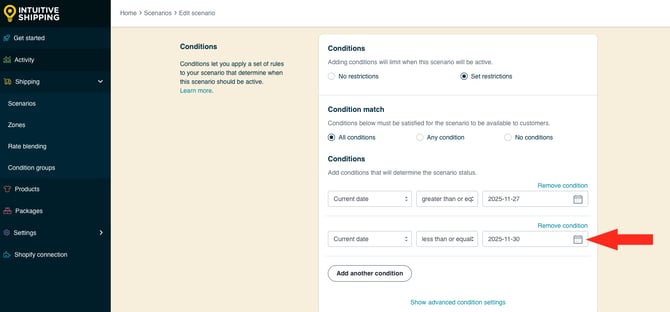
Save Your Settings
1. Click the Save button to update your standard Scenario.

2. If you have more than one 'standard' Scenario (with shipping methods that you want to hide during your promo period), repeat all of the steps in Update Your Standard Scenario for each one.
Set It And Forget It
The current date conditions applied to your new promotional shipping Scenario, as well as the opposing current date conditions applied to your standard Scenario(s), will allow your promotional shipping method to run automatically - you don't need to adjust anything before, during or even after the promotion period ends.
Consider leaving your promotional shipping Scenario in place once your promotional period ends. If you decide to run another limited-time promotion in the future, simply update the start and end dates in your promo Scenario as well as any 'standard' Scenarios that apply.
If you need to perform any testing on your date-controlled automated setup before (or after) your promotional period, you'll need to make sure you adjust the date selections so you can test immediately.
For example, if your promo is set to run between November 27th and 30th, but you want to run tests on November 15th, you'll have to temporarily select start and end dates that include November 15th. Otherwise, test calculations won't work, even in 'Test' status. Just be sure you reset the dates to the match your promo period once testing is completed.
Why Condition Logic Matters
When selecting the condition logic for your start and end dates, it's important to make sure you don't have any overlap or gaps in your automated promotional shipping configuration.
Let's say you want to run the promotion from November 27th, 2025 until November 30th, 2025.
Your promotional Scenario has the following 'current date' conditions:
- Current date is greater than or equals 2025-11-27
- Current date is less than or equals 2025-11-30
When editing your 'standard' Scenario, you add these conditions:
- Current date is less than or equals 2025-11-27
- Current date is greater than or equals 2025-11-30
Because both Scenarios are using conditions with 'or equals' in the condition logic, customers who order on either the start date (November 27th) or end date (November 30th) will see both your standard and promotional shipping methods.
On the other hand, let's say you set it up like this:
Promotional Scenario:
- Current date is greater than 2025-11-27
- Current date is less than 2025-11-30
Standard Scenario:
- Current date is less than 2025-11-27
- Current date is greater than 2025-11-30
Because both Scenarios are using condition without 'or equals' in the condition logic, customers who order on either the start date (November 27th) or end date (November 30th) will be unable to checkout.
To prevent either of these situations from happening, be sure to use condition logics that include 'or equals' in one Scenario or the other - but not both! For example -
Promotional Scenario:
- Current date is greater than or equals 2025-11-27
- Current date is less than or equals 2025-11-30
Standard Scenario:
- Current date is less than 2025-11-27
- Current date is greater than 2025-11-30
The promo shipping method will be displayed starting November 27th, up to and including November 30th. Meanwhile, the standard shipping method will not be displayed during the same period.
