Update Your Account
Manage how we contact you by keeping your account information up to date.
Contents:
Intuitive Shipping manages a critical part of your business, so it’s essential to make sure your account has the correct contact information. This helps ensure you receive key updates and urgent notifications without delay.
We send email notifications to your primary and (if added) secondary contact addresses for:
-
Product and package import/export updates
-
Activity export updates
-
Billing reminders, like approaching your monthly plan limit
When critical notifications are enabled, we’ll also send emails and in-app alerts if issues with SmartBoxing or ShipStation may be affecting your checkout.
In rare cases where email isn’t effective or time is a factor, we may contact you by phone using the number on file.
Change Your Primary Email Contact
Your primary email contact address is synced with your eCommerce platform settings and can’t be changed within the app.

If you update the primary email in your platform’s account settings, be sure to re-sync your platform connection with Intuitive Shipping to apply the change. We'll show you how to re-sync your settings later in this guide.
If you’re using BigCommerce, skip ahead.
Shopify
In Shopify, the email address used as your primary in Intuitive Shipping is saved in your Notifications settings.
 The primary address typically belongs to the Shopify account holder. If you're not the account holder - or you don't have admin access to your store's Shopify account - you'll need access before you can complete these steps.
The primary address typically belongs to the Shopify account holder. If you're not the account holder - or you don't have admin access to your store's Shopify account - you'll need access before you can complete these steps.
To change your primary email contact address in Shopify:
- Click on your store name at the far right of the app header, then select Shopify admin from the drop-down list. This will open your Shopify admin screen in a new browser tab. You may be prompted to sign into your account first.

- Click Settings on the admin sidebar menu in Shopify.

- Select Notifications.
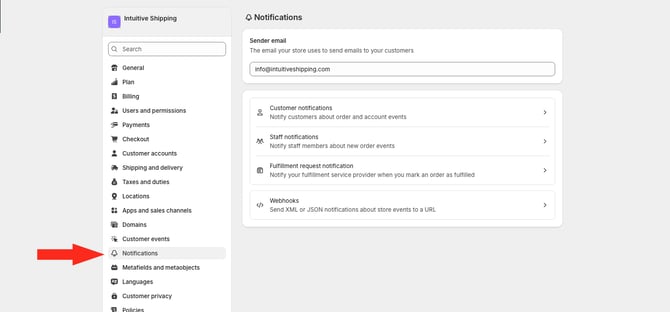
- In the 'Sender email' section, remove the existing email address, enter a new one, then click the Save button at the top of the page.

Shopify will send an email to the new address requesting verification of the new email address.
- Return to the browser tab with Intuitive Shipping, then skip ahead to Sync Changes With Intuitive Shipping.
BigCommerce
In BigCommerce, the email address used as your primary in Intuitive Shipping is saved in the 'Owner' role's user profile.

You must be signed into BigCommerce as the owner to complete these steps.
To change your primary email contact address in BigCommerce:
- Click on your store name at the far right of the app header, then select BigCommerce admin from the drop-down list. This will open your BigCommerce owner admin screen in a new browser tab. You may be prompted to sign into your account first.

- Click the Profile icon on the top menu bar in BigCommerce, then select Email Address from the drop-down list.
![]()
- Enter a new email address, then verify your password.
- Click the Save button at the bottom right of the screen to update your contact email in BigCommerce. BigCommerce will send a confirmation email to the new email address to verify the change.
- Go to the email client inbox for new email address, open the email, then click 'Confirm Your New Email'.
You must confirm the new email address for the change to take effect.
- Return to the browser tab with Intuitive Shipping, then continue to the next section to sync changes.
Sync Changes With Intuitive Shipping
This process is the same for both Shopify and BigCommerce. Shopify is shown for reference.
To sync changes to your primary email contact:
- Click your eCommerce platform connection on the sidebar menu.

- Click Sync account settings.

Once completed, your primary email contact will be updated in your Account settings.
- Click on your store name at the far right of the app header, then select Account from the drop-down list.

- Confirm your primary email contact has been updated.
If you don't need to make further changes to your account, skip ahead to Save Your Settings. To make further changes, continue to the next section.
Add Secondary Email Contact and Phone Number
Adding a secondary email contact is beneficial if:
- You manage Intuitive Shipping but don't have owner or admin access to your eCommerce platform and can't update the primary email contact.
- You want someone else on your team to receive notifications from Intuitive Shipping.
- You want notifications sent to a back-up or redundant email address to ensure nothing critical gets missed.
You can also add a phone number to your account.
 Intuitive Shipping will only call you regarding urgent issues that may impact your account.
Intuitive Shipping will only call you regarding urgent issues that may impact your account.
To add a secondary email contact:
- Enter a secondary email contact address.
- If desired, enter a telephone number.
Change Notification Status
Notifications keep you alerted about critical issues affecting your checkout. If we notice rating issues over the past 24 hours that may be preventing customers from checking out, we'll notify you by email and through in-app Notifications.
Currently, notifications will be sent when:
- You're using the SmartBoxing packing algorithm and you have products with missing dimensions and/or weights.
- You're using ShipStation and your account has become disconnected.

Notifications are sent every 24 hours, if required.
Update Business Insights
Share some information about your business so that we can support you better. Our knowledgable support team can help optimize your Intuitive Shipping configuration by offering suggestions and best practices that align with your business category or industry.
- Select the business category that best represents your business. If you can't find a suitable category, select 'Other'.
- If you selected 'Other', enter a categorization that best describes your business.
Save Your Settings
- Click the Save button to save your account settings.
